Troubleshooting audio problems – Compaq Presario EZ Series User Manual
Page 77
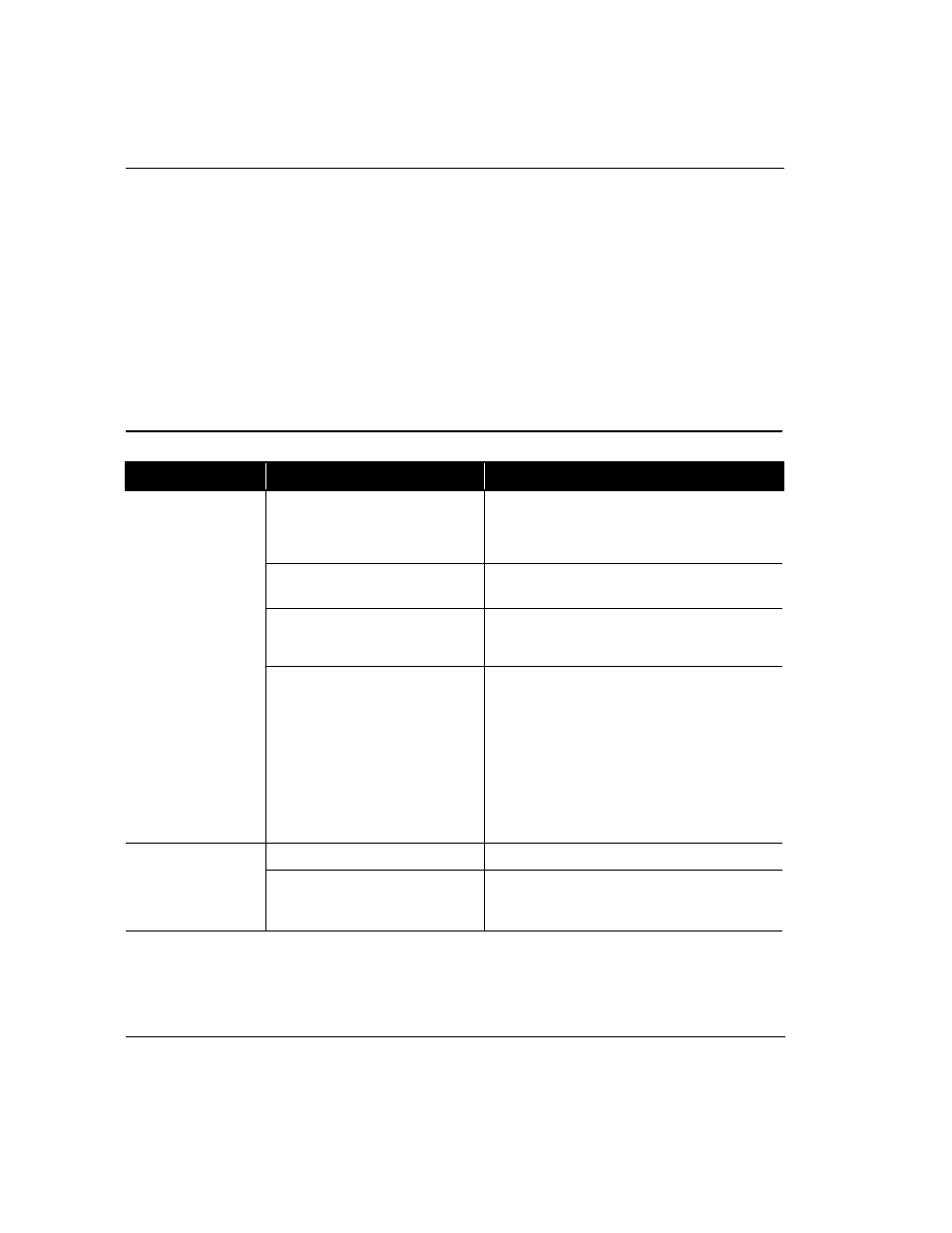
6-2
Troubleshooting
If a solution does not fix your problem, try all solutions for the symptom or try the
solution a second time.
If a problem persists and you are unable to resolve it yourself, please review the
Service and Support Guide, or contact a Compaq Authorized Service Provider. Refer
to the Certificate of Warranty for details.
+
NOTE: Some of the symptoms listed for certain troubleshooting problems will not
apply to your PC.
Troubleshooting Audio Problems
Audio
Symptom
Problem
Solution
No sound.
Speaker cables are not properly
connected.
Shut down your Internet PC using the normal Windows
shutdown procedure. Reconnect the speakers. Refer to
the Compaq Presario Quick Setup Poster for detailed
instructions.
Volume has been muted.
On the Taskbar, click the Volume
¶
icon and clear the
Mute check box.
Internet PC is in Sleep mode. This is
identified when the power status light
on the front of your Internet PC is not lit.
Press the Power button to wake your Internet PC.
Windows does not detect audio driver.
1. On the Taskbar, click Start and point to Settings.
2. Click Control Panel.
3. Double-click the System
M
icon.
4. Click the Device Manager tab.
5. Click the
µ
next to Sound, video and game
controllers, and select the installed audio driver.
6. Click the Remove button, and click OK.
7. Restart your Internet PC, and let Windows detect the
audio driver.
Sound is too low.
Not using powered speakers.
Use powered speakers
Volume has been set too low.
Click the Volume
¶
icon on the Taskbar, and click the
Volume slider bar and then drag it up, or press the
Volume Up button on your Compaq Internet Keyboard.
