Storage drives, Use the icons below to identify your drives, Searching for files – Compaq Presario EZ Series User Manual
Page 45: From the windows taskbar, click start, Point to find and choose file or folders, Click the include subfolders checkbox, Click find now, Storage drives -2, Searching for files -2
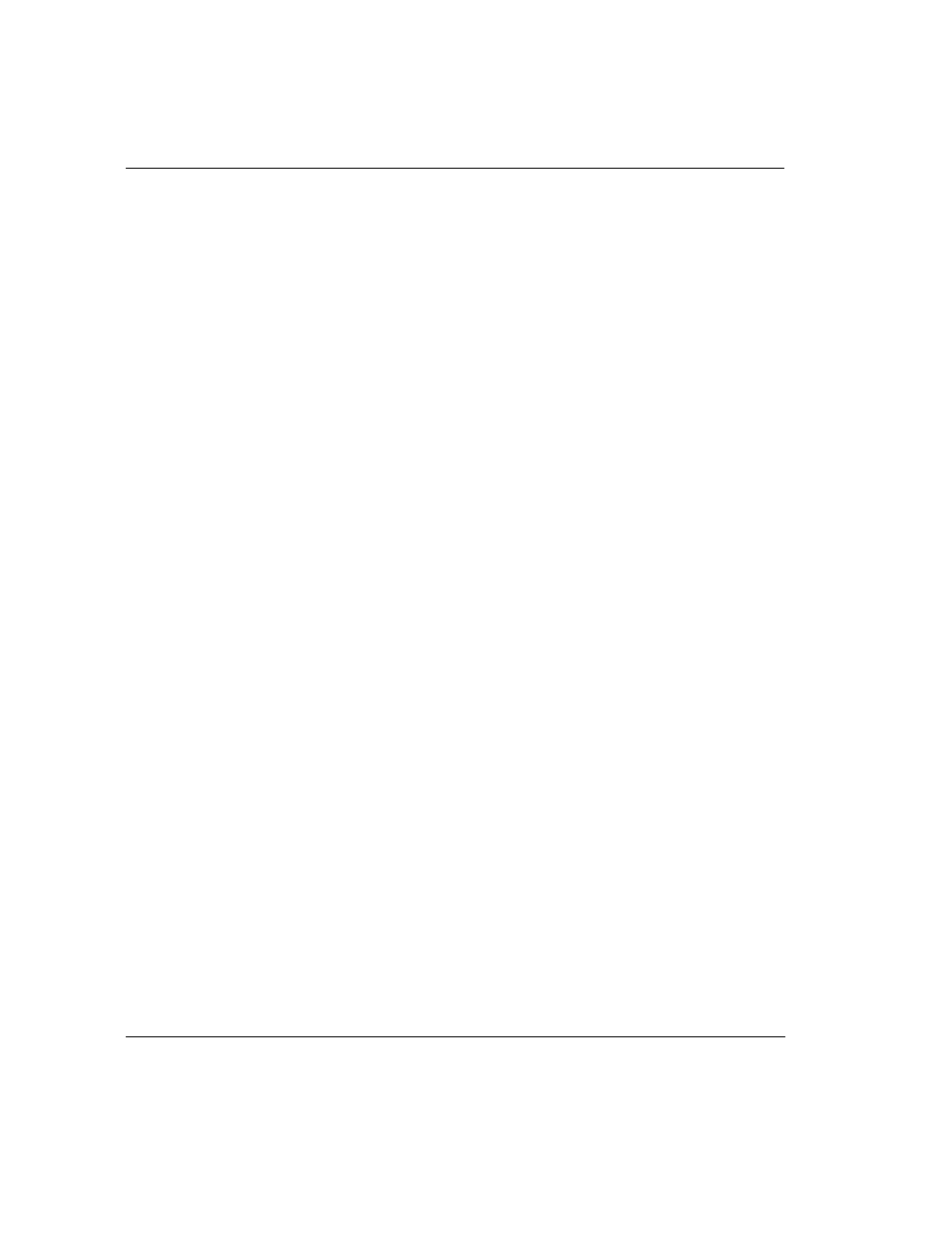
3-2
A Quick Overview of Microsoft Windows
Storage Drives
Your diskette drive, hard drive, CD, CD-RW, DVD and other drives are designated
with letters of the alphabet as well as icons. To determine your drive letters, complete
the following steps:
1.
From the Windows desktop, double-click the My Computer
G
icon. The icons
for your drives will be displayed in the My Computer window. The drive letters
are found next to the corresponding icons.
2.
Use the icons below to identify your drives.
Searching For
Files
You can search for files or folders by entering a complete or partial name, the date the
file was created, or the file type or size.
To search for a file or folder, complete the following steps:
1.
From the Windows Taskbar, click Start.
2.
Point to Find and choose File or Folders.
3.
From the Name & Location tab, type the name of the file or folder, or as much as
you can remember, in the Named box.
4.
From the Look in box, select the location to be searched.
5.
Click the Include subfolders checkbox.
6.
From the Date tab, you can specify All Files, or Find all files and provide a time
frame in which the file was created or modified. From the Advanced tab, you can
specify the type of document to search for or the size of the document.
7.
Click Find Now.
+
NOTE: If you leave the default setting (C:), Windows searches the entire hard disk
drive (or drive C: partition).
H
Drive ________
Diskette Drive
Q
Drive ________
Hard Drive
Drive ________
Optional External Drive
ž
Drive ________
CD/CD-RW/DVD Drive
ž
Drive ________
Optional Secondary
Optical Drive
