0 crs-link, 1 installing crs-link, 2 configuring crs-link – Rice Lake CRS-Certificate Retrieval System User Manual
Page 19: 3 downloading data from the crs server, 4 sending data to the pda
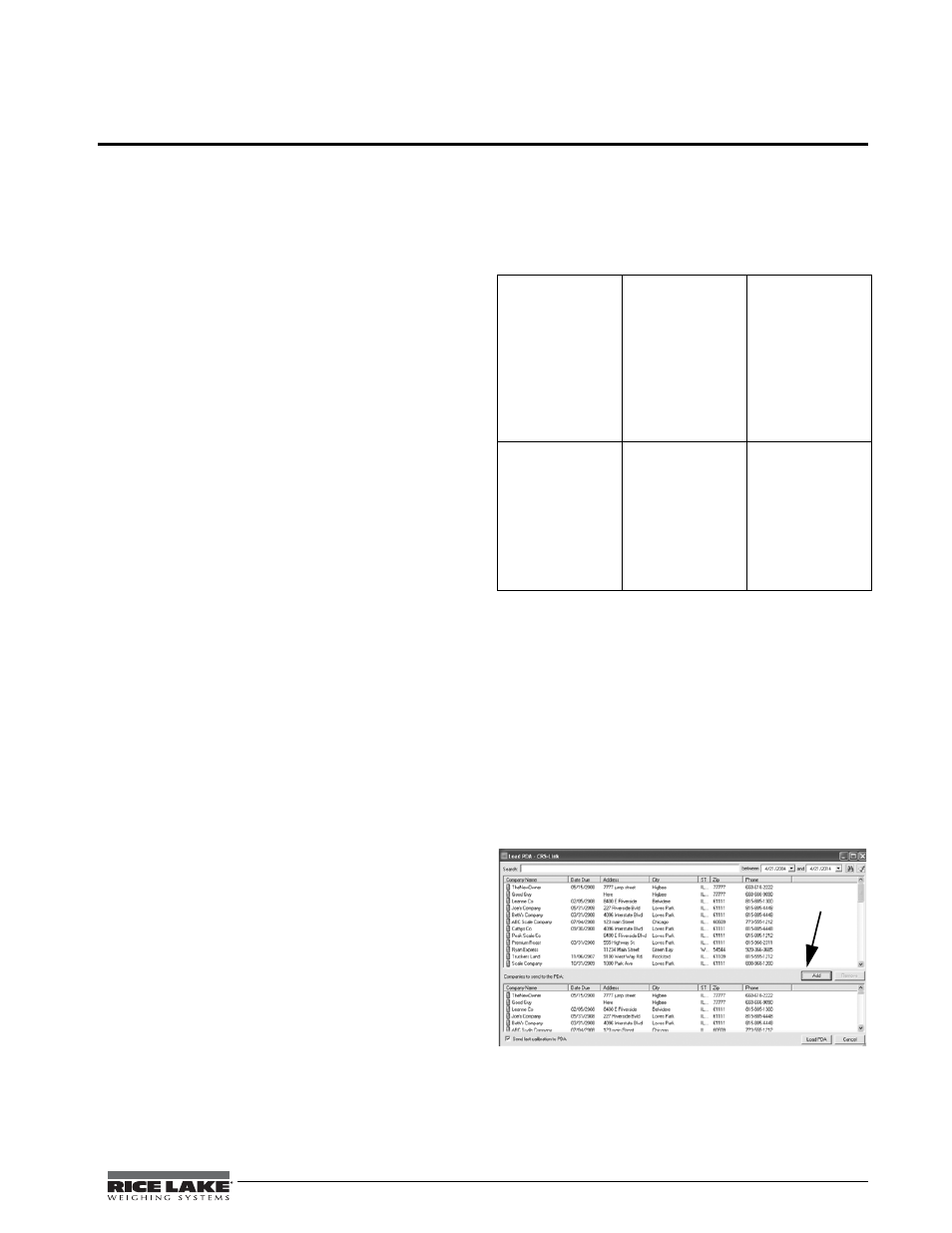
Certificate Retrieval System User’s Guide - CRS-Link
15
5.0
CRS-Link
C R S - L i n k i s t h e Wi n d o w s b a s e d a p p l i c a t i o n
responsible for loading scale data onto PocketCRS
devices and reading certificate data. The program also
downloads data from the CRS server, and uploads
completed certificate data.
5.1
Installing CRS-Link
Before installing the application, it is important to
have Microsoft ActiveSync 4.5 and Internet Explorer
6 installed on your computer. Microsoft ActiveSync
4.5 is available for download on Microsoft.com
Wi n d o w s P h o n e D o w n l o a d s s i t e a t h t t p : / /
w w w. m i c r o s o f t . c o m / w i n d o w s m o b i l e / e n - u s /
downloads/default.mspx.
The installer will take several minutes to download,
and will run automatically when it has finished. Once
the installer begins, the process is identical to a
CD-based installation.
The installer will guide you through installing
CRS-Link and PocketCRS. It is recommended that
before the installation begins, you should not have
CRS-Link installed.
5.2
Configuring CRS-Link
To configure CRS-Link,
1. Click the Configure button.
The configuration dialog box is displayed.
2. Enter values for each field. The CRS Server,
Username, and Password fields are provided
by CRS, LLC when your account is activated.
Contact CRS if you don't know these values.
3. Enter how many days to keep this data in the
box below the checkbox.
The checkbox Keep Backup Copy is used to
have CRS-Link keep a copy of all uploaded
data.
4. Click the Save button to complete the setup.
5.3
Downloading Data from the CRS
Server
In order to load the PDA with customer and scale
data, you must first download the data from the CRS
server.
To download the data,
1. Click the Download Data button.
The Downloading Data message appears and
the buttons will be disabled.
Once the download is complete, a message box is
displayed indicating the success or failure of the
download.
If the system reports an error downloading, the
following causes may need to be resolved:
Any other errors reported by CRS-Link should be
handled by CRS technical support.
5.4
Sending Data to the PDA
Once the system data has been downloaded, the PDA
can be loaded in preparation of field work.
1. Click the Load PDA button.
2. The Company Data window appears, which
provides a list of companies:
Figure 5-1. Company Data Window
(401)
Authorization
Required
The CRS
Username and
Password have
not been
configured
properly.
Verify the
username and
password
supplied by
CRS are
correctly
entered in the
configuration
screen.
(404) File Not
Found
The server could
not be found.
Verify the CRS
Server
information
supplied by
CRS has
entered in the
configuration
screen.
Table 5-1. Download Errors
Add button
