Salter Brecknell 650 User Manual
Page 29
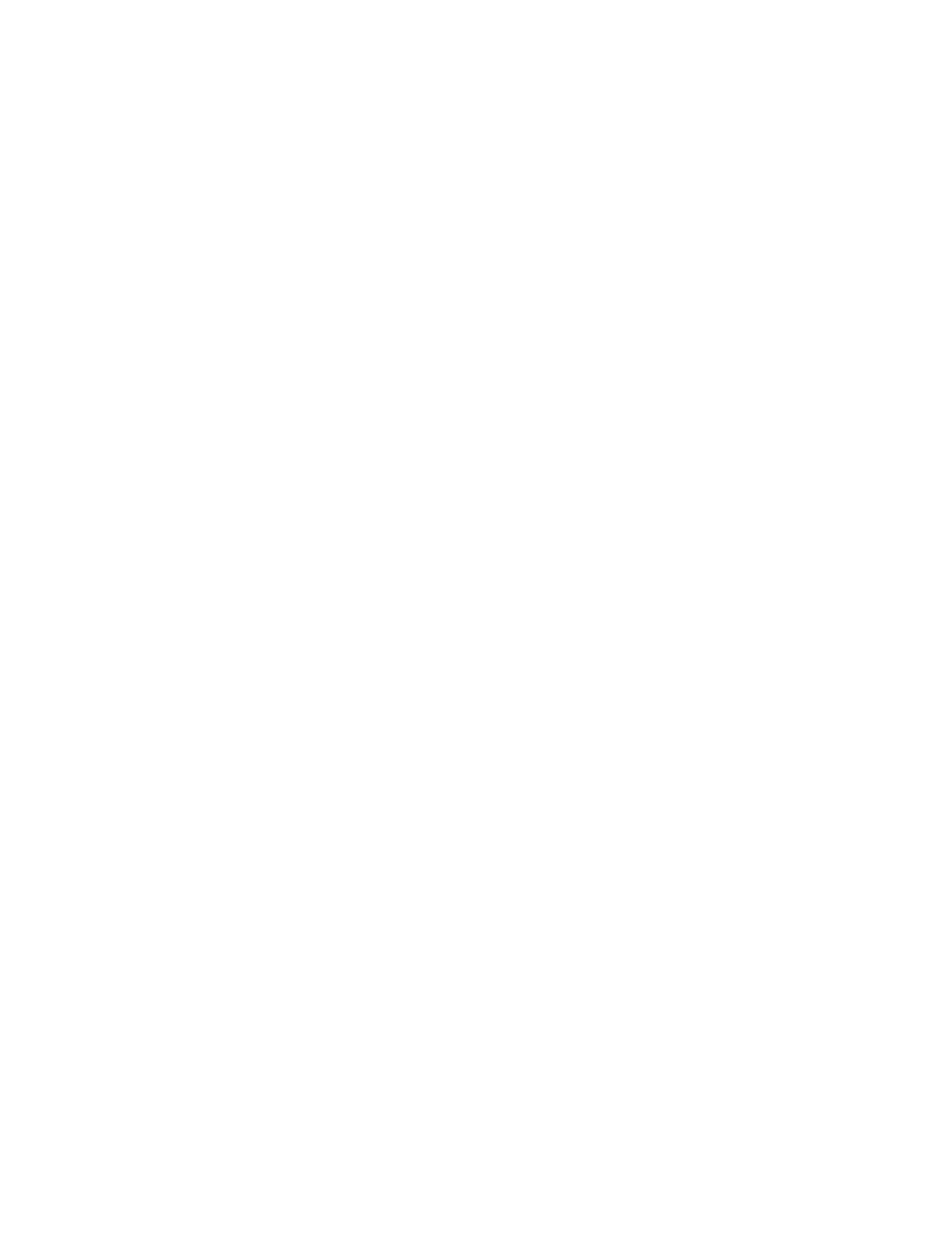
29
after 10 minutes of no scale activity to conserve power for battery operation.
5.5 PRT FM Print format
1. From the main menu, press the * key
2. Press the PRTFM soft key
3. Scale prompts “Input Password”
4. Enter 4444
5.5.1 MARGIN
1. Press the MARGIN SOFT KEY
2. Scale prompts “Enter left margin spaces”
3. Enter a numeric value to set left margin. Default is 90.
4. Press ENT to accept
5.5.2 Header
1. There are three header fields used commonly for company name, address and
city/state. These three header fields print on the default label and can be changed.
There are also 10 user fields that contain text messages and may be selected for a
custom label when using the FIELDS soft key. Header fields are 25 characters
maximum.
2. Press the Header soft key and the scale prompts “Enter Message No:”
3. Enter a two digit value – 01, 02 or 03 for default label header or 04 to 13 for user fields.
4. Scale displays HEADER MESSAGE SETUP screen.
5. The contents of the selected header are displayed and may be edited with the displayed
soft keys.
6. Press the ENT key when editing is complete and scale prompts “Save Changes?”
7. Press the Yes soft key to accept or No soft key to exit without saving.
5.5.3 PrtMdl Printer model selection
1. Press the PrtMdl soft key.
2. The scale displays the model printers that have printer drivers preset in the scale.
3. Select the desired model and press the ENT key to accept or Exit soft key to exit
without change.
NOTE:
if there is a printer that you would like to use that is not listed, call the factory for a
price on adding the print driver for your printer.
5.5.4 Fields
1. Press the Fields soft key.
2. The scale displays the fields for selection on the left side and the fields selected on the
right side. The fields are display four per screen. Use the PgUp or PgDn keys to see
more fields.
3. Use the arrow soft keys to move from side to side and up and down.
4. Use the Select soft key to add a field or the delete soft key to remove a field.
5. Some fields may print bar coded as well as human readable information. On the field
selected side, press the B code key to add bar code. The letter B will show on the right
side of the field selected screen. Press the B Code key again to remove.
6. Press the ENT key to accept and save the new label format.
7. The custom label is now set to print using the Print soft key from the main menu.
