Reset system, Setting the camera preset point, To set the camera preset point – AVer HVC130 user manual User Manual
Page 48: To reset the system
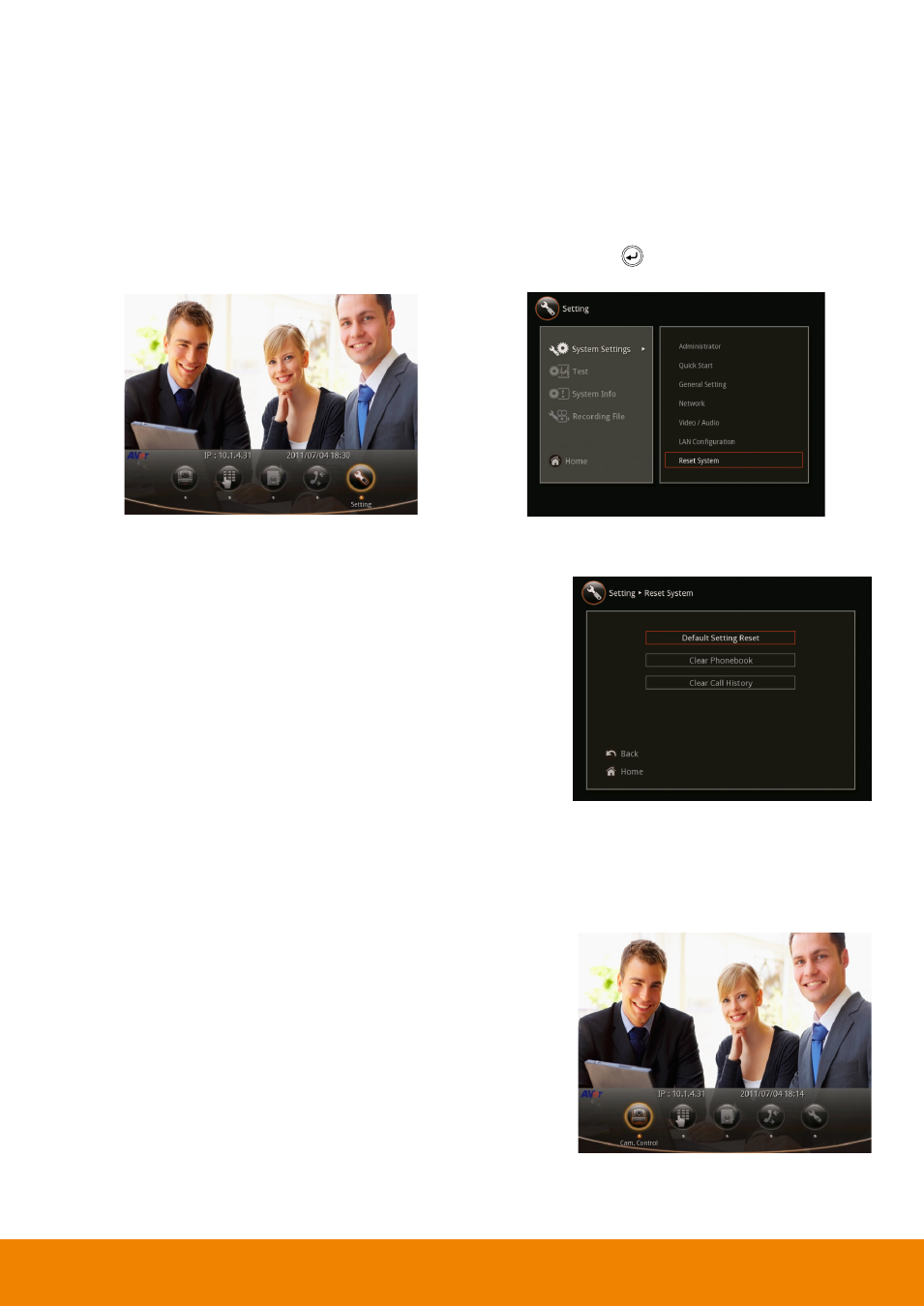
44
Reset System
Reset System allows you to restore the system back to factory setting, clear phonebook entries, and
call history. Make sure to back up the information before resetting the system.
32B
To Reset the System
1. Select Setting > System Settings > Reset System and press .
2. Choose from the selections to reset the system,
clear phonebook, or clear call history.
Default Setting Reset: LAN configuration,
video/audio codec selection and call settings will be
reset.
Clear Phonebook: all the phonebook entries stored
in the system will be deleted.
Clear Call History: all the incoming and outgoing call
record will be deleted.
S
S
e
e
t
t
t
t
i
i
n
n
g
g
t
t
h
h
e
e
C
C
a
a
m
m
e
e
r
r
a
a
P
P
r
r
e
e
s
s
e
e
t
t
P
P
o
o
i
i
n
n
t
t
You can set the camera preset point on or before the call session.
To Set the Camera Preset Point:
1. Run the AVer HVC, the Home menu will appear. Select
Cam Ctrl to adjust the visual angle of the camera.
2. Adjust the camera to the view you want using the
▲,▼,◄, & ►, and Zoom +/- buttons of the remote.
3. Press/hold the PRESET button on remote for 3 sec to
save the position of the camera as the preset point.
4. To recall the preset point of the camera, press PRESET.
