6 connecting to the computer scsi, Connecting to the inside of a computer – Nikon 35MM Film Scanner LS-10E User Manual
Page 48
Attention! The text in this document has been recognized automatically. To view the original document, you can use the "Original mode".
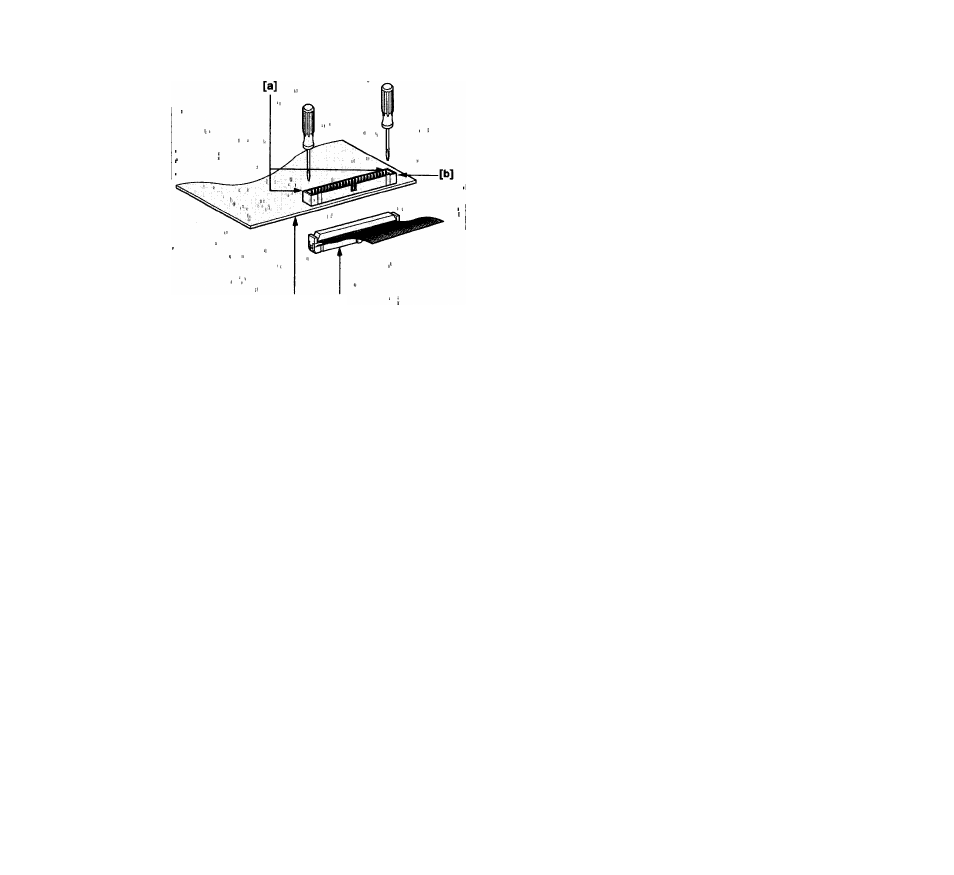
[C]
[d]
Fig. 3.10 The 50-pin SCSI connector inside the
computer
Le connecteur 50 broches à l’intérieur de
l'unité centrale
Der 50polige SCSI-Stecker im Innern des
Computers
3-6 Connecting to the Computer
SCSI
The SCSI port on the computer is a connector found
either inside the computer or on the rear panel of the
computer. There are three basic types of SCSI
connectors dealt with in this manual.
The three types of SCSI connectors discussed in this
manual are the 50-pin internal connector, standard
25-pin DB25 type connector or 50-pin external Centronics
connector.
Warning!
‘
,The SCSI connector should never be connected or
unconnected while the computer Is running. '
Connecting to the inside of a computer
The SCSI connector inside the computer will be a 50-pin
flat connector as shown in Figure 3.10. Note the position
of the pin 1 and the key. There are a wide variety of 50-
pin flat connectors used. They are similar yet some may
have keys while others do not. Some may have Pin 1
clearly marked while others will not; and some may
have mechanical levers to assist in inserting and
removing connectors.
[a] To remove connector: Pry flat cable connector
out gently with small flat screw driver
[b] SCSI connector
[c] Circuit card
[d] SCSI flat cable
Care must be exercised when inserting and removing
these 50-pin connectors. These connectors are rather
fragile. Follow the rules below when dealing with these
connectors.
1. Never force the connector in and out.
2. Make sure that the connectors are aligned properly
before inserting.
3. Do not remove a connector from the socket by
pulling the connector out by the cable. Instead use a
small screwdriver to pry each of the sides out, a
little at a time.
This connector is similar to the connector on the back of
the LS-10 scanner as shown in Figure 3.9.
48
