HP 2140 User Manual
Page 54
Attention! The text in this document has been recognized automatically. To view the original document, you can use the "Original mode".
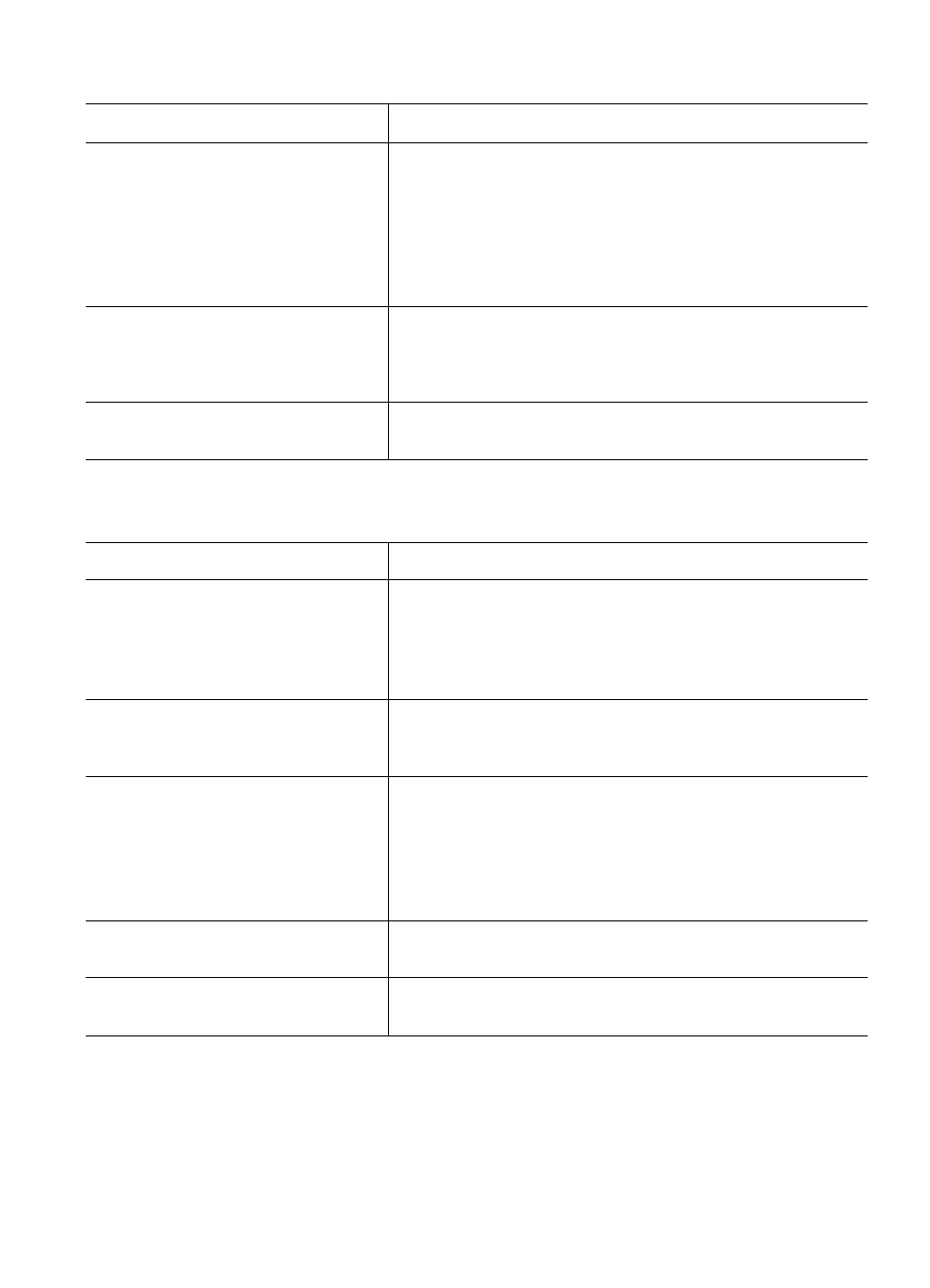
(continued)
Troubleshooting
Problem
Solution
You cannot store a document in
memory.
There may not be enough memory available to hold the document
you want to store. If the display shows a
Memory Full
message,
do the following until you can store your document in memory:
Print ail unprinted faxes in memory (see Reprinting faxes on
page 36.
Deiete unneeded polling faxes, broadcast faxes, or delayed faxes
(see To cancel the scheduled job on page 31).
Blank areas appear at the bottom of
each page or on continuation pages,
with only a small strip of materiai printed
at the top.
You may have selected the wrong paper size setting. To select the
proper paper size, see Paper Size on page 13.
Image TCR is not working
You have the resolution set to SUPER FINE. Set the resolution to
FINE.
Print quality problems
Problem
Solution
Light or blurred characters.
Check ink level as described in View ink level on page 38. To
install a new print cartridge, see Replace the print cartridge on
page 39.
Make sure the print cartridge is instailed correctiy. To clean the
print cartridge, see Maintain the print cartridge on page 42.
Smudged or dark characters.
Make sure the paper is straight and unwrinkled. Let ink dry before
handling the paper. To ciean the print cartridge, see Maintain the
print cartridge on page 42.
Characters with white lines.
If
Ink Low. Install new ink cartridge
is displayed, install a
new print cartridge as described in Replace the print cartridge
on page 39.
Remove and reinstall the print cartridge.
Clean the print cartridge (see Maintain the print cartridge on
page 42).
Improperly formed or misaligned
characters.
Clean the print cartridge (see Clean the print cartridge on page
42).
Abnormal black horizontal lines
Clean the cartridge carrier (see Clean the cartridge carrier
contacts on page 43).
50
Care and maintenance
