Use caller id, Turn caller id on, See who called with caller id – HP 2140 User Manual
Page 28: Print a list of caller id numbers, Block junk fax numbers, Add a junk fax number
Attention! The text in this document has been recognized automatically. To view the original document, you can use the "Original mode".
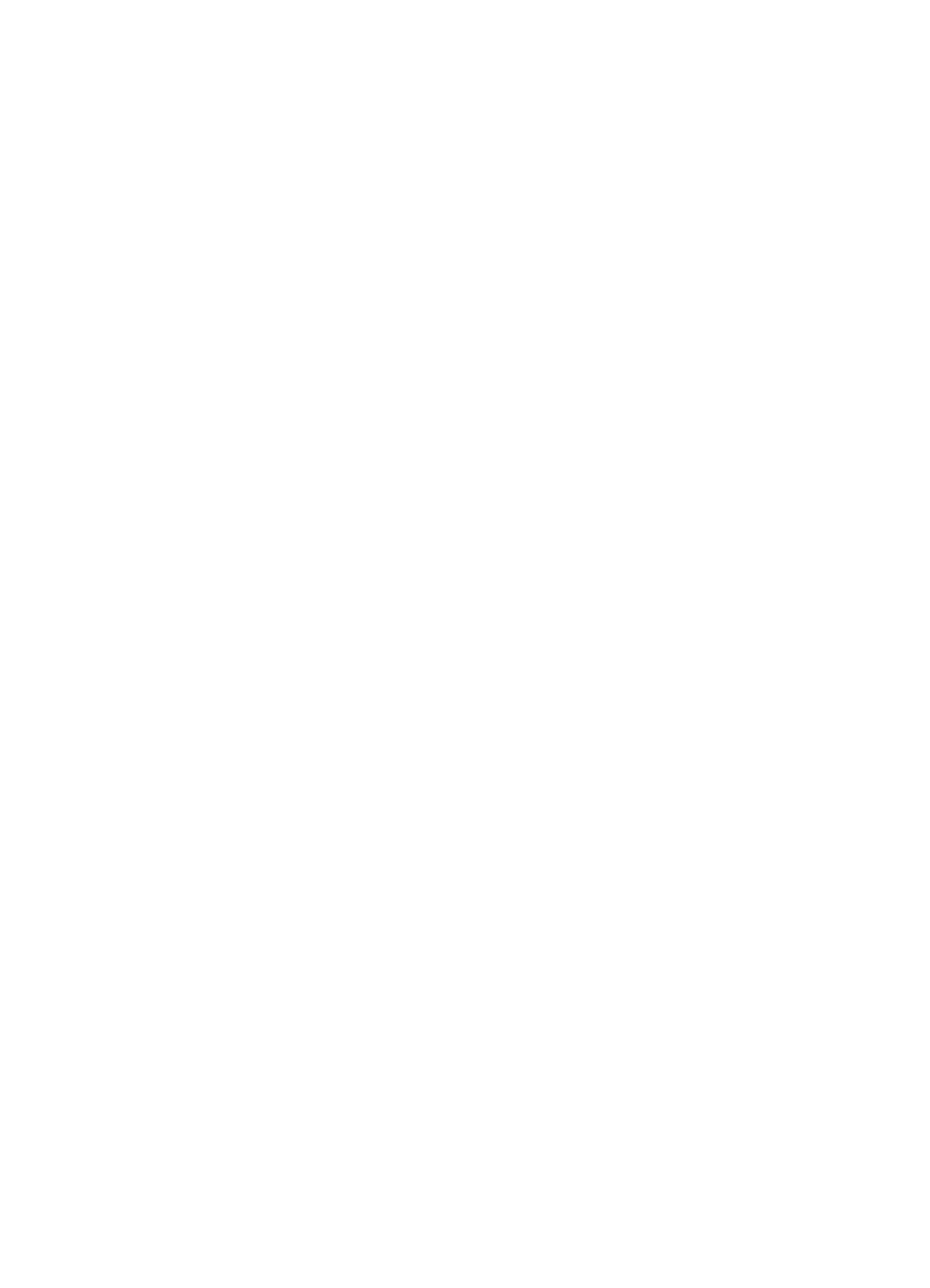
Use Caller ID
Use Caller ID
Many countries have the Caller ID system that enables the receiver to view the
numbers or names of callers. Once you have subscribed to Caller ID services through
your local phone company, your machine can display caller information.
NOTE: This option is not available in all countries/regions.
Turn Caller ID on
1. Press Menu repeatedly until
basic
fax
displays and press OK.
2. Use the ^ ► to scroll to
caller
id
and press OK.
3. Use the ^ ► to scroll to the desired option and press OK.
• On:
Activates the Caller ID feature.
•
On
w/
Junk Fax:
Activates Caller ID and ignores any fax registered as a junk
fax (Block junk fax numbers on page 24).
• Off:
Deactivates the Caller ID feature.
See who called with Caller ID
This function allows you to see who has called. You cannot dial these numbers.
1. Hold Redial/Pause for about two seconds.
2. Press
i
► until
Caller ID
displays and press OK.
3. Scroll through the numbers by pressing
i
► .
Print a list of Caller ID numbers
1. Press Menu repeatedly until
reports
displays and press OK.
2. Press
i
► until
Caller ID
displays and press OK.
Block junk fax numbers
If you subscribe to Caller ID through your local phone company, you can block future
faxes from numbers on the Caller ID List. Before using this feature, you must set the
Caller ID option to
on w/ Junk Fax
(see Use Caller ID on page 24).
NOTE: This option is not available in all countries/regions.
Add a junk fax number
1. Press Menu repeatedly until
BASIC
fax
appears and press OK.
2. Press i ► until
Set Junk Fax No
. displays and press OK.
3. Press i ► until
Add
displays and press OK.
The machine shows the first Caller ID number.
4. Press i ► to find the Caller ID number you want to register as a junk fax and
press OK.
You can enter up to 20 numbers. Numbers which have already been entered as a junk
number are marked by * at the end of the display.
24
Additional features
