HP 2140 User Manual
Page 39
Attention! The text in this document has been recognized automatically. To view the original document, you can use the "Original mode".
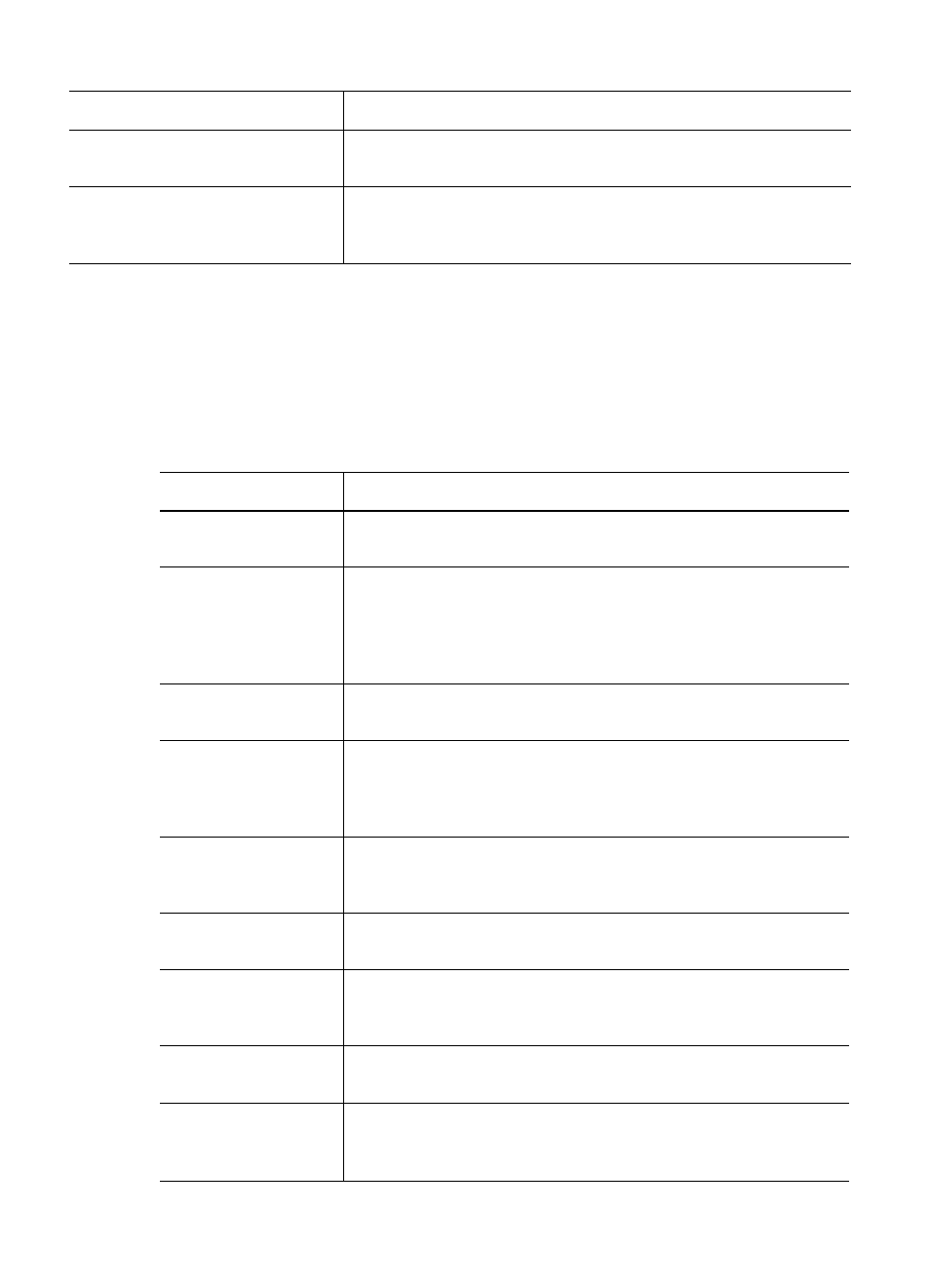
Print reports
Report name
Content
Multi-Communication
This report prints automatically if you have faxed documents to more
than one location by using Broadcasting.
Power Fail Report
If you have a scheduled job (such as, delayed fax and send poll) and
there is a power failure, this report is printed automatically when
power is restored.
Reports you can print
You can print these reports whenever you need to. Some of these reports can be set to
print automatically also.
1. Press Menu repeatedly until
reports
appears and press OK.
2. Choose the report you want by using i ► .
3. Press OK when the desired report is displayed.
4. The selected report will be printed. The available reports are shown below:
Report name
Content
Help List
This report covers the machine’s basic functions and commands. It
can also be used as a quick reference guide.
Sent Journal
Received Journal
These reports show information concerning the transmission and
reception activities. They can be printed on command. Or if the
machine is set to do so, they will automatically print after every 40
transmissions or receptions. For more information, see
Auto
Journal
under the “BASIC FAX menu” on page 13.
Phonebook
This report shows all of the numbers currently stored in the fax
machine’s memory as One-Touch Dial and Speed Dial.
Sending Confirm
This report shows the fax number, the number of pages, elapsed time
of the operation, the communication mode, and the communication
results. To set up your machine to automatically print, see Sending
Confirm under the “BASIC FAX menu” on page 13.
Schedule Inform
This report shows the document currently stored for Delayed FAX and
Send Polling along with the fax number, starting time and type of
scheduled event.
System Data
This report shows the current settings of your HP Fax. After you have
changed any setting, print this report to check your changes.
Caller ID
If Caller ID is turned on, this report shows the most recent 30 callers
who have called your machine. The report will be empty if you don’t
have Caller ID turned on.
Junk Fax
This report shows the telephone numbers that are marked as a junk
fax to be blocked.
Print Fax
Your machine stores fax data into memory as far as the memory is
available and lets you print it at later time. For more information, see
Reprinting faxes on page 36.
Feature reference
35
