Polling, Setting send polling – HP 2140 User Manual
Page 34
Attention! The text in this document has been recognized automatically. To view the original document, you can use the "Original mode".
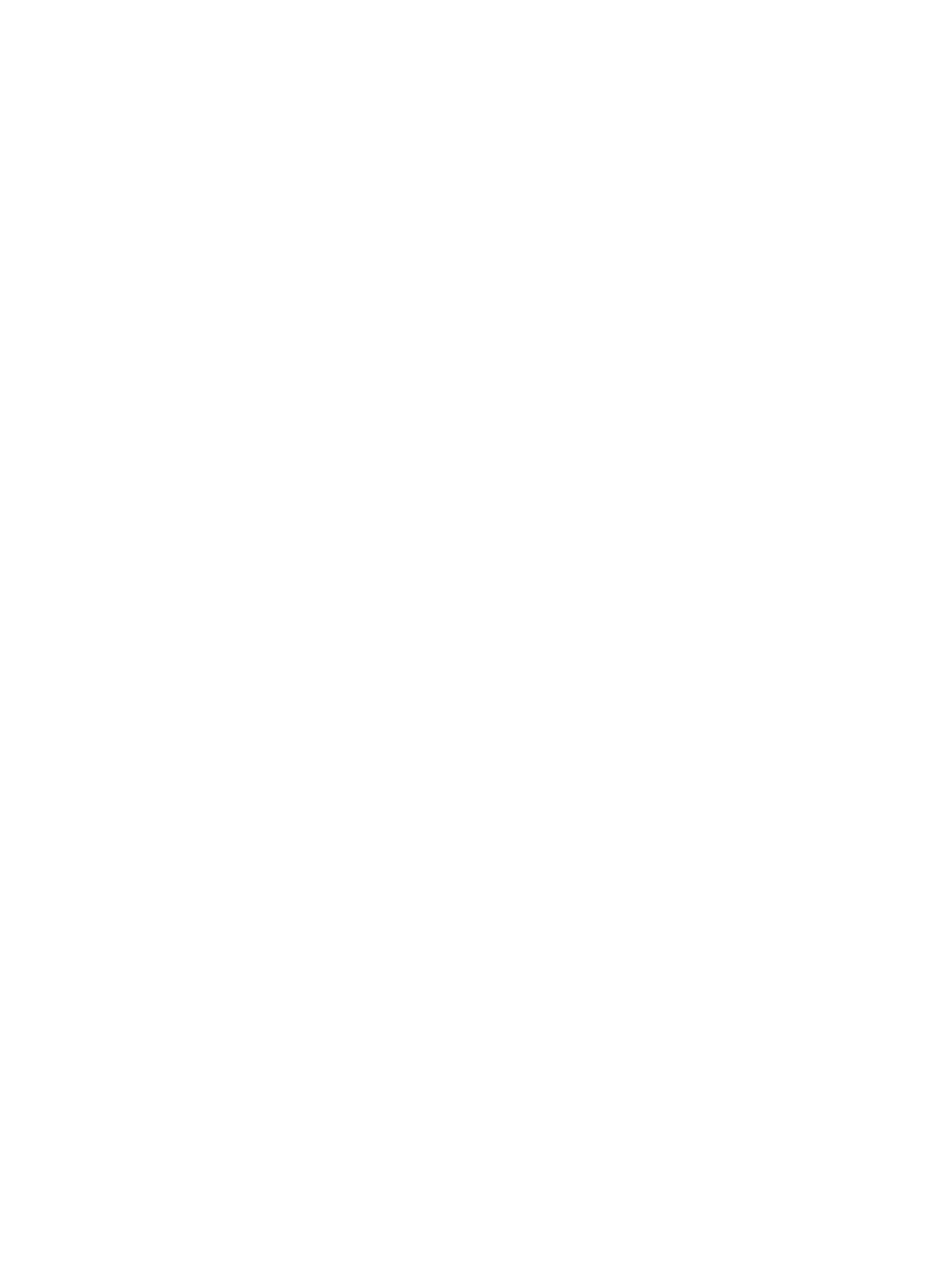
Polling
5. Press OK when the number appears in the display.
•
If you have more destinations, select
y
by using i ► and press OK when
asked
Another? Y/N
and repeat steps from 4.
•
If you have finished entering all the numbers, answer
N
and press OK.
6.
Enter the name if you want to name the transmission.
If not, skip this step.
7. Press OK.
8.
Enter the time (in the next 24 hours) for the transmission to start.
9. Press OK when the time appears correctly in the display.
The document will be scanned into memory before transmission and be sent at the
programmed time.
Polling
Polling enables you to set up a document so it can be retrieved at a later time.
For example, you can place the document in your machine, and the other party can
retrieve it when they are in the office or when their calling rates are lower.
Setting send polling
You can program your fax machine to send a document when it is requested by a
remote fax machine.
H NOTE: Your HP Fax allows you to set one poll job at a time and it can be
retrieved once.
1. Turn the document face down and feed it into the machine.
2. Press Menu repeatedly until
advanced
fax
appears and press OK.
3. Select
Set Polling Send
by pressing
i
► and press OK.
Poll Code [0000]
will display.
4. Enter the poll code you want to use for this document and press OK.
•
The poll code is preset to 0000, which means that the receiver does not need
to enter a poll code to receive the document.
• The poll code is not static. You enter a new one for each document.
• The poll code is used to prevent your document from being retrieved by an
unauthorized caller.
•
Your machine starts scanning the document(s) into memory and shows
POLLING SEND
in the display. If the answer mode was TEL, the machine
changes it to FAX mode automatically.
•
When it is polled, the page in memory will be deleted automatically. To cancel
Send Polling, see To cancel the scheduled job on page 31.
30 Advanced faxing
