Changing capfyre modes – HP 730 User Manual
Page 31
Attention! The text in this document has been recognized automatically. To view the original document, you can use the "Original mode".
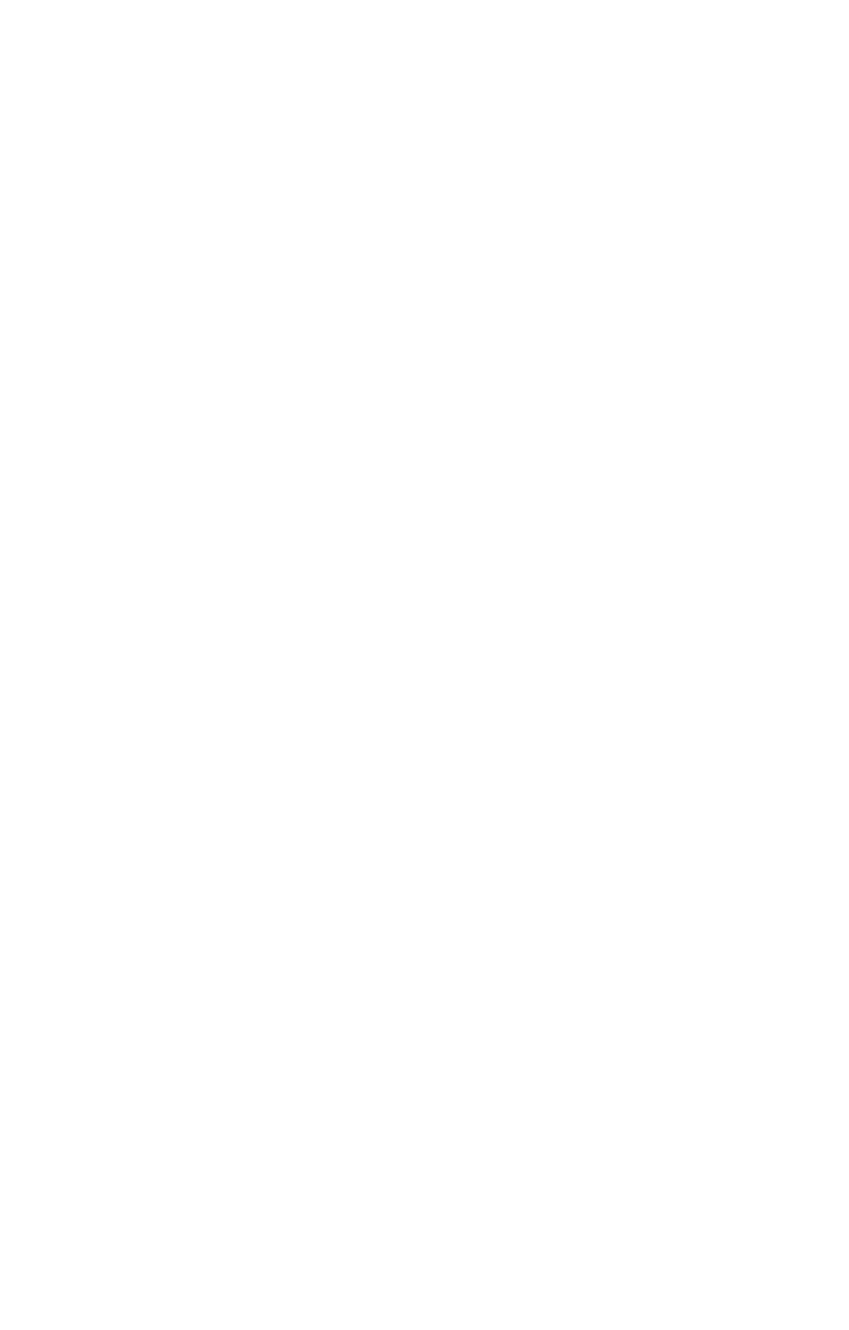
The Mode button on the top of the camera sets the camera to
one of nine different capture modes. Each time you press the
Mode button, the camera changes to the next capture mode.
The sequence for the different settings is: Normal, Self-Timer,
Burst, Macro, Action, Landscape, Portrait, F2.6, F4.9, and then
repeat.
NOTE These settings do not have any effect on recording
video clips unless specifically noted otherwise.
Each time you change the capture mode, an icon representing
that capture mode appears in the Status LCD. If Live View is on,
the icon also appears in the Image Display. The following table
describes these different icons.
Changing capfyre modes
Icon
f ions
o
a
¡Setting
it
i Macro
¡Description .
................
¡Camera automatically selects focus,
¡aperture and shutter speed. This is the
¡default setting when the camera is first
¡turned on.
: Camera waits 10 seconds after the Video
: button or Shu'tter button is pressed to take a
: video clip or a picture. See Using self-fimer
mode on page 35.
¡Camera quickly takes multiple still pictures
(as long as the .’ih'jlfc'i button is held down).
See
U '-iiQ
n.oife on page 36.
¡Camera takes extreme close-up pictures.
I See Using macro mode on page 36.
Chapter 2: Taking pictures and recording video clips
33
