Using the focws brackets – HP 730 User Manual
Page 24
Attention! The text in this document has been recognized automatically. To view the original document, you can use the "Original mode".
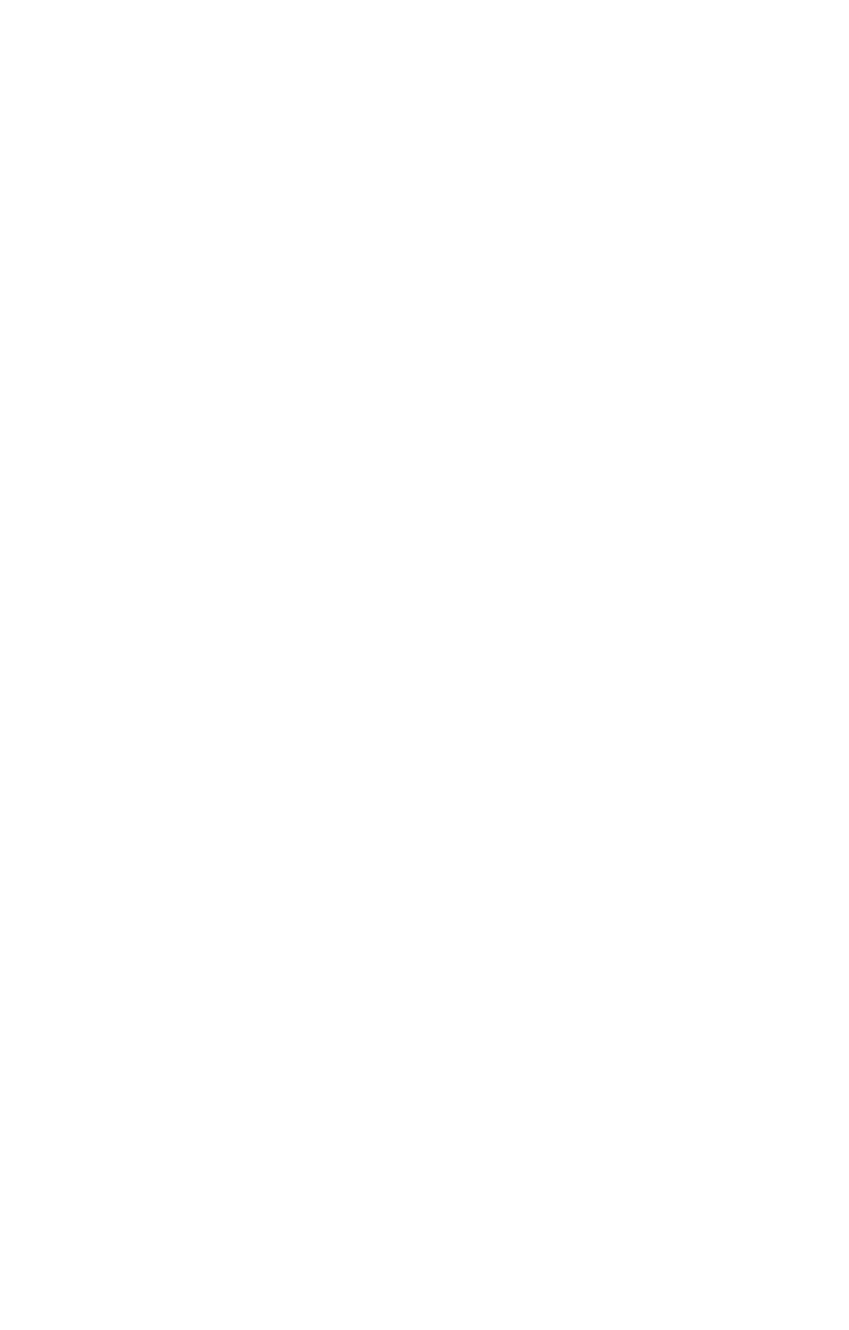
# Icon I Description
4
[i
^ i Battery level (actual icon shown depends on the
¡state of your camera batteries; see Managing
\
m
.\
m
t‘s on page 99).
j— ^ i Focus brackets (see the next section, Using the focus
brocks.I )
NOTE If you change other camera settings, icons for those
settings will also be displayed across the top and bottom
of the Live View screen. For more information, see
Advanced capiijfe sc-tiicigs on page 37.
Using the focws brackets
The two brackets in the middle of the Live View screen show the
focus region for the picture you ore taking. When you press the
Shuier button halfway down, the camera uses this focus region
to measure and then lock the focus using this region. This is
called Focus Lock.
The focus brackets turn green in the Live View screen and the
AF viewfinder light turns on solid green when the image is in
focus and the camera can lock the focus. However, the focus
brackets turn red and the AF viewfinder light blinks green when
the camera is unable to focus.
If the focus brackets turn red and the AF viewfinder light blinks,
release the Shutter button, re-frame the subject for your picture,
and then press the Shutter button halfway down again. It the
camera still cannot focus after several tries, the lighting may be
too low, or there may not be enough contrast in the focus
region. Try using Focus Lock to focus on an object about the
same distance away but in a higher-contrast region, then point
the camera at the object you were originally trying to
photograph.
26
hp photosmart 730 series user's manual
