Setting the date and time – HP 730 User Manual
Page 17
Attention! The text in this document has been recognized automatically. To view the original document, you can use the "Original mode".
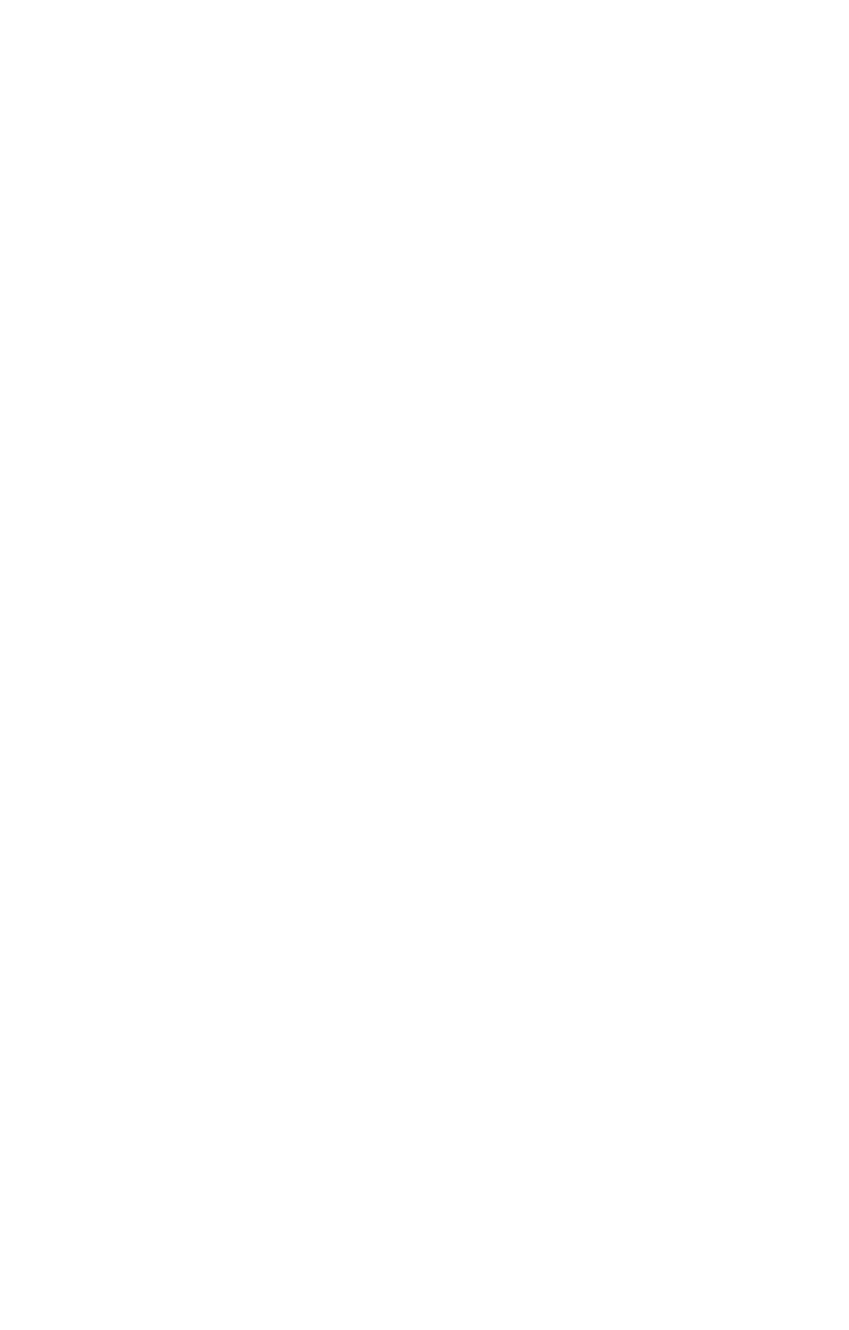
Setting the date and time
The camera has a dock that records the date and time at which
you take each picture. This time stamp does not appear in the
image itself, but is recorded in the image properties, which you
can see when viewing the image on the computer.
The first time you turn the camera on, the following screen
appears after you choose the language.
1 Press the OK button repeatedly
until the preferred date format
appears, and then press the
button to highlight the date.
2 Press OK to select the first value,
and then use the
A.
buttons to
change it. Press OK to confirm. Set the remaining values in
the same way (M = Month, D = Day, Y = Year).
3 Press the ''P' button to highlight the time format, and then
press OK if you want to change it.
4 Press the 'W' button to highlight the time. Set the time values
in the same way you set the date values in step 2.
5 When finished setting the date and time, press the "V
button to highlight Exit, and then press OK.
NOTE If you need to go back and change this setting later,
you can do this in the Setup menu. See Chapter 6: Using
the setup menu on page 67.
Chapter 1: Getting started
19
