1 setting the reset peak utilization, 22 flash download screen, 1 setting the reset peak utilization -74 – Cabletron Systems 6H122-16 User Manual
Page 114: 22 flash download screen -74, Details, refer to, Section 5.22
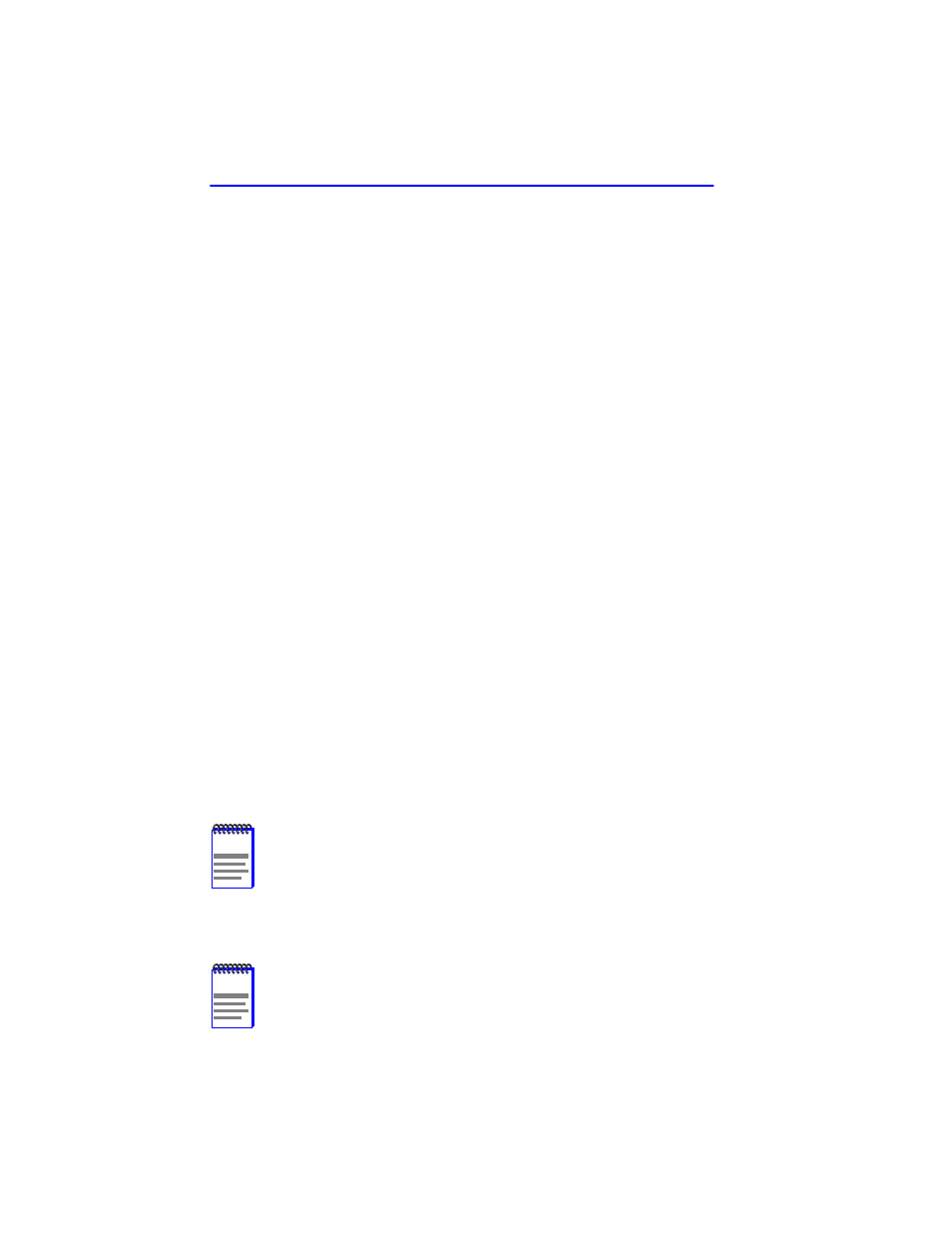
Chapter 5: Local Management
5-74
6H122-16 User’s Guide
Current Switch Utilization (Read-only)
Shows how much (percentage of capacity) the 6H122-16 is currently
being used.
Peak Switch Utilization (Read-only)
Shows the peak percentage of maximum switching capacity, since last
reset.
Reset Peak Switch Utilization (Toggle)
Allows the user to reset the Peak Switch Utilization field. The switch may
be set to either YES or NO as described in
. YES resets the
Peak Switch Utilization field to the current system traffic.
5.21.1
Setting the Reset Peak Utilization
To reset the Reset Peak Utilization field counter, proceed as follows:
1.
Use the arrow keys to highlight the Peak Switch Utilization field.
2.
Press the SPACE bar to select YES.
3.
Use the arrows keys to highlight the SAVE command at the bottom of
the screen.
4.
Press ENTER. The message “SAVED OK” is displayed, and the Reset
Peak Utilization counter is reset to zero.
5.22
FLASH DOWNLOAD SCREEN
The Flash Download screen, shown in
, allows the user to
clear the information stored in the 6H122-16 FLASH memory and
download a new image file from a TFTP server.
Before downloading a new image to the module, load the image onto the
network TFTP server.
NOTE
The user may also force a download by changing the position
of Switch 6 located inside the module. Refer to
for
details.
NOTE
For information on how to set up a workstation as a TFTP
server, refer to the specific workstation documentation.
