Canon FAX-L290 User Manual
Page 49
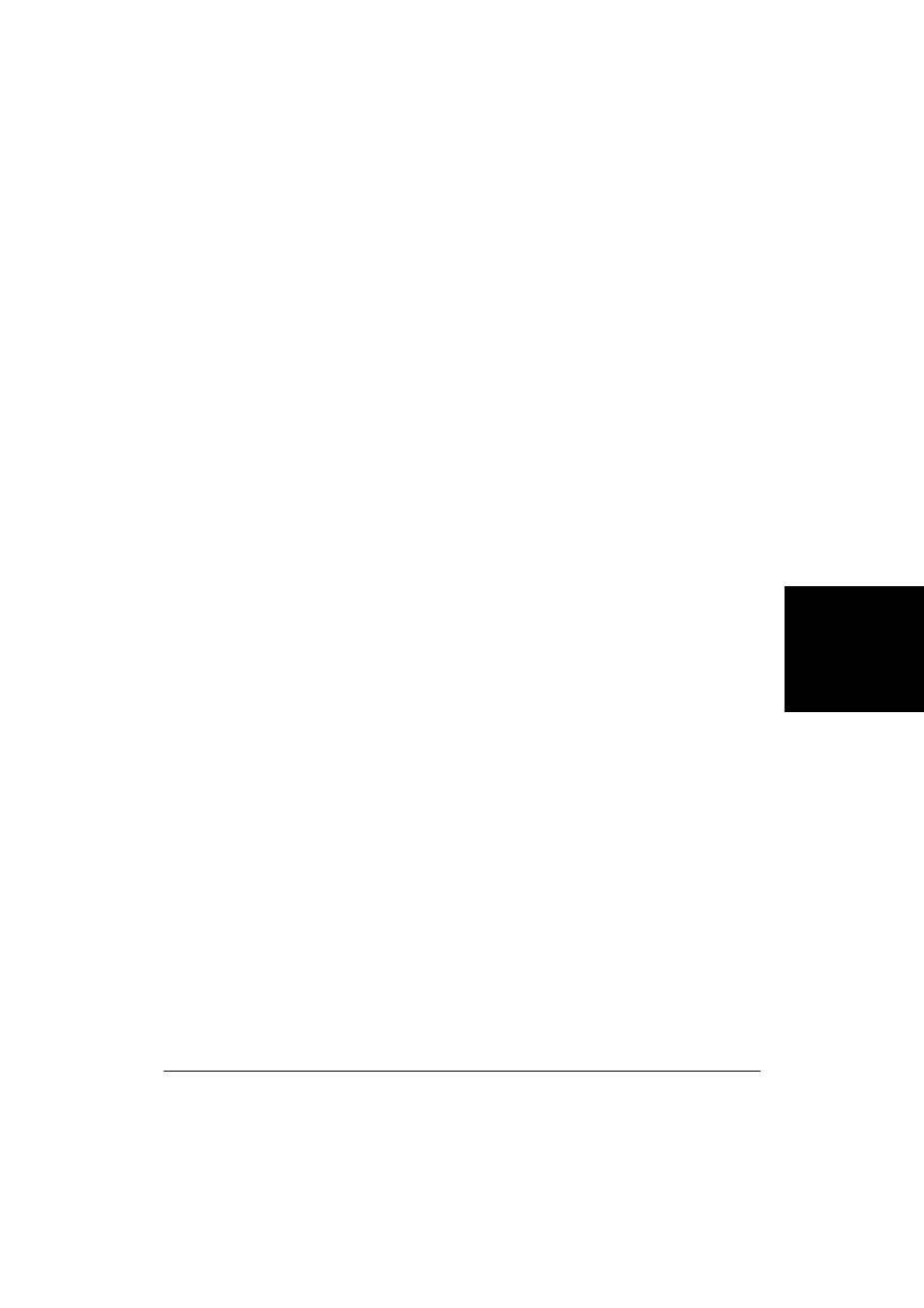
Chapter 4
Frequently Asked Questions 4-5
F
req
u
e
n
tl
y
Asked
Q
u
esti
o
n
s
❏
Is the document printing with undesirable results?
You may experience undesirable results when printing a document if you
have the Windows Printing System (or other bi-directional device, such
as a later model laser printer) installed on your computer and you are
attempting to use the same port on which you also have the printer
connected. Be sure that the printer is the only device configured to a
particular port.
❏
Is the document not printing?
If your document is not printing, consider the following.
❏ The printer driver may not have installed fully.
To verify if the installation was incomplete, display Programs (in
Windows XP, display All Programs) in the Start menu on the
Windows desktop. If the Canon FAX-L290 item does not appear, you
need to complete the printer driver installation.
To do so, insert the installation disk into your disk drive.
Follow the on-screen instructions to complete the installation.
(If installation does not start automatically, click Start, and then click
Run. In the Run dialog box, type
D:\SETUP\ENGLISH\SETUP.EXE
(where D: is your disk drive containing the installation disk), and
then click OK.)
❏ You need to check your Windows application settings.
To determine if your Windows application settings may be the
problem, print a test page with your printer driver. To do so, open the
printer properties dialog box. On the General tab, click Print Test
Page.
If the test page prints successfully, the printer and printer driver are
set up appropriately. Therefore, check the settings for your Windows
application.
❏ You may need to remove and reinstall the printer driver.
To determine if you need to remove and reinstall the printer driver,
print a test page (as described in the previous item). If the test page
does not print successfully, remove the printer driver, and then
reinstall (as described in Chapter 2).
