Canon FAX-L290 User Manual
Page 14
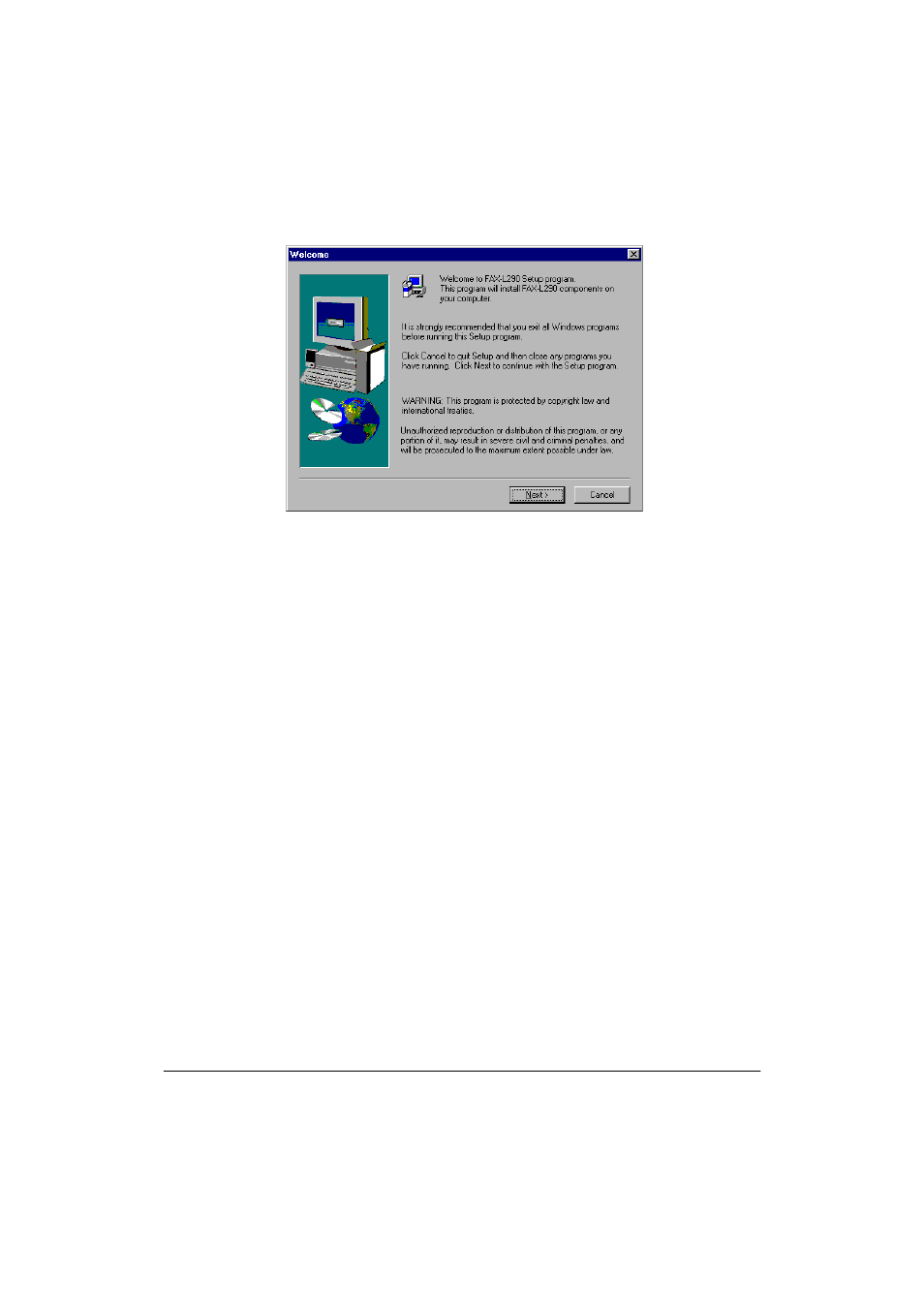
2-4 Installing the Printer Driver
Chapter 2
If installation does not start automatically:
•
On the Windows desktop, click Start, and then click Run.
•
In the Run dialog box, type the following command and click OK
(where D: is your disk drive containing the installation disk).
D:\SETUP\ENGLISH\SETUP.EXE
3.
Follow the on-screen instructions to complete the installation process.
During installation, follow these guidelines:
•
Click Next to move from one dialog box to the next.
•
Make sure you click Next or OK on the current dialog box.
•
Be sure to wait for Windows to complete each setup step. If you
hear the computer working, wait until it is done.
4.
If prompted, connect your printer cable to the port on your computer.
See also other documents in the category Canon Faxes:
- FAX-B155 (141 pages)
- C75 (214 pages)
- FAX-EB10 (65 pages)
- FAX-L1000 (610 pages)
- FAX-L380 (104 pages)
- FAX-L400 (110 pages)
- FAX-L800 (370 pages)
- MultiPASS 10 (16 pages)
- PC-D340 (66 pages)
- C50 (48 pages)
- H12295 (98 pages)
- PC-D320 (106 pages)
- L290 (212 pages)
- ImageCLASS D680 (94 pages)
- 700 Series (365 pages)
- C75 (6 pages)
- L140 (12 pages)
- B120 (118 pages)
- L250 (282 pages)
- B150 (138 pages)
- 5570 (4 pages)
- IMAGERUNNER 2010F (382 pages)
- 6570 (4 pages)
- Fax Machine (4 pages)
- LASER CLASS 2060P (6 pages)
- PC1270D (88 pages)
- imageCLASS MF6500 Series (16 pages)
- MF5750 (68 pages)
- Advanced Anywhere Print 12020-10-UD2-002 (34 pages)
- L360 (16 pages)
- L80 (2 pages)
- L200 (24 pages)
- JX210P (86 pages)
- FAX-JX210P (2 pages)
- B840 (110 pages)
- Fax (7 pages)
- B180C (139 pages)
- QT5-0849-V03 (2 pages)
- L2000 (19 pages)
- B155 (140 pages)
- B45 (124 pages)
- super g3 (18 pages)
- MultiPASS Printer C755 (7 pages)
- MPC600F/400 (82 pages)
