Documents are not printing correctly -4, Documents are not printing correctly. 4 – Canon FAX-L290 User Manual
Page 48
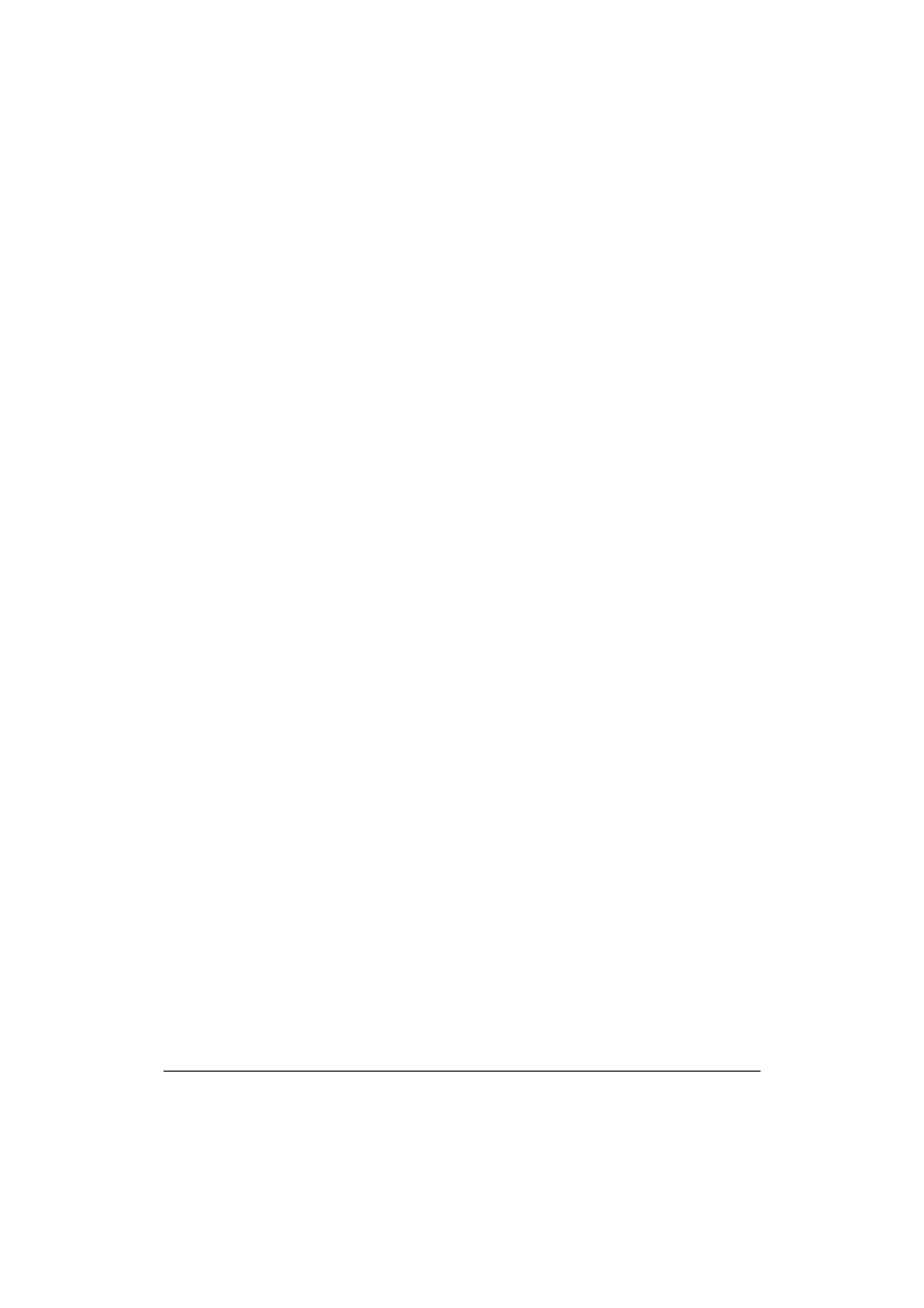
4-4 Frequently Asked Questions
Chapter 4
3.
Disconnect your printer cable from the port.
4.
Start the installation process again. For instructions, see Chapter 2,
“Installing the Printer Driver.”
Documents Are Not Printing Correctly.
4
❏
Is the operation panel blank?
You might have a power problem. Check that the power cord is plugged
securely into the printer, and that your electrical source is OK.
❏
Is the printer warm to the touch?
The printer might have overheated and shut down. Turn the printer off
and let it cool down for several minutes. Try using it again. Be aware that
when you turn the printer off, any unprinted documents are cleared from
printer memory. Unprinted documents can include received faxes
waiting to be printed or scheduled faxes waiting to be sent.
❏
Is the ALARM light on?
If you are unable to resolve the error displayed in the LCD, turn off the
printer. Wait 15 seconds and plug it in again to turn on the power. The
ALARM light should go out.
❏
Does paper not come out of the printer?
Make sure the Print Setup option of your printing application shows your
printer as the printer selected.
❏
Does the job not print when using DOS?
The printer driver can be used to print documents only in Windows; it
cannot print a document in DOS.
