Defining a print overlay -13, Defining a print overlay 3 – Canon FAX-L290 User Manual
Page 33
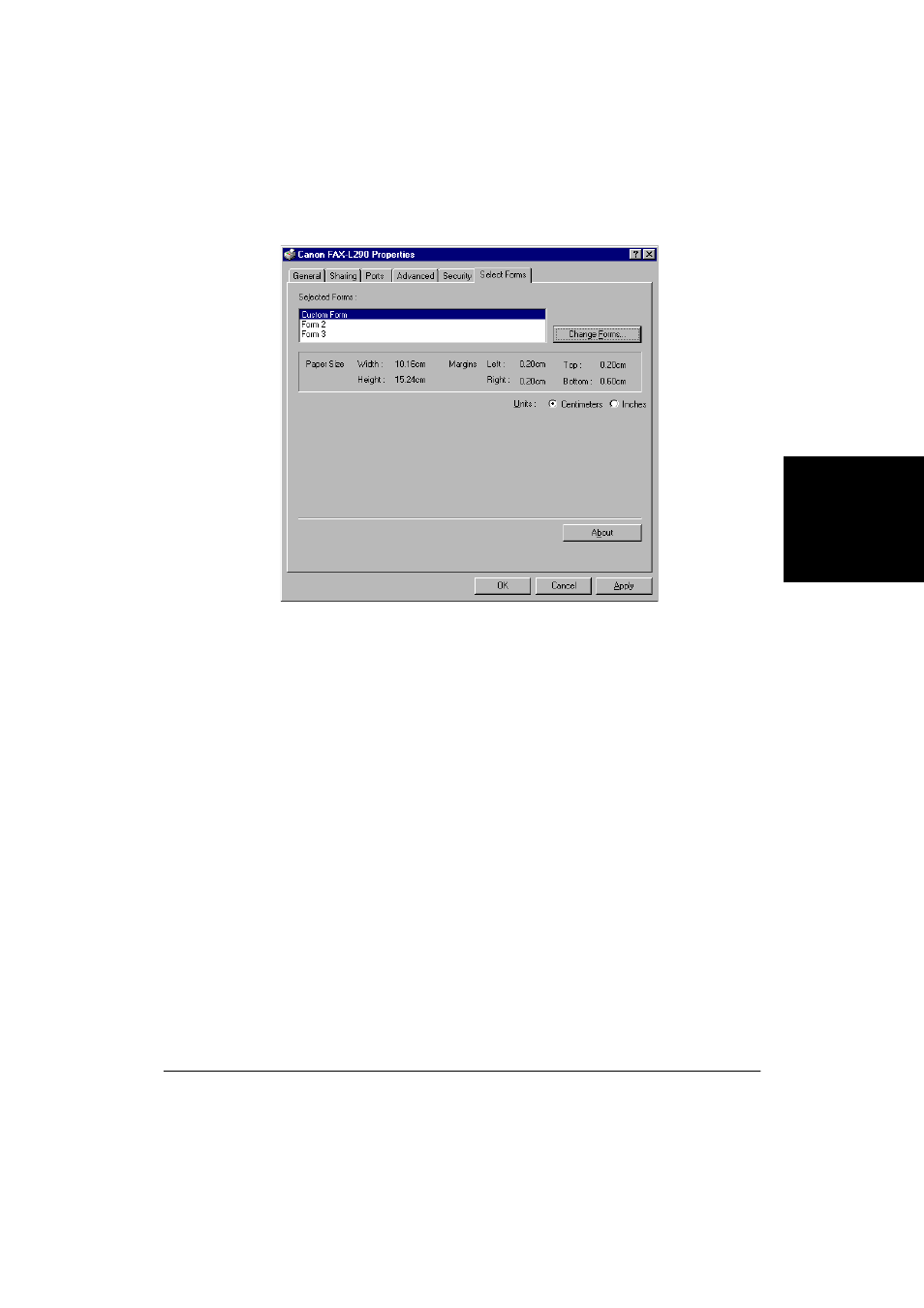
Chapter 3
Printing 3-13
Pr
in
ti
n
g
The custom-sized form becomes available in your printer driver and can
be selected in the Page Size and Output Size boxes on the Page Setup tab.
Defining a Print Overlay
3
You can print your document with an image in the foreground or
background. For example, you may want to print your company’s logo
on letters. Once you select the image you want to use, you can set the
placement, position, and size of the overlay. As you define the settings, a
graphic illustration provides a preview of the overlay image.
The overlay image file must be available in Windows bitmap (.bmp) or
metafile (.wmf) format.
To define a print overlay:
1.
On the Page Setup tab, click Overlay.
See also other documents in the category Canon Faxes:
- FAX-B155 (141 pages)
- C75 (214 pages)
- FAX-EB10 (65 pages)
- FAX-L1000 (610 pages)
- FAX-L380 (104 pages)
- FAX-L400 (110 pages)
- FAX-L800 (370 pages)
- MultiPASS 10 (16 pages)
- PC-D340 (66 pages)
- C50 (48 pages)
- H12295 (98 pages)
- PC-D320 (106 pages)
- L290 (212 pages)
- ImageCLASS D680 (94 pages)
- 700 Series (365 pages)
- C75 (6 pages)
- L140 (12 pages)
- B120 (118 pages)
- L250 (282 pages)
- B150 (138 pages)
- 5570 (4 pages)
- IMAGERUNNER 2010F (382 pages)
- 6570 (4 pages)
- Fax Machine (4 pages)
- LASER CLASS 2060P (6 pages)
- PC1270D (88 pages)
- imageCLASS MF6500 Series (16 pages)
- MF5750 (68 pages)
- Advanced Anywhere Print 12020-10-UD2-002 (34 pages)
- L360 (16 pages)
- L80 (2 pages)
- L200 (24 pages)
- JX210P (86 pages)
- FAX-JX210P (2 pages)
- B840 (110 pages)
- Fax (7 pages)
- B180C (139 pages)
- QT5-0849-V03 (2 pages)
- L2000 (19 pages)
- B155 (140 pages)
- B45 (124 pages)
- super g3 (18 pages)
- MultiPASS Printer C755 (7 pages)
- MPC600F/400 (82 pages)
