Installing the printer driver on a client system 2 – Canon FAX-L290 User Manual
Page 18
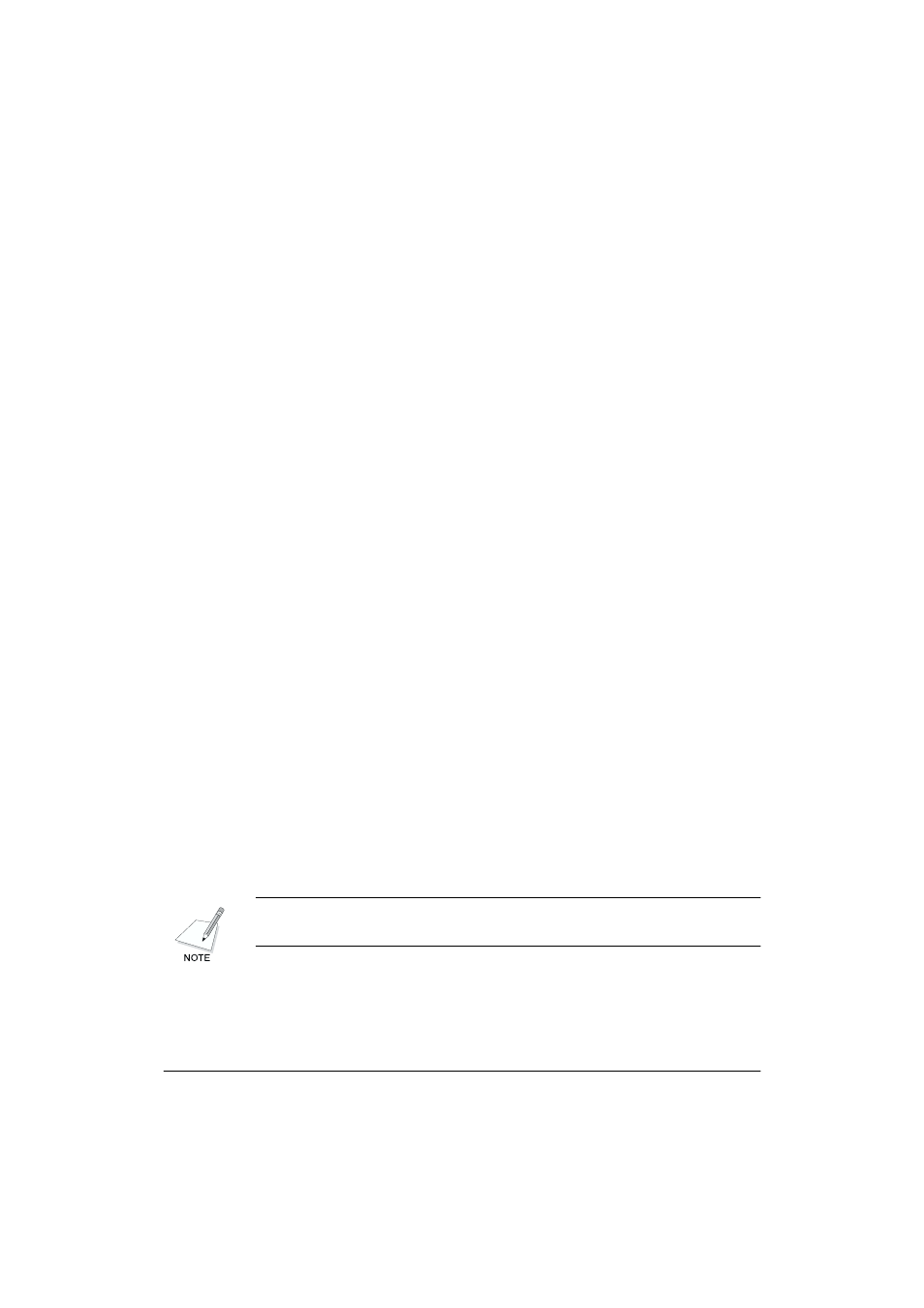
2-8 Installing the Printer Driver
Chapter 2
5.
In the Share Name box (Windows 98/Me/XP) or Shared As box
(Windows 2000), type a name you want to assign to the shared
printer.
If available, you may also want to assign a password, which would
then be required by the client system when using the printer.
6.
If your situation matches the following, set up an alternate driver:
•
Windows 2000/XP server system sharing with Windows 98/Me
client systems.
For detailed instructions, see Appendix A in this guide.
7.
In the Properties dialog box, click OK.
Installing the Printer Driver on a Client System
2
Once the printer has been set up for sharing, the printer driver can be
installed from the server system to the appropriate client systems.
To install the printer driver on a client system:
1.
On the client system, on the Windows desktop, click Start, point to
Settings, and then click Printers (in Windows XP, click Start, and then
click Printers and Faxes).
2.
In the Printers window, double-click Add Printer (in Windows XP, in
the Printers and Faxes window, click Add a printer).
3.
Follow the on-screen instructions.
Install the printer driver as a network printer, based on the name
assigned to the shared printer.
You cannot install the printer driver on a client system that has
MultiPASS software installed on it (version 3.2x or earlier).
