Defining a custom paper size -7, Defining a custom paper size 3, Defining a custom paper size (windows 98/me) – Canon FAX-L290 User Manual
Page 27
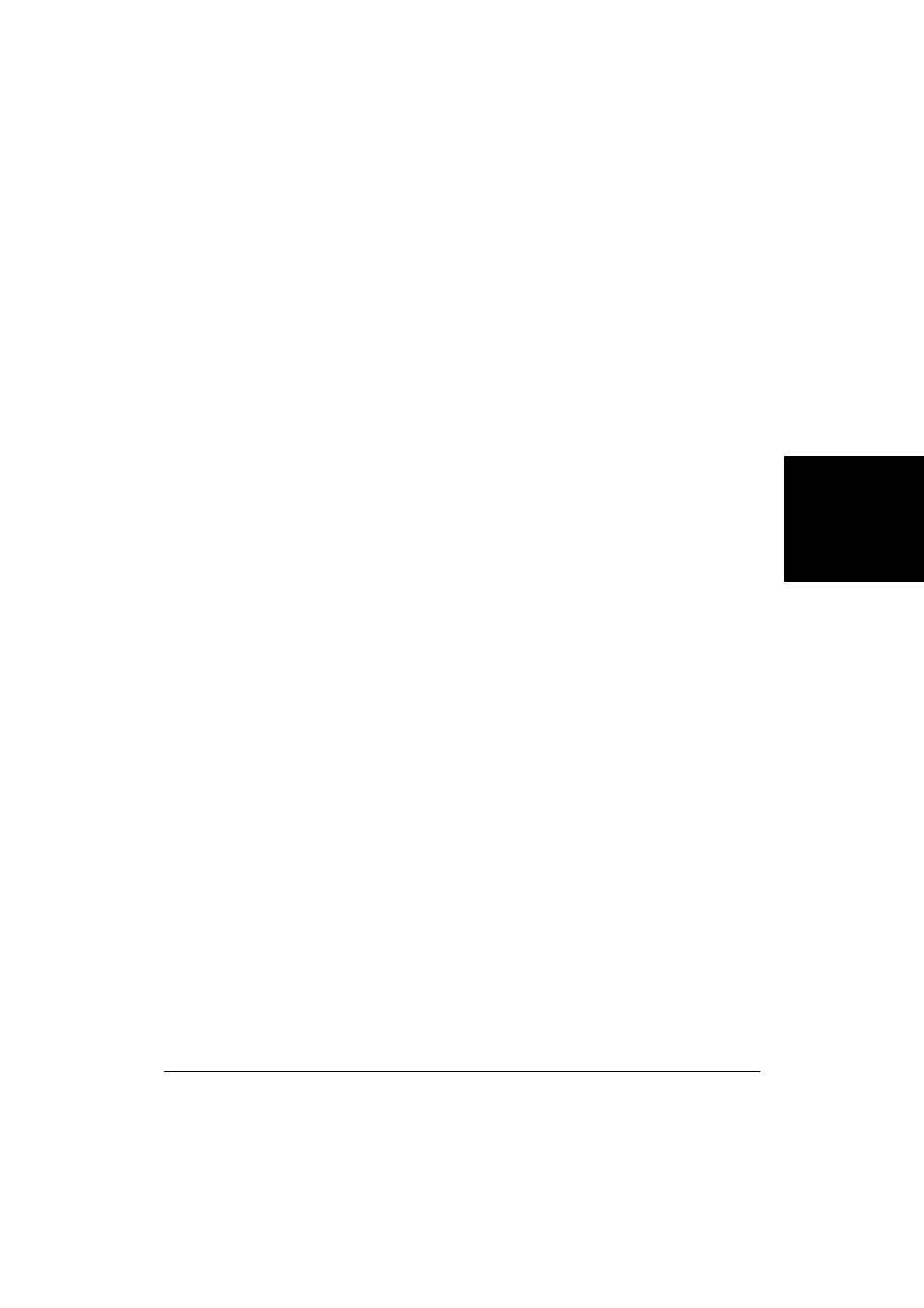
Chapter 3
Printing 3-7
Pr
in
ti
n
g
❏ Orientation
Click Portrait or Landscape to determine how your document is
oriented on the page when printed. Portrait prints the content of your
document across the narrower dimension of a rectangular sheet of
paper. Landscape prints the content of your document across the
wider dimension of a rectangular sheet of paper.
❏ Page Layout
Click how many document pages you want to print on a single sheet
of paper.
If you specify to print more than one page on a sheet, in the Page
Order box, click the order in which you want the document pages to
appear on the printed page.
❏ Manual Scaling
If you select to print only one document page per sheet of paper, click
to reduce or enlarge the contents of the document when printed, and
then type or click the percentage of reduction or enlargement.
Defining a Custom Paper Size
3
When selecting the page or output size, you can choose a custom form
size. The software is initially installed with the following custom-sized
form names: Form 1, Form 2, Form 3. You redefine these custom forms as
needed, based on your preferred height and width dimensions.
The procedures for defining a custom paper size are different based on
whether you are using Windows 98/Me or Windows 2000/XP.
Defining a Custom Paper Size (Windows 98/Me)
Follow these instructions to define a custom paper size if you are using
Windows 98/Me.
To define a custom paper size (Windows 98/Me):
1.
On the Page Setup tab, click Custom Paper Size.
