Canon FAX-L290 User Manual
Page 34
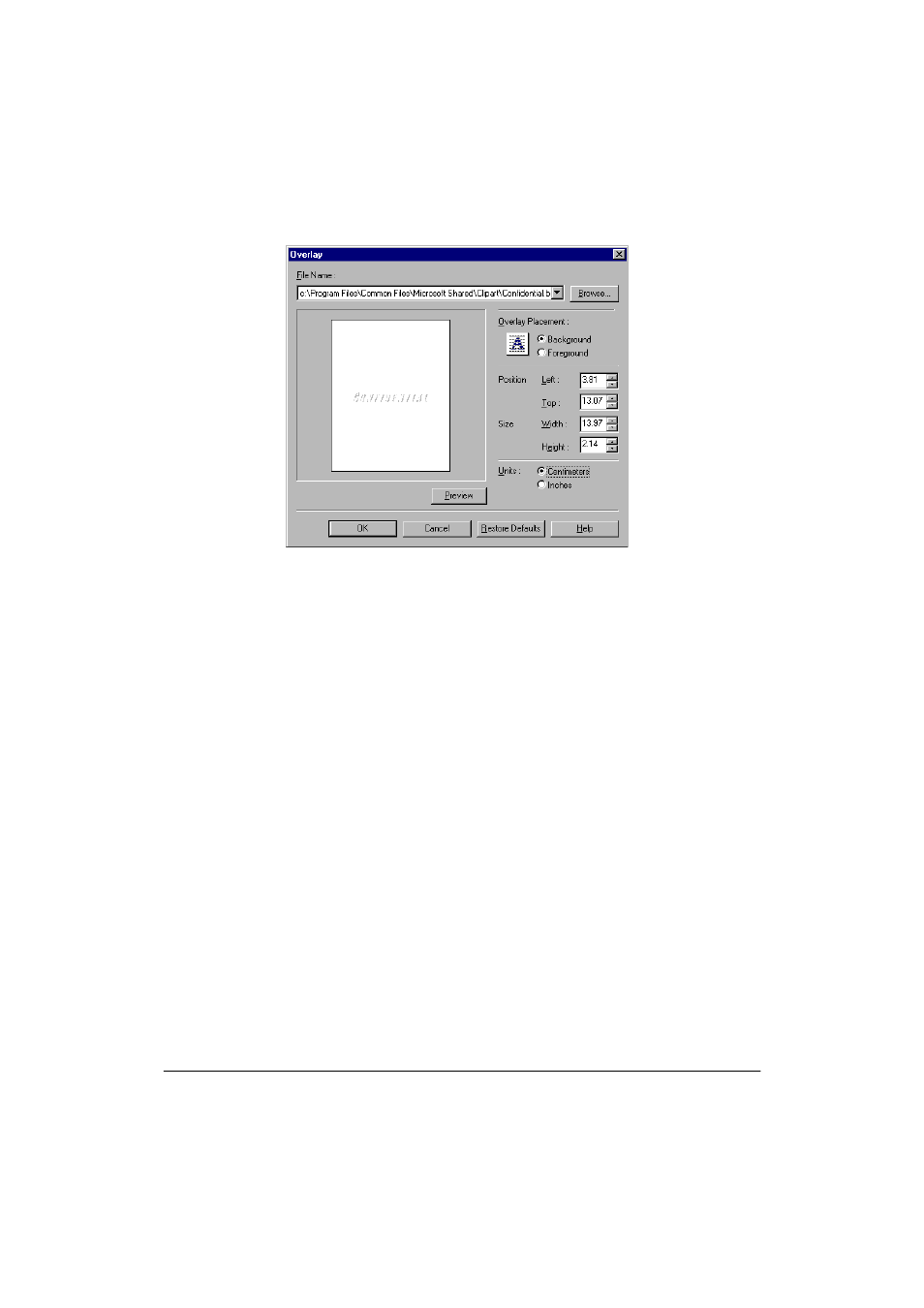
3-14 Printing
Chapter 3
2.
In the Overlay dialog box, do one of the following:
•
In the File Name list, click an existing overlay image.
•
To select a new overlay image file, click Browse. In the Select File
dialog box, type or click the path and file name for the image that
you want to use, and then click OK (in Windows XP, click Open).
3.
Under Overlay Placement, click whether you want the image in the
foreground or background of your printed document.
4.
Click the unit of measure by which you want to define the position
and size of the overlay image.
5.
In the Position boxes, type or click the desired position of your
background image, from the left and top edges of the paper.
6.
In the Size boxes, type or click the height and width of the overlay
image.
7.
To update the preview overlay image if you type, rather than click,
the position and size, click Preview.
- FAX-B155 (141 pages)
- C75 (214 pages)
- FAX-EB10 (65 pages)
- FAX-L1000 (610 pages)
- FAX-L380 (104 pages)
- FAX-L400 (110 pages)
- FAX-L800 (370 pages)
- MultiPASS 10 (16 pages)
- PC-D340 (66 pages)
- C50 (48 pages)
- H12295 (98 pages)
- PC-D320 (106 pages)
- L290 (212 pages)
- ImageCLASS D680 (94 pages)
- 700 Series (365 pages)
- C75 (6 pages)
- L140 (12 pages)
- B120 (118 pages)
- L250 (282 pages)
- B150 (138 pages)
- 5570 (4 pages)
- IMAGERUNNER 2010F (382 pages)
- 6570 (4 pages)
- Fax Machine (4 pages)
- LASER CLASS 2060P (6 pages)
- PC1270D (88 pages)
- imageCLASS MF6500 Series (16 pages)
- MF5750 (68 pages)
- Advanced Anywhere Print 12020-10-UD2-002 (34 pages)
- L360 (16 pages)
- L80 (2 pages)
- L200 (24 pages)
- JX210P (86 pages)
- FAX-JX210P (2 pages)
- B840 (110 pages)
- Fax (7 pages)
- B180C (139 pages)
- QT5-0849-V03 (2 pages)
- L2000 (19 pages)
- B155 (140 pages)
- B45 (124 pages)
- super g3 (18 pages)
- MultiPASS Printer C755 (7 pages)
- MPC600F/400 (82 pages)
