General problems, Printer-related errors, Paper-related errors – Dell 928 All In One Inkjet Printer User Manual
Page 63
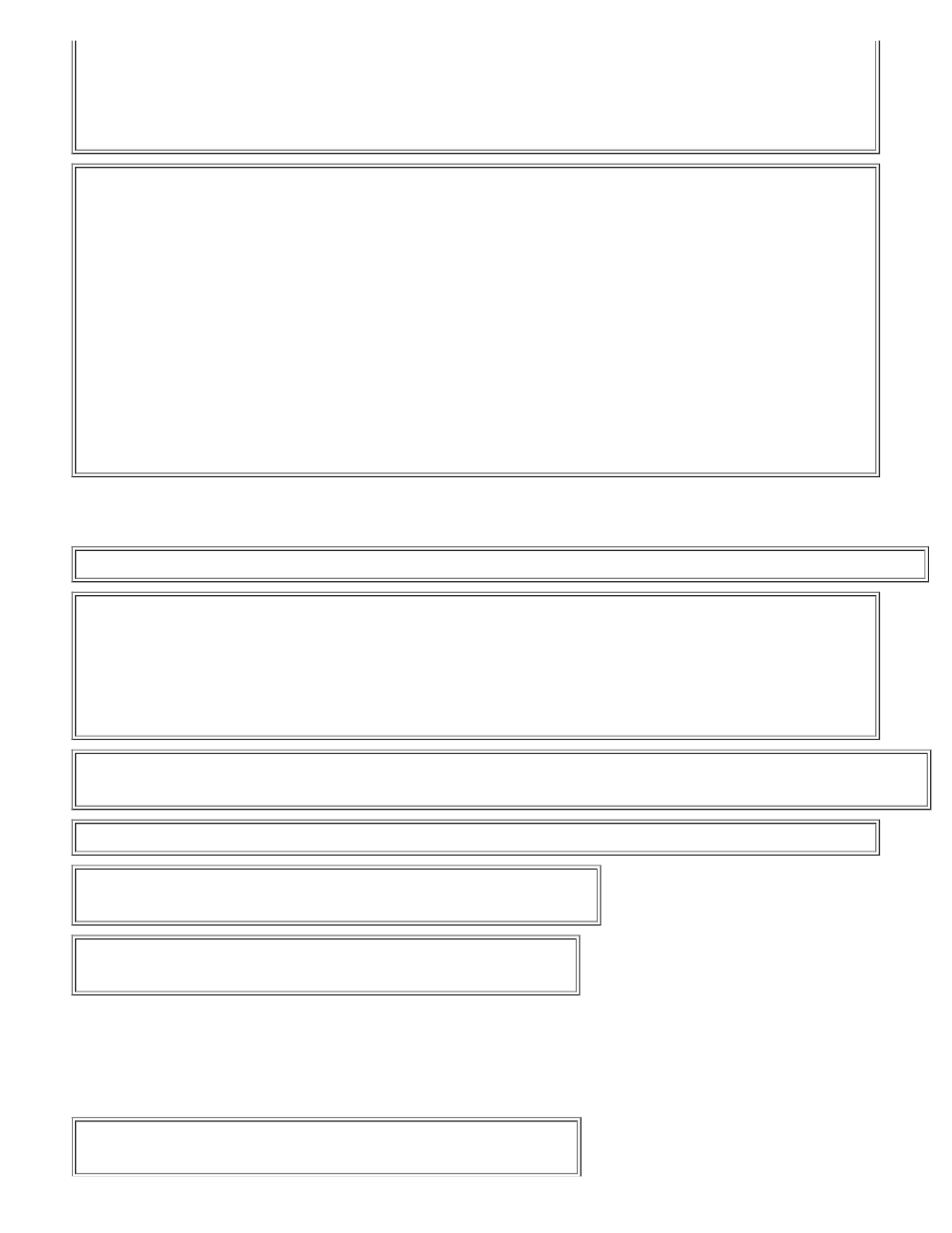
S
ET
PRINTER
AS
DEFAULT
.
1 On Windows XP, click Startg Control Panelg Printers and other hardwareg Printers and Faxes.
On Windows 2000, click Startg Settingsg Printers.
On Windows Vista, click Startg Control Panelg Printers.
2 Right-click Dell Photo AIO 928, and select Set as Default.
P
RINTER
NOT
WORKING
AND
JOBS
BLOCKED
IN
QUEUE
.
Ensure that only one instance of the printer is installed:
1 On Windows XP, click Startg Control Panelg Printers and other hardwareg Printers and Faxes.
On Windows 2000, click Startg Settingsg Printers.
On Windows Vista, click Startg Control Panelg Printers.
2 Check if more than one Dell printer is present, in general printer instances have names in the format:
Dell Photo All-In-One Printer 928, Dell Photo All-In-One Printer 928 (Copy 1), Dell Photo All-In-One Printer 928 (Copy 2)
and so on.
3 Send a print operation to each of the printer instances present to check which is active.
4 Set one of the active printers as the default printer by right-clicking the printer name and selecting Set as Default.
5 Delete the unwanted printer instances by clicking the printer name and then clicking Fileg Delete.
To avoid creating more than one instance of the Dell printer in the Printers folder, when you disconnect and reconnect the
printer to the computer always insert the USB cable into the same USB port that you used originally when connecting the Dell
printer; also install the Dell printer only once from the printer CD.
Printer-related errors
E
NSURE
THAT
THE
PRINTER
POWER
SUPPLY
CABLE
IS
CONNECTED
CORRECTLY
TO
THE
PRINTER
AND
TO
THE
ELECTRICAL
OUTLET
.
C
HECK
THAT
THE
PRINTER
IS
NOT
IN
A
WAIT
OR
PAUSED
STATE
.
1 On Windows XP, click Startg Control Panelg Printers and other hardwareg Printers and Faxes.
On Windows 2000, click Startg Settingsg Printers.
On Windows Vista, click Startg Control Panelg Printers.
2 Double click Dell Photo AIO 928, then click printer.
3 Ensure that the Suspend printing check box is not selected. If it is, click the option to deselect and reactivate printing.
C
HECK
FOR
FLASHING
LED
S
ON
PRINTER
.
For more information, see "
E
NSURE
THAT
THE
INK
CARTRIDGES
ARE
INSTALLED
CORRECTLY
AND
THAT
THE
TAPE
HAS
BEEN
REMOVED
FROM
THE
NOZZLES
OF
ALL
CARTRIDGES
.
C
HECK
THAT
PAPER
IS
LOADED
CORRECTLY
.
For more information, see "
".
C
HECK
THAT
THE
PRINTER
IS
NOT
CONNECTED
TO
A
P
ICT
B
RIDGE
CAMERA
.
For more information, see "
Printing Photos from a PictBridge-Enabled Camera
".
General Problems
Paper-related errors
C
HECK
THAT
THE
PAPER
HAS
BEEN
LOADED
CORRECTLY
.
For more information, see "
".
