Browsing your photos – Dell 928 All In One Inkjet Printer User Manual
Page 27
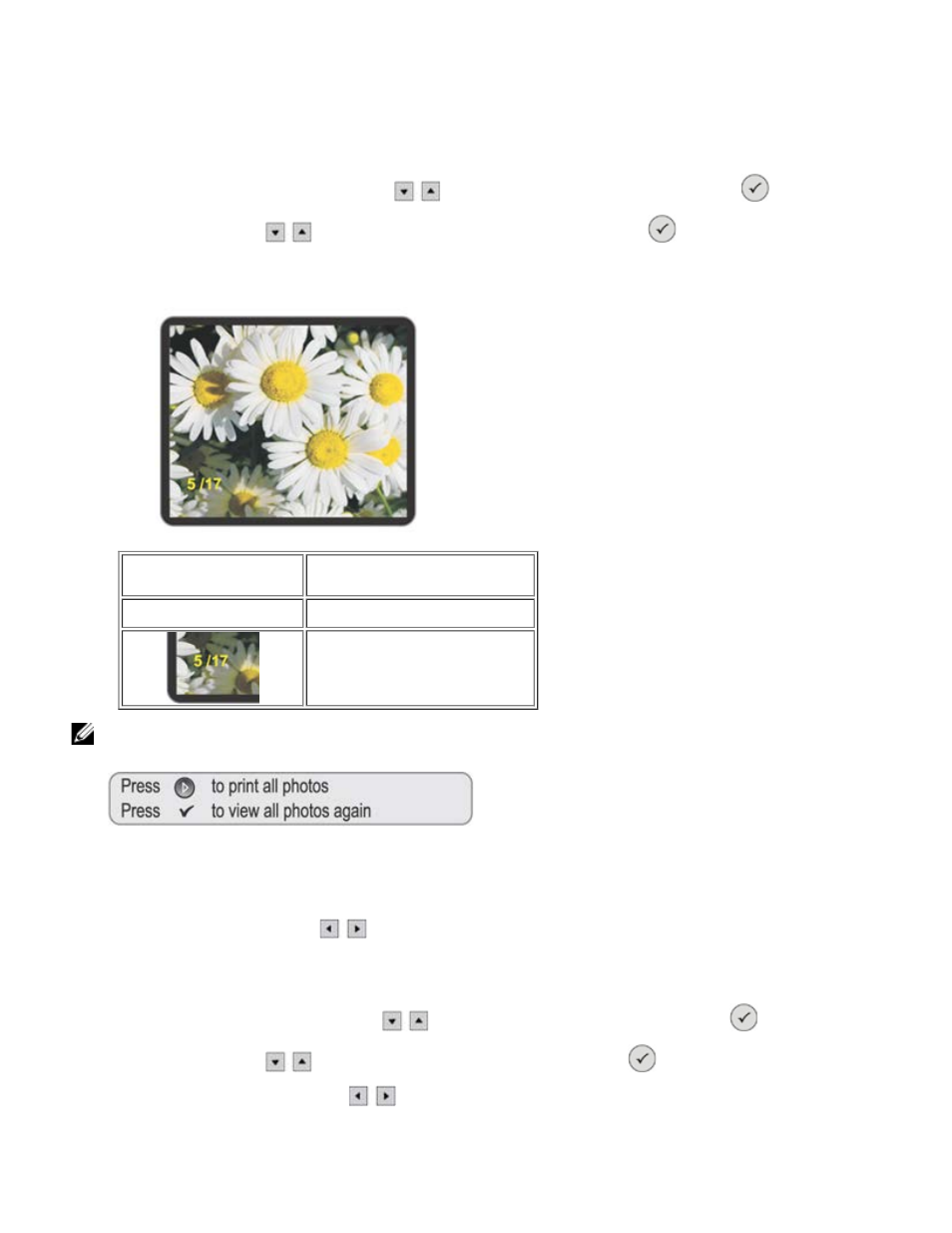
Slide Show allows you to view in sequence the photos present on a memory card or USB pen in sequence on the
printer LCD display.
The photos are displayed sequentially and you can set the display speed choosing between: Fast, Moderate and
Slow.
1. Insert a memory card or USB memory pen with photos into the printer slot.
2. In the Main menu, press the Arrow buttons
to highlight Photo then press the Select button
.
3. Use the Arrow buttons
to highlight Slide Show then press the Select button
.
4. Select the display speed for the slide show, choosing between: Fast, Moderate, Slow.
Item
Description
Liquid Crystal Display (LCD) Area in which photos are displayed.
Current photos/total photos counter
NOTE:
When all the saved photos have been viewed on the display, a prompt appears allowing you to view them all again or
print them all.
Browsing Your Photos
When you select the Browse option from the Photo menu, the first image on the memory card is
displayed. Using the Arrow buttons
you can browse all the photos present on the card, moving from one to
the other. After selecting a photo, you can modify it or perform operations on it using the Options sub menu.
1. Insert a memory card or USB memory pen with the photos into the printer slot.
2. In the Main menu, use the Arrow buttons
to highlight Photo then press the Select button
.
3. Use the Arrow buttons
to highlight Browse, then press the Select button
.
4. You can now use the Arrow buttons
to browse through all the photos on the card.
