Removing, repairing, and reinstalling the software, Removing and repairing the software, Firmware and software updater – Dell 928 All In One Inkjet Printer User Manual
Page 56
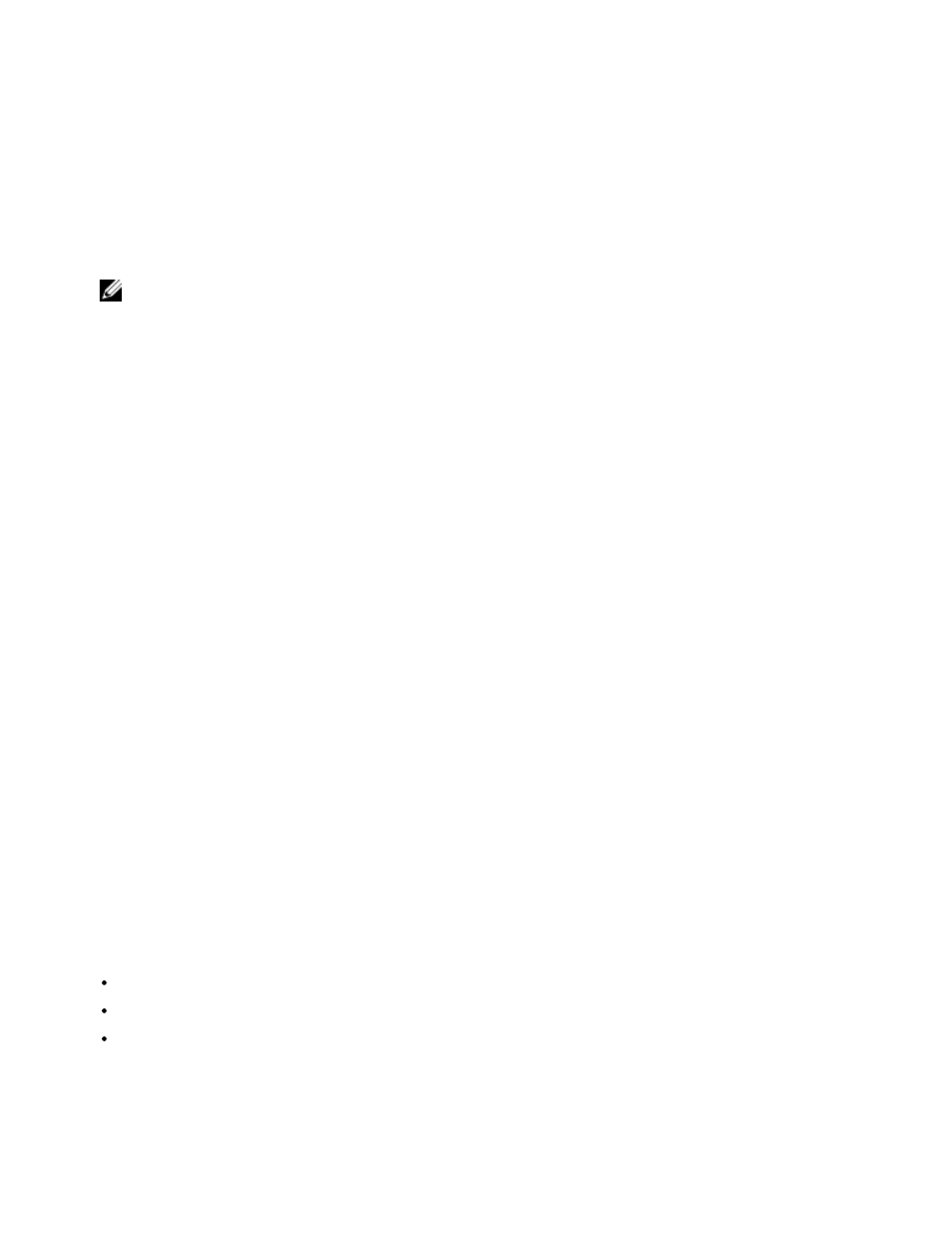
Checking Correct Printer Installation and Computer Connection
To ensure that you have installed the printer software correctly:
1. Click Startg Programs or All Programsg Dell Printersg All-In-One Centerg All-In-One Center.
The AIO Center opens.
2. On Windows 2000, select Start g Settings g Printers and Faxes. Check that your printer is present in the list and that
its status is Ready.
On Windows XP, select Start g Printers and Faxes.
On Windows Vista, select Start g Control Panel g Printers.
NOTE:
If your printer icon or AIO icon is not present in your Windows Application bar, see "
" and "
Printer-related errors
".
Removing, Repairing, and Reinstalling the Software
If your printer does not function properly, or communication error messages appear when using the printer, you can
remove and repair the printer software installation.
1. Click Startg Programs or All Programsg Dell Printersg All-In-One Centerg Uninstall All-In-One Center.
Follow the instructions on the screen.
2. Restart your computer.
3. Insert the Drivers and Utilities CD, and follow the instructions on the screen.
If you want to reinstall after removing the software, and the installation screen does not appear:
a On Windows XP, click Startg My Computer.
On Windows 2000, double-click My Computer from your desktop.
On Windows Vista, Startg My Computer.
b Double-click the CD or DVD drive icon.
c When the printer software installation screen appears, click Install.
d Follow the instructions on your screen to complete the installation.
Removing and Repairing the Software
From Windows 2000, select Startg Settingsg Control Panelg Add/Remove Programs (depending on your
operating system) and highlight your printer or the AIO Center.
From Windows XP/Vista, select Startg Control Panelg Programs.
Click the Add/Remove button to remove or repair the software installation.
Using the AIO Center Solutions and Assistance Facility
Clicking the Solutions and Assistance link displays the Maintenance screen where you can:
Launch basic printer maintenance routines for correcting the causes of poor quality printouts. See "
Consult troubleshooting information that could help you solve possible printer malfunctions. See also "
Find the Dell web site address where you can access the information required to buy new ink cartridges.
Firmware and Software Updater
The Firmware and Software Updater can be run from the AIO Center when an Internet connection is active.
1. Run the AIO Center, and select Settings. The system searches for the versions of the software (AIO Center, Dell Device
