Enlarging or reducing images or documents – Dell 928 All In One Inkjet Printer User Manual
Page 47
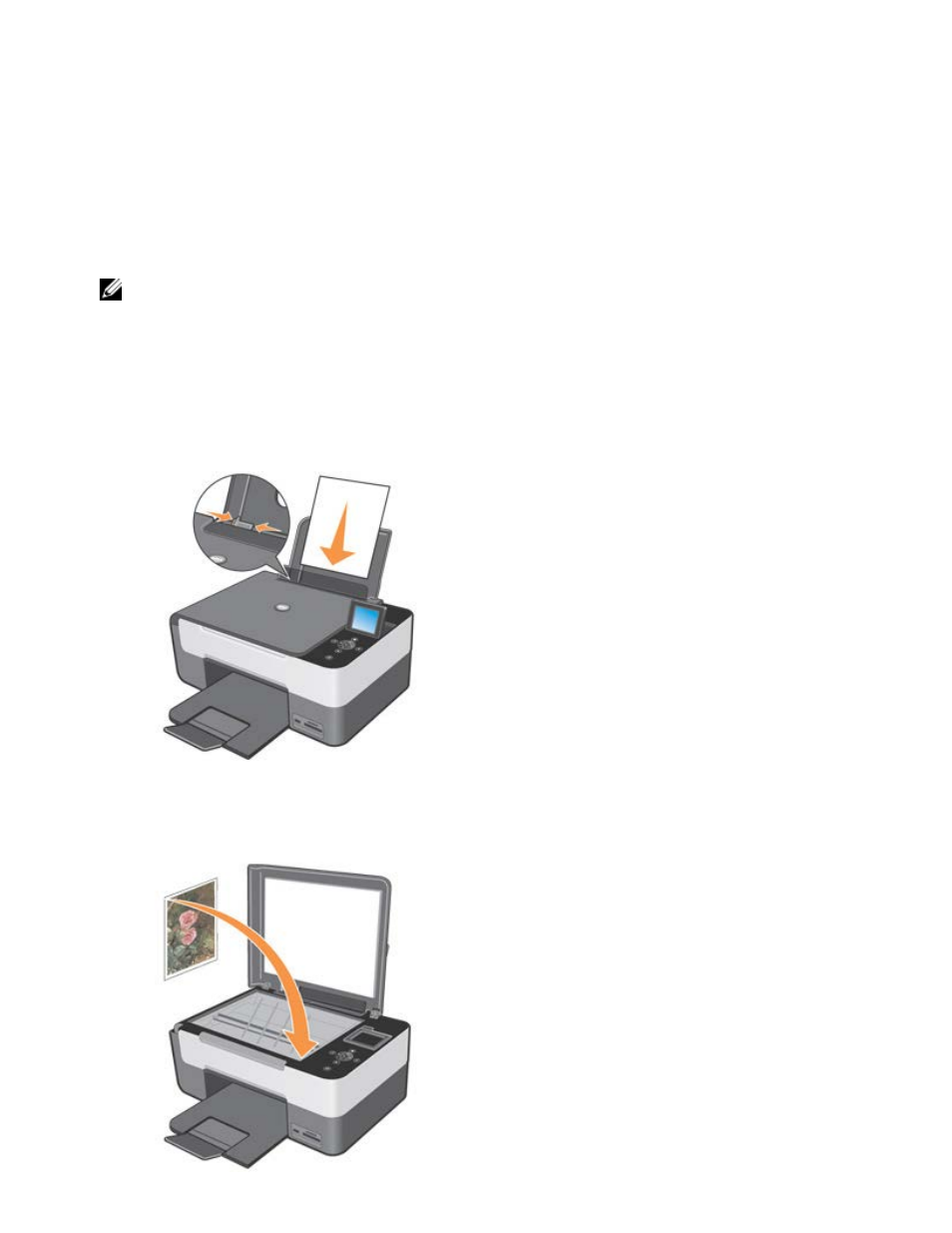
Center. The AIO Center opens.
5. Click the Scan to mail icon.
6. Click the Proceed button. The Scan dialogue opens on your computer screen.
7. Select the type of document to scan, its quality, and any other settings required.
8. After you finish customising your image scanning parameters, click Scan. When document processing completes, you are
asked if you want to scan another page or finish scanning.
9. To scan another page answer Yes, otherwise end the work session by answering No.
10. When the work session ends, your default e-mail program is run automatically. Add a note to accompany the photo to be
sent as an attachment, and click Send.
NOTE:
If you have a query about how to attach a document to an e-mail, consult your e-mail program's Help
information.
Enlarging or Reducing Images or Documents
You can enlarge or reduce your document in the range of 25 percent to 400 percent using the AIO Center.
1. Load the paper. For more information, see "
2. Open the top cover.
3. Place the document or photo face down on the scanner glass.
make sure that the upper left corner of the front of the item is aligned with the arrow on the printer.
