Printing from a bluetooth-enabled device, Compatibility information, Setting up your printer for bluetooth connectivity – Dell 928 All In One Inkjet Printer User Manual
Page 21
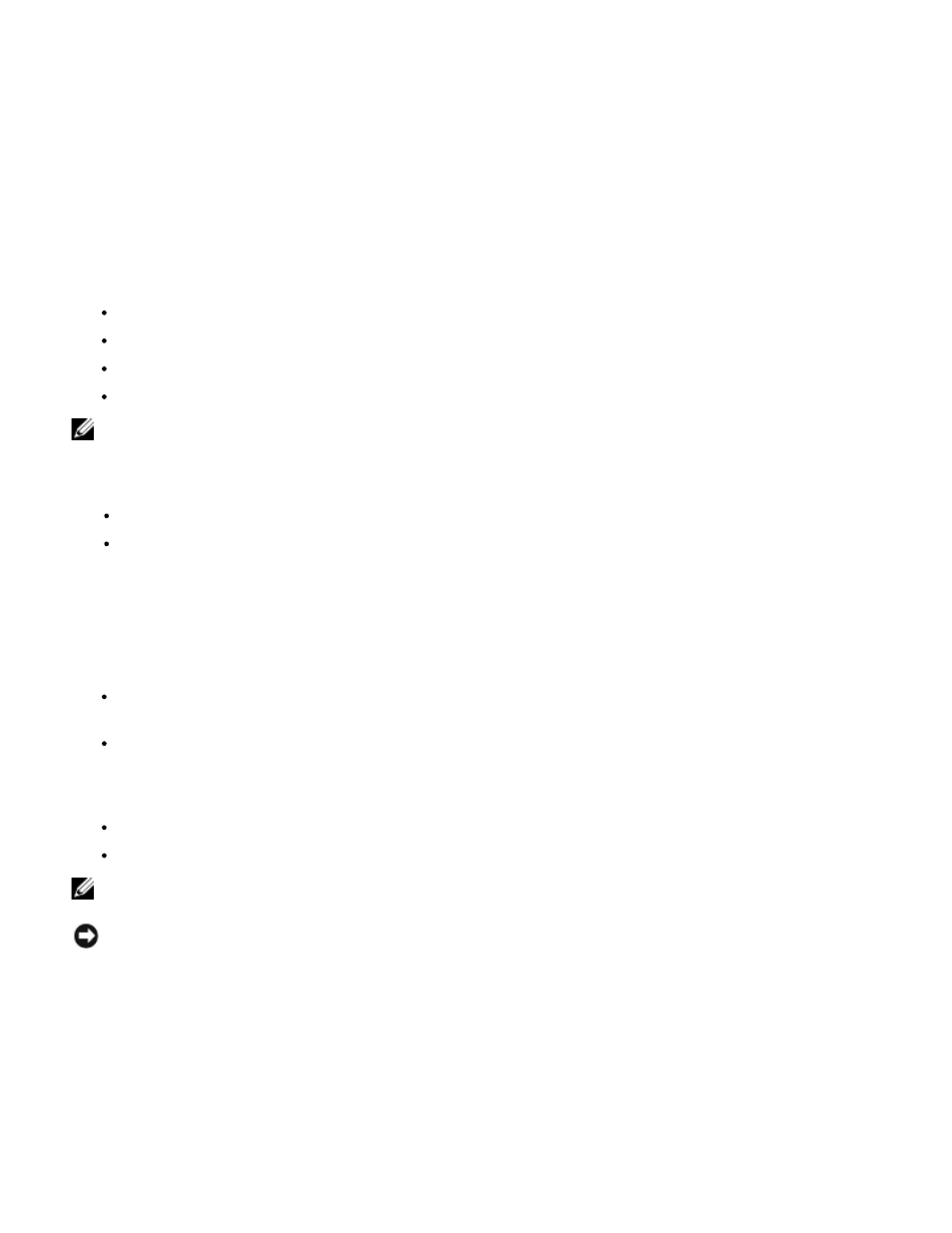
and number of copies.
6. After having made the changes you require in the Printing Preferences dialogue box, click OK in the lower part of the
screen to return to the Print dialogue.
7. Depending on the program or operating system you are using, click either OK or Print.
Printing from a Bluetooth-Enabled Device
If you are sending a print job to your printer from an external Bluetooth-enabled device, you need to make sure that
the printer is set up to accept connection of a USB Bluetooth adapter through which you can send your print request
to the printer.
You only need to perform this procedure:
The first time you send a print request to the printer from an external Bluetooth-enabled device.
If the printer settings have been restored to their default factory settings since the last time you used this functionality.
If the Security level or the Passkey have been changed for the USB Bluetooth adapter.
If the USB Bluetooth adapter connected to the printer has been changed.
NOTE:
A separate connection must be set up for every Bluetooth-enabled device that needs to connect to the printer via the
USB Bluetooth adapter. For more information, see the documentation of the Bluetooth-enabled device.
Listed below are the Bluetooh-enabled devices:
D-link DBT-120
Acer BU2.
For more information contact Dell technical support.
Compatibility Information
This printer is compatible with Bluetooth 1.2 specifications, and supports the following profiles:
Serial Port Profile (SPP): allows you to synchronise Bluetooth Pocket PC with the information stored on the computer,
such as contacts and e-mail.
Object Push Profile (OPP): allows you to transfer files such as documents, images and music between devices
communicating over a wireless connection.
You must ensure that:
Your Bluetooth device (telephone, mobile phone, PDA or other) conforms to, and is compatible with, these specifications.
You are using the latest firmware version for your Bluetooth device.
NOTE:
To print Microsoft documents from the Windows Mobile/Pocket PDA operating system, you must install additional
third-party software.
NOTICE: Before contacting Dell technical support, ensure that you have followed carefully the procedures in this
section. You can also refer to the Dell Internet site for the latest information: support.dell.com.
Setting Up Your Printer for Bluetooth Connectivity
To set up a connection between the external Bluetooth-enabled device and the USB Bluetooth adapter:
1. Activate Bluetooth on the device. Refer to the device documentation for more information.
2. Switch on your printer.
3. Insert the USB Bluetooth adapter into the PictBridge USB port on the printer.
