Dell Studio XPS 435T / 9000 (Early 2009) User Manual
Page 6
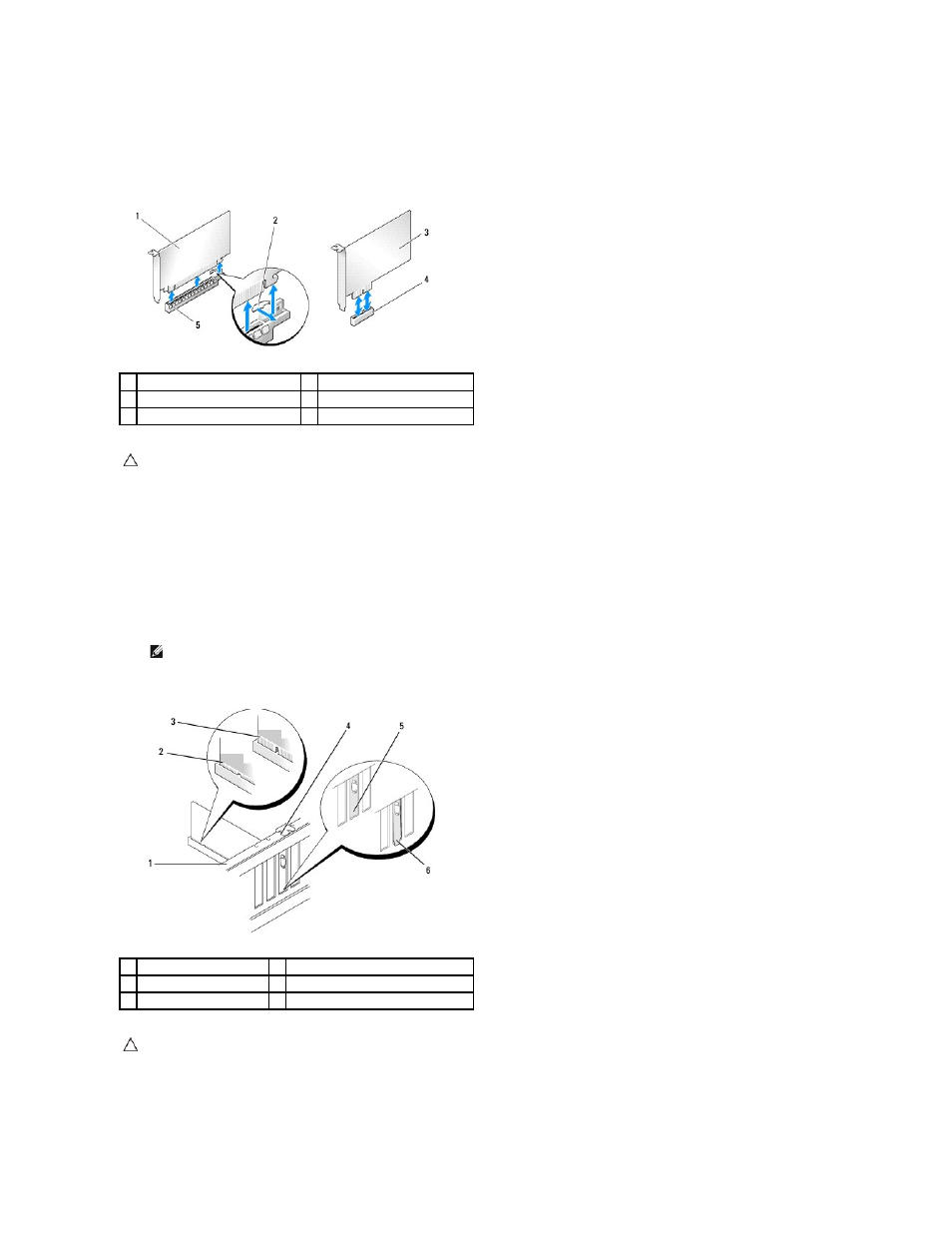
6.
For a PCI card, grasp the card by its top corners, and then ease it out of its connector.
7.
For a PCI Express x16 card, push the securing tab and grasp the card by its top corners. Ease the card out of its connector.
8.
If you are not replacing a card install a filler bracket in empty card-slot opening.
9.
Remove the filler bracket to create a card-slot opening (if applicable).
10.
Prepare the card for installation.
See the documentation that came with the card for information on configuring, customizing, and making internal connections on the card.
11.
Align the card with the connector.
12.
Place the card in the connector and press down firmly. Ensure that the card is fully seated in the slot.
13.
If applicable, connect any cables that should be attached to the card.
See the documentation for the card for information about the card's cable connections.
1
PCI Express x16 card
2
securing tab
3
PCI Express x1 card
4
PCI Express x1 card slot
5
PCI Express x16 card slot
CAUTION:
Installing filler brackets over empty card-slot openings is necessary to maintain FCC certification of the computer. The brackets also
keep dust and dirt out of your computer.
NOTE:
If you are installing a PCI Express card into the x16 connector, ensure that the securing slot is aligned with the securing tab.
1
alignment bar
2
fully-seated card
3
not fully-seated card
4
alignment guide
5
bracket within slot
6
bracket caught outside of slot
CAUTION:
Do not route card cables over or behind the cards. Cables routed over the cards can prevent the computer cover from closing properly
or cause damage to the equipment.
