Replacing the system board – Dell Studio XPS 435T / 9000 (Early 2009) User Manual
Page 28
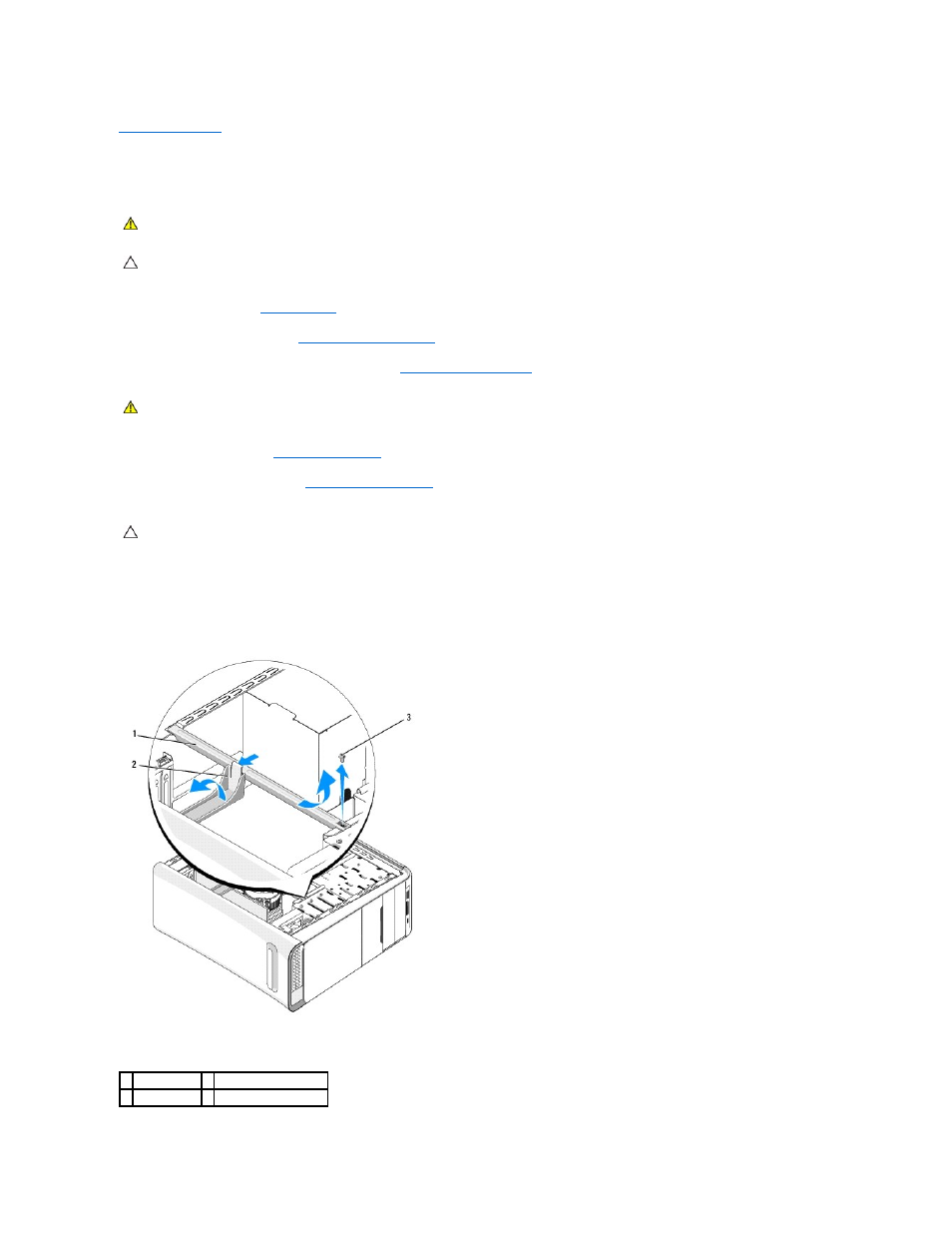
Back to Contents Page
Replacing the System Board
Dell Studio XPS™ 435T/9000 Service Manual
1.
Follow the procedures in
Before You Begin
.
2.
Remove the computer cover (see
Replacing the Computer Cover
).
3.
Remove any expansion cards on the system board (see
Replacing a PCI Express Card
).
4.
Remove the processor (see
Replacing the Processor
).
5.
Remove the memory modules (see
Replacing Memory Module(s)
). Make a note of which memory module is removed from each memory socket so that the
memory modules can be installed in the same location after the system board is replaced.
6.
Disconnect all cables from the system board.
7.
Pull and lift the expansion card retainer away from the computer (if applicable).
8.
Remove the screw that secures the alignment bar to the chassis.
WARNING:
Before working inside your computer, read the safety information that shipped with your computer. For additional safety best
practices information, see the Regulatory Compliance Homepage at www.dell.com/regulatory_compliance.
CAUTION:
Do not perform the following steps unless you are familiar with hardware removal and replacement. Performing these steps
incorrectly could damage your system board. To call for technical assistance, see the Setup Guide.
WARNING:
Despite having a plastic shield, the processor fan and heat sink assembly may be very hot during normal operation. Ensure that it has
had sufficient time to cool before you touch it.
CAUTION:
Carefully note the routing and location of each cable before you disconnect it, so that you are sure to re-route cables correctly. An
incorrectly routed or a disconnected cable could lead to computer problems.
1 alignment bar 2 expansion card retainer
3 screw
