Flashing the bios, Flashing the bios from the hard drive – Dell Studio XPS 435T / 9000 (Early 2009) User Manual
Page 34
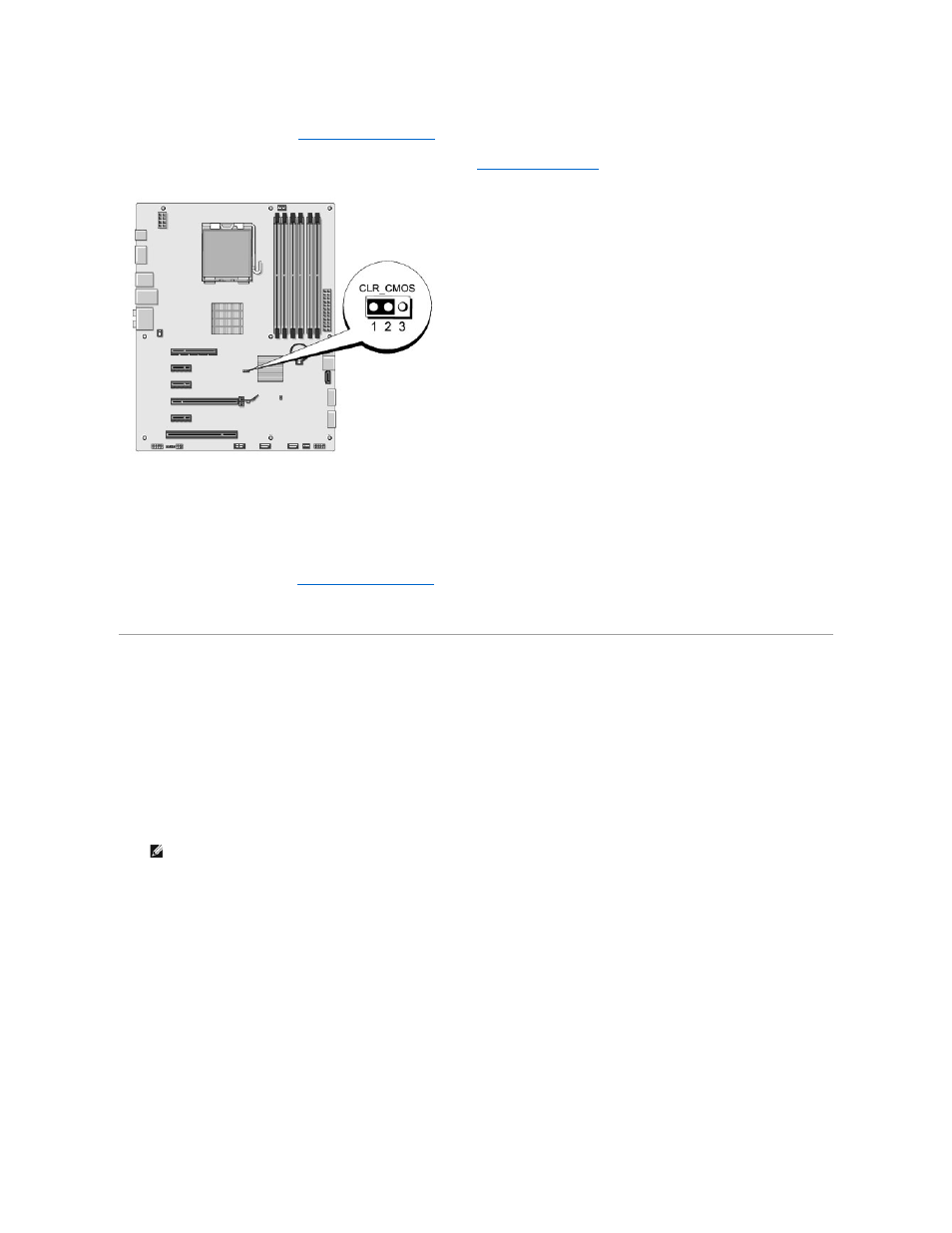
2.
Remove the computer cover (see
Replacing the Computer Cover
).
3.
Locate the 3-pin CMOS connector (CLR_CMOS) on the system board (see
System Board Components
).
4.
Remove the 2-pin jumper plug from pins 2 and 3 and fix it on 1 and 2.
5.
Wait for approximately five seconds to clear the CMOS setting.
6.
Remove the 2-pin jumper plug from pins 1 and 2 and replace it on pins 2 and 3.
7.
Replace the computer cover (see
Replacing the Computer Cover
).
8.
Connect your computer and devices to electrical outlets, and turn them on.
Flashing the BIOS
If a BIOS upgrade CD is provided with the new processor or new system board, flash the BIOS from the CD. If you do not have a BIOS upgrade CD, flash the
BIOS from the hard drive.
Flashing the BIOS From the Hard Drive
1.
Turn on the computer.
2.
Locate the BIOS update file for your computer at the Dell Support website at support.dell.com.
3.
Click Download Now to download the file.
4.
If the Export Compliance Disclaimer window appears, click Yes, I Accept this Agreement.
The File Download window appears.
5.
Click Save this program to disk, and then click OK.
The Save In window appears.
6.
Click the down arrow to view the Save In menu, select Desktop, and then click Save.
The file downloads to your desktop.
7.
Click Close when the Download Complete window appears.
NOTE:
For non U.S. regions, choose your country/region from the drop-down list at the bottom of the Dell support website and then locate the
BIOS update file for your computer.
