Replacing the media card reader, Go to, Step 13 – Dell Studio XPS 435T / 9000 (Early 2009) User Manual
Page 15
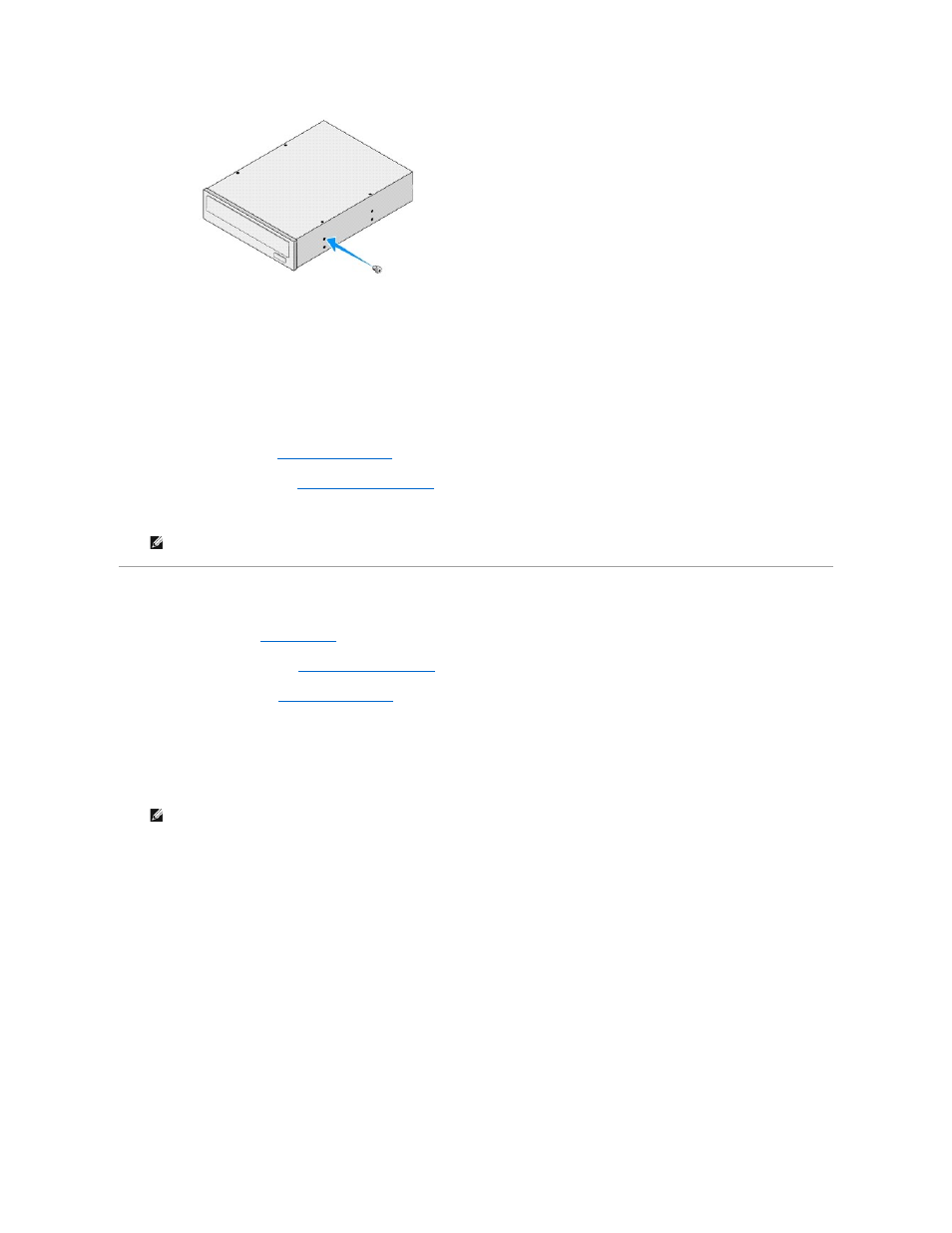
9.
Insert the optical drive into the chassis and slide it into place.
10.
Align the screw holes in the optical drive with the screw holes in the optical drive bay.
11.
Replace the two screws that secure the optical drive to the chassis.
12.
Connect the power and data cables to the optical drive.
13.
Replace the front panel (see
Replacing the Front Panel
).
14.
Replace the computer cover (see
Replacing the Computer Cover
).
15.
Connect your computer and devices to their electrical outlets, and turn them on.
Replacing the Media Card Reader
1.
Follow the procedures in
Before You Begin
.
2.
Remove the computer cover (see
Replacing the Computer Cover
).
3.
Remove the front panel (see
Replacing the Front Panel
).
4.
Remove the screw that secures the Media Card Reader to the chassis.
5.
Push and slide the Media Card Reader out through the front of the computer.
6.
Disconnect the power and data cables from the back of the Media Card Reader.
NOTE:
If you installed a new drive, see the documentation that came with the drive for instructions on installing any software required for drive
operation.
NOTE:
If you are removing the Media Card Reader in your computer and will not replace it at this time, disconnect the data cable from the system
board and set it aside.
