Power management modes, Standby mode, Selecting a power scheme – Dell Latitude X300 User Manual
Page 90: Setting battery alarms and actions, Completing the power management wizard
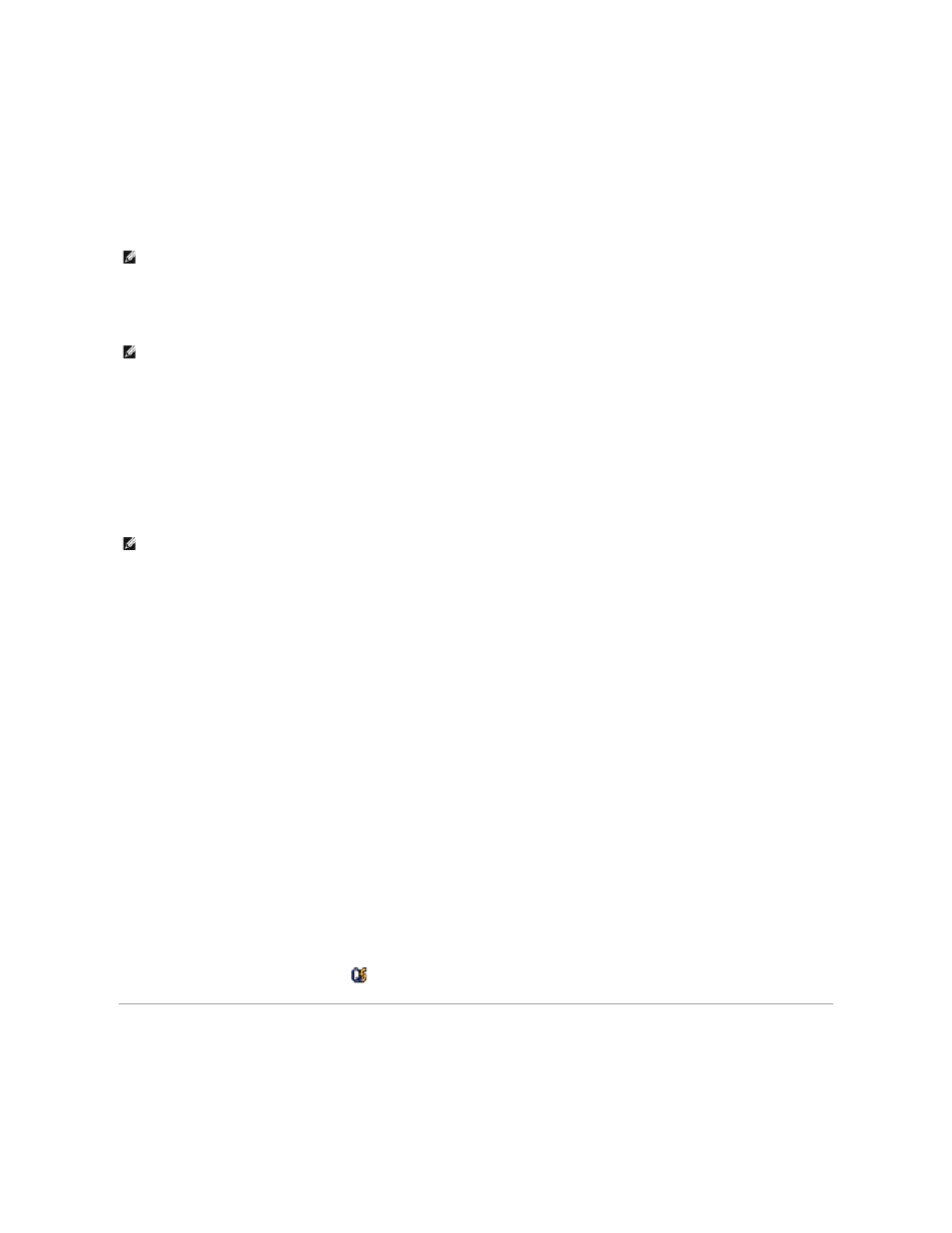
¡
Choose no action.
¡
Enter standby mode.
¡
Enter hibernate mode.
¡
Shut down Microsoft Windows and turn off the computer.
¡
Prompt a user for an action (Ask me what to do).
Selecting a Power Scheme
The screen allows you to select, create, and edit power scheme settings. In addition, you can delete power schemes that you create, but you cannot delete
Dell™ QuickSet predefined power schemes (
Maximum Battery, Maximum Performance, Presentation, and Network Disabled).
All QuickSet power schemes are displayed in a drop-down menu near the center of the screen. The power settings for each scheme in the menu are listed
below the menu. The power settings are listed separately for when the computer is running on battery or connected to an electrical outlet.
The Power Management Wizard also allows you to associate the display brightness level with a power scheme. You must enable brightness-level power
schemes through QuickSet in order to set the brightness level.
The display brightness, internal network-card activity, and wireless activity features are not available through the Control Panel power schemes. In order to
make use of these value-added features, you must set them through QuickSet power schemes.
Setting Battery Alarms and Actions
The screen allows you to enable the low-battery and critical-battery alarms and to change settings for the alarms. For example, you can set the low-battery
alarm to 20% to remind you to save work and switch to AC power, and you can set the critical-battery alarm to 10% to enter hibernate mode. From the
screen, you can:
l
Select whether the alarm will notify you by sound or text.
l
Adjust the power level at which you want the alarm to notify you.
l
Select how the computer will respond when the alarm notifies you:
¡
Choose no action.
¡
Enter standby mode.
¡
Enter hibernate mode.
¡
Shut down Windows and turn off the computer.
Completing the Power Management Wizard
The screen summarizes the QuickSet power scheme, sleep mode, and battery alarm settings for your computer. Review the settings you have selected and
click Finish.
For more information about QuickSet, right-click the
icon in the taskbar and click Help.
Power Management Modes
Standby Mode
NOTE:
When your computer is running on battery power, the Network Disabled power scheme disables your internal network and wireless activity.
When your computer is connected to an electrical outlet or docking device, the Network Disabled power scheme disables only your wireless activity. You
must set the power scheme through QuickSet (not Microsoft® Windows®) for Network Disabled to work.
NOTE:
QuickSet automatically adds the word (QuickSet) after the names of power schemes created using QuickSet.
NOTE:
Brightness shortcut keys only affect the display on your portable computer, not monitors that you attach to your portable computer or docking
device. If your computer is in CRT only mode and you try to change the brightness level, the Brightness Meter appears, but the brightness level on the
monitor does not change.
