Solving problems, Power problems, Error messages – Dell Latitude X300 User Manual
Page 75
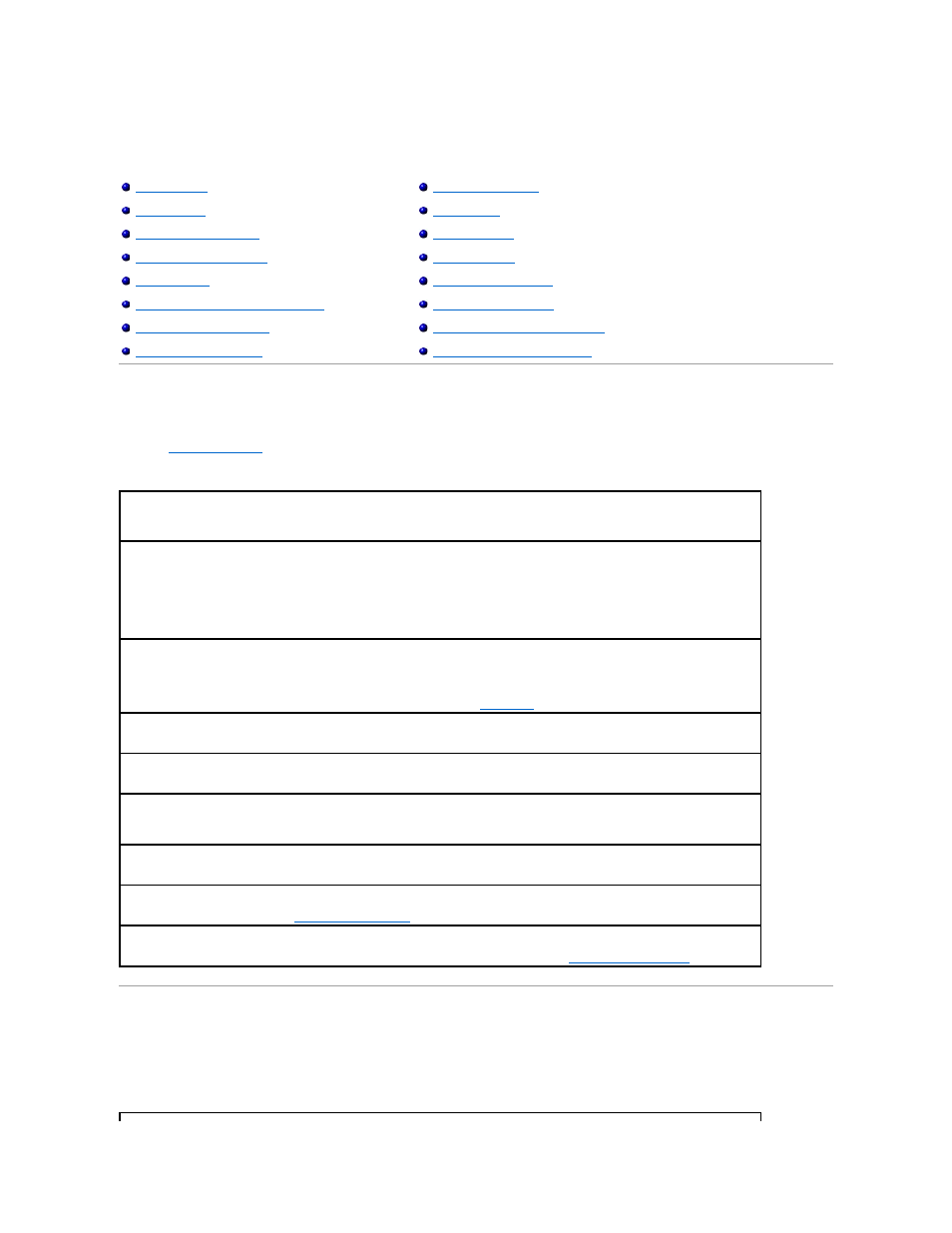
Solving Problems
Power Problems
Fill out the
Diagnostics Checklist
as you complete these checks.
Error Messages
If the message is not listed, see the documentation for the operating system or the program that was running at the time the message appeared.
Modem and Internet Connection Problems
If You Drop or Damage Your Computer
Resolving Other Technical Problems
Check the power light —
When the power light is lit or blinking, the computer has power. If the light is off, press the power button to turn
on the computer.
Charge the battery —
The battery charge may be depleted.
1.
Reinstall the battery.
2.
Use the AC adapter to connect the computer to an electrical outlet.
3.
Turn on the computer.
Check the battery status light —
If the battery status light flashes orange or is a steady orange the battery charge is low or depleted.
Connect the computer to an electrical outlet.
If the battery status light rapidly flashes orange, the battery may be defective.
Contact Dell
.
Test the electrical outlet —
Ensure that the electrical outlet is working by testing it with another device, such as a lamp.
Check the AC adapter —
Check the AC adapter cable connections. If the AC adapter has a light, ensure that the light is on.
Connect the computer directly to an electrical outlet —
Bypass power protection devices, power strips, and the extension cable to verify
that the computer turns on.
Eliminate possible interference —
Turn off nearby fans, fluorescent lights, halogen lamps, or other appliances.
Adjust the Power Properties —
See "
Power Options Properties
."
Reseat the memory module —
If the computer power light turns on but the display remains blank,
reseat the memory module
.
