External keyboard problems, Unexpected characters, Drive problems – Dell Latitude X300 User Manual
Page 83: If you cannot save a file to a floppy drive
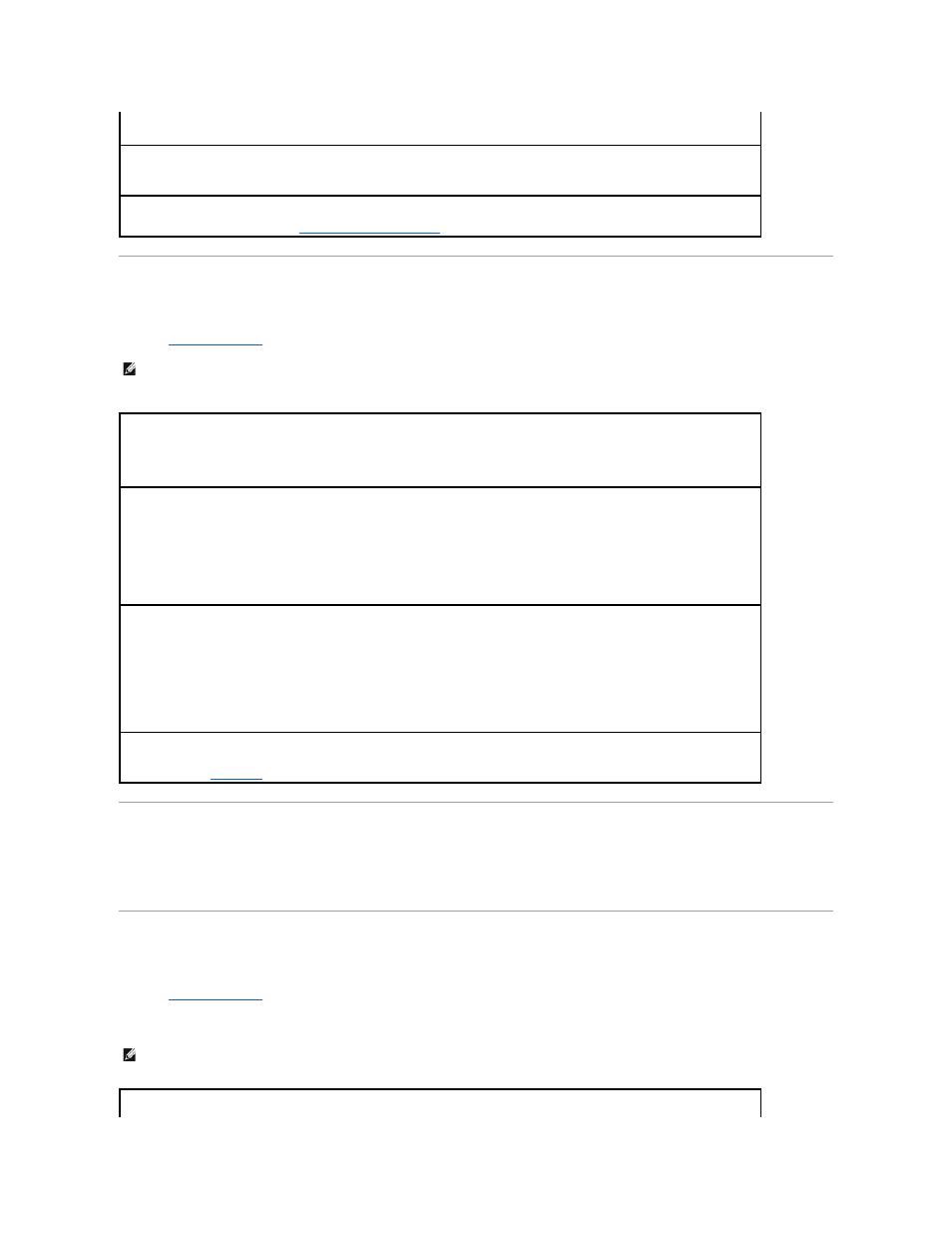
External Keyboard Problems
Fill out the
Diagnostics Checklist
as you perform the various checks.
Unexpected Characters
Press
Drive Problems
Fill out the
Diagnostics Checklist
as you complete these checks.
If you cannot save a file to a floppy drive
Check the system setup program settings —
Verify that the system setup program lists the correct device for the pointing device option.
(The computer automatically recognizes a USB mouse without making any setting adjustments.)
Test the mouse controller —
To test the mouse controller (which affects pointer movement) and the operation of the touch pad or mouse
buttons, run the Mouse test in the Pointing Devices device group in the Dell Diagnostics.
Reinstall the touch pad driver —
See "
Reinstalling Drivers and Utilities
."
NOTE:
Use the integrated keyboard when working in MS-DOS
®
mode or when running the Dell Diagnostics or the system setup program. When you
attach an external keyboard, the integrated keyboard remains fully functional.
Check the keyboard cable —
Shut down the computer. Disconnect the keyboard cable and check it for damage. For PS/2 cables, check the
cable connector for bent or broken pins. Firmly reconnect the cable.
If you are using a keyboard extension cable, disconnect it and connect the keyboard directly to the computer.
Check the external keyboard
1.
Shut down the computer, wait 1 minute, and turn it on again.
2.
Verify that the numbers, capitals, and scroll lock lights on the keyboard blink during the boot routine.
3.
From the Windows® desktop, click Start, point to Programs, point to Accessories, and click Notepad.
4.
Type some characters on the external keyboard and verify that they appear on the display.
If you cannot verify these steps, you may have a defective external keyboard.
To verify that the problem is with the external keyboard, check the integrated keyboard
1.
Shut down the computer.
2.
Disconnect the external keyboard.
3.
Turn on the computer.
4.
From the Windows desktop, click Start, point to Programs, point to Accessories, and click Notepad.
5.
Type some characters on the integrated keyboard and verify that they appear on the display.
If the characters appear now but did not with the external keyboard, you may have a defective external keyboard.
Run the keyboard diagnostics tests —
See the PC-AT Compatible Keyboards tests in the Dell Diagnostics. If the tests indicate a defective
external keyboard,
contact Dell
.
NOTE:
The floppy drive is only available with the media base or the D/Bay .
