Dell diagnostics, When to use the dell diagnostics, Starting the dell diagnostics – Dell Latitude X300 User Manual
Page 30
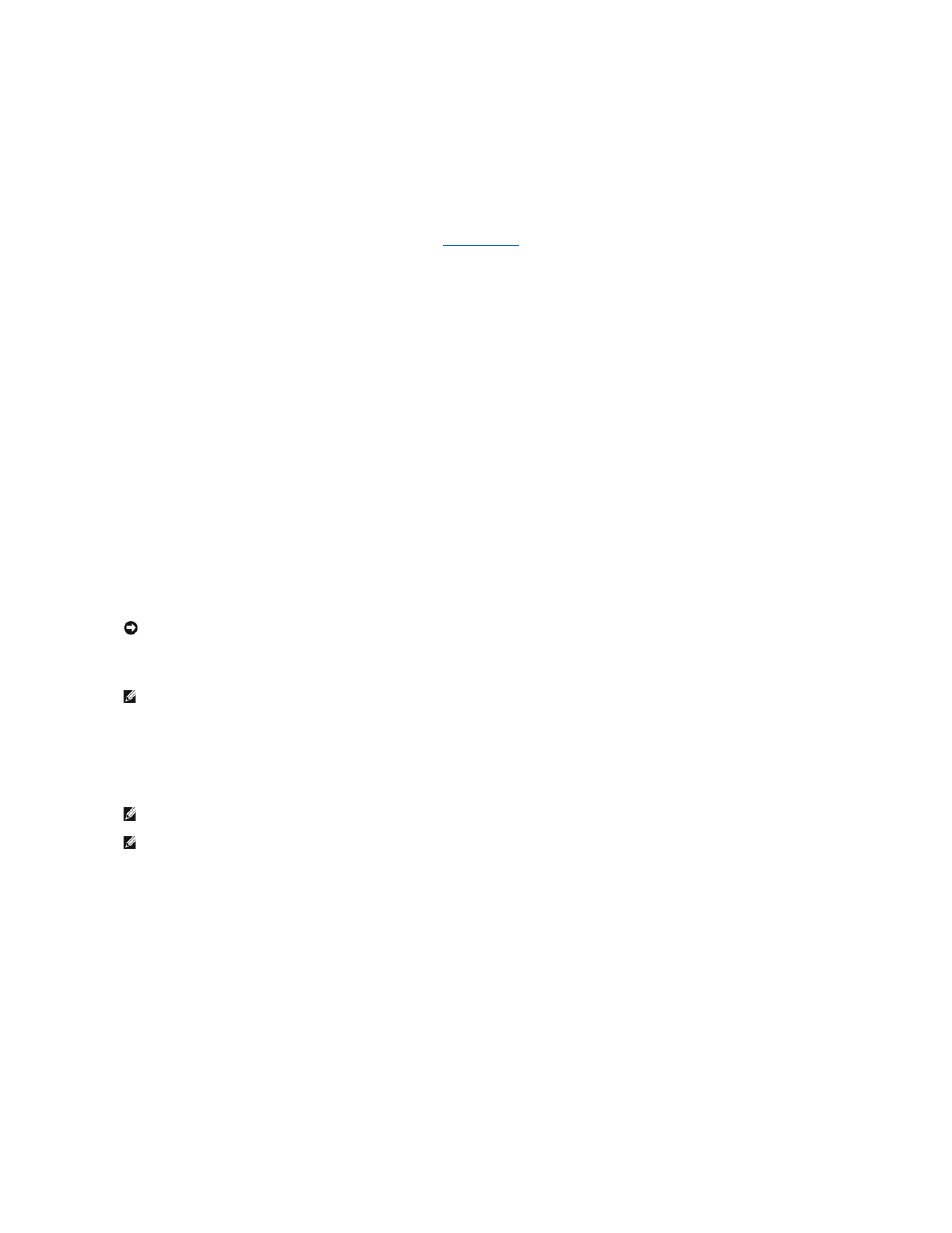
Dell Diagnostics
When to Use the Dell Diagnostics
If you experience a problem with your computer, perform the checks in "
Solving Problems
" and run the Dell Diagnostics before you contact Dell for technical
assistance. Running the Dell Diagnostics may help you resolve the problem without contacting Dell. If you do contact Dell, the test results can provide
important information for Dell's service and support personnel.
The Dell Diagnostics allows you to:
l
Perform tests on one or all devices.
l
Select tests based on a symptom of the problem you are having.
l
Choose how many times a test is run.
l
Suspend testing if an error is detected.
l
Access help information that describes the tests and devices.
l
Receive status messages that tell you whether tests completed successfully.
l
Receive error messages if problems are detected.
Starting the Dell Diagnostics
It is recommended that you print these procedures before you begin.
The Dell Diagnostics is located on a hidden diagnostic utility partition on your hard drive.
1.
Shut down the computer.
2.
If the computer is connected to a media base (docked), undock it. See the documentation that came with your media base for instructions.
3.
Connect the computer to an electrical outlet.
4.
Turn on the computer. When the DELL™ logo appears, press
If you wait too long and the Microsoft® Windows® logo appears, continue to wait until you see the Windows desktop. Then shut down your computer
through the Start menu and try again.
5.
When the boot device list appears, highlight Diagnostics and press
The computer runs the Pre-boot System Assessment, a series of initial tests of your system board, keyboard, hard drive, and display.
l
During the assessment, answer any questions that appear.
l
If a failure is detected, the computer stops and beeps. To stop the assessment and restart the computer, press
press
l
If failures are detected during the Pre-boot System Assessment, write down the error code(s) and contact Dell before continuing on to the Dell
Diagnostics.
If the Pre-boot System Assessment completes successfully, you receive the message Booting Dell Diagnostic Utility Partition. Press any key to
continue
.
6.
Press any key to start the Dell Diagnostics from the diagnostics utility partition on your hard drive.
7.
When the Dell Diagnostics Main Menu appears, select the test you want to run.
NOTICE:
Use the Dell Diagnostics to test your Dell™ computer only. Using this program with other computers can result in error messages.
NOTE:
If your computer cannot display a screen image, contact Dell.
NOTE:
If you cannot see anything on your display, hold down the mute button and press the computer's power button to begin the Dell Diagnostics.
The computer automatically runs the Pre-boot System Assessment.
NOTE:
If you see a message stating that no diagnostics utility partition has been found, run the Dell Diagnostics from your Drivers and Utilities CD.
