Transferring information to a new computer – Dell Latitude X300 User Manual
Page 111
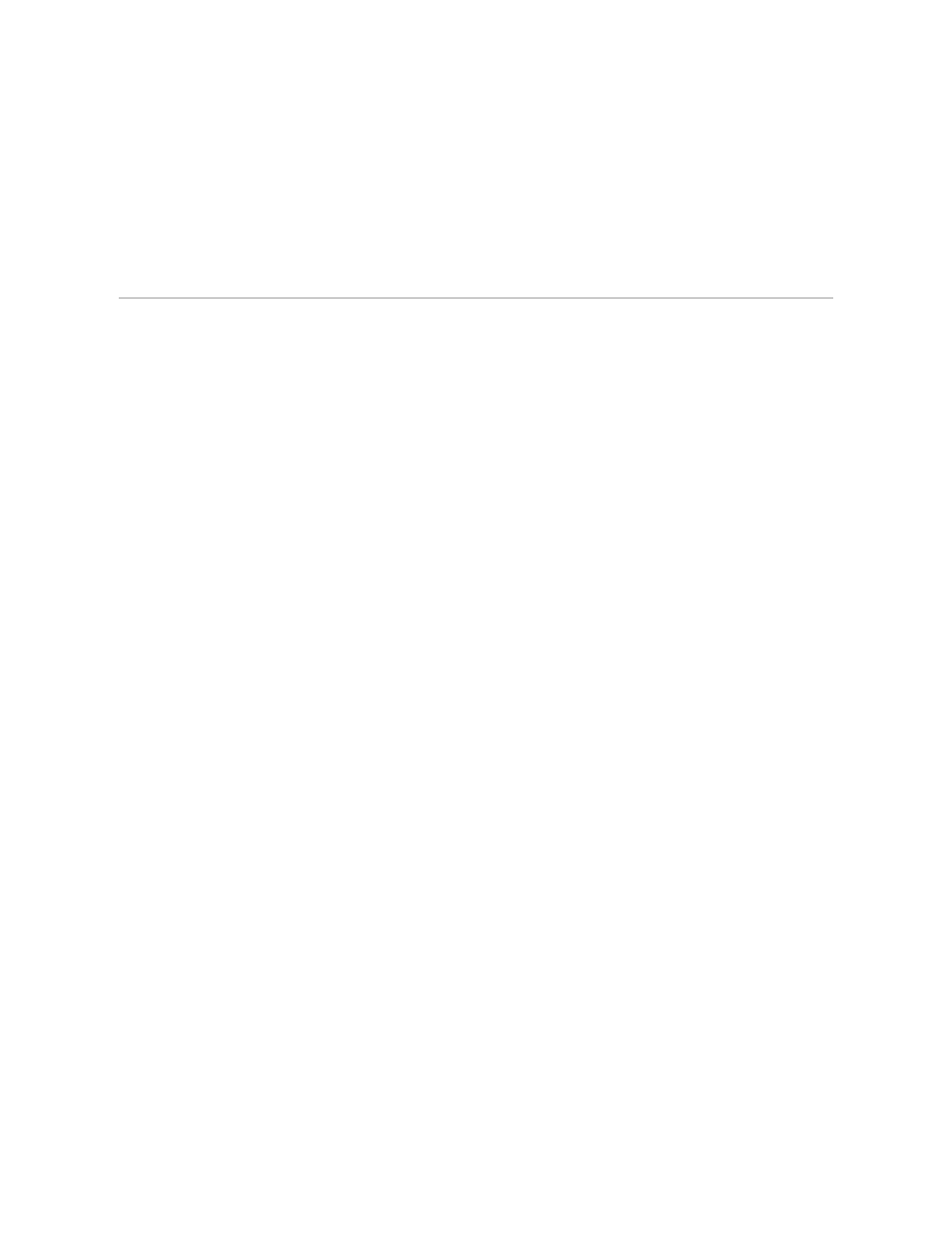
2.
Click the Desktop tab and click Customize Desktop.
3.
Click Clean Desktop Now.
4.
When the Desktop Cleanup Wizard screen appears, click Next.
5.
To leave an icon on the desktop, click the icon name to remove the check mark, and then click Next.
6.
Click Finish to remove the shortcuts and close the wizard.
To run the Desktop Cleanup Wizard at any time:
1.
Right-click an empty spot on the desktop and click Properties.
Transferring Information to a New Computer
The Windows XP operating system provides a Files and Settings Transfer wizard to move data from the source computer to the new computer. You can move
data such as:
l
E-mails
l
Toolbar settings
l
Window sizes
l
Internet bookmarks
You can transfer the data to the new computer over a network or serial connection, or you can store it on a removable medium, such as a writable CD or
floppy disk.
To prepare the new computer for the file transfer:
1.
Click the Start button, point to All Programs® Accessories® System Tools, and then click Files and Settings Transfer Wizard.
2.
When the Files and Settings Transfer Wizard welcome screen appears, click Next.
3.
On the Which computer is this? screen, click New Computer and click Next.
4.
On the Do you have a Windows XP CD? screen, click I will use the wizard from the Windows XP CD and click Next.
5.
When the Now go to your old computer screen appears, go to your old or source computer. Do not click Next at this time.
To copy data from the old computer:
1.
On the old computer, insert the Windows XP Operating System CD.
2.
On the Welcome to Microsoft Windows XP screen, click Perform additional tasks.
3.
Under What do you want to do?, click Transfer files and settings.
4.
On the Files and Settings Transfer Wizard welcome screen, click Next.
5.
On the Which computer is this? screen, click Old Computer and click Next.
6.
On the Select a transfer method screen, click the transfer method you prefer.
7.
On the What do you want to transfer? screen, select the items you want to transfer and click Next.
After the information has been copied, the Completing the Collection Phase screen appears.
8.
Click Finish.
To transfer data to the new computer:
1.
On the Now go to your old computer screen on the new computer, click Next.
2.
On the Where are the files and settings? screen, select the method you chose for transferring your settings and files and click Next.
The wizard reads the collected files and settings and applies them to your new computer.
When all of the settings and files have been applied, the Finished screen appears.
