If you cannot play a cd, cd-rw, or dvd – Dell Latitude X300 User Manual
Page 84
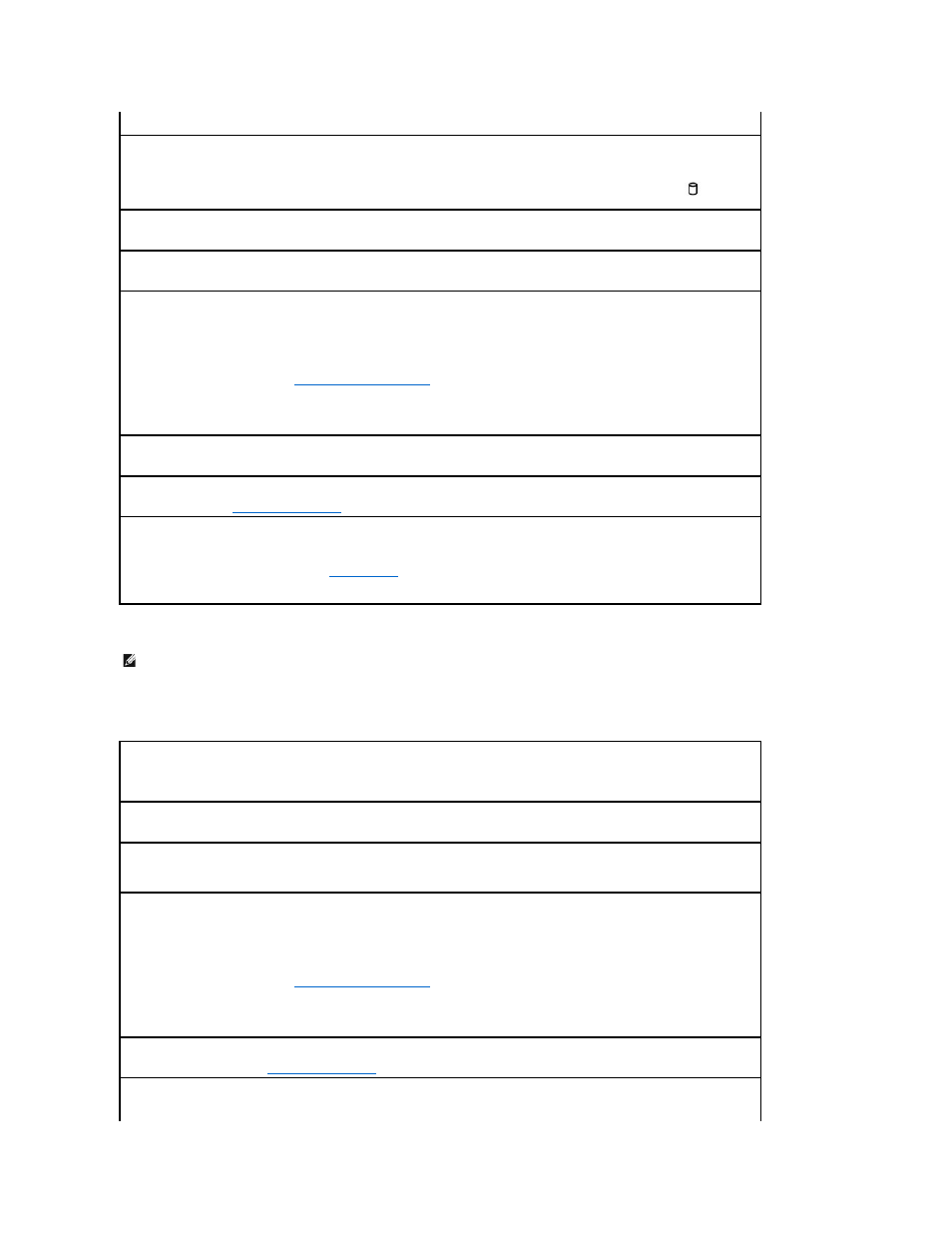
If you cannot play a CD, CD-RW, or DVD
High-speed CD drive vibration is normal and may cause noise. This noise does not indicate a defect with the drive or the CD.
Ensure that an external floppy drive is connected to the computer —
Install the floppy drive in the Dell D/Bay or the media may or use the
optional USB cable to connect the floppy drive to the computer.
Ensure that Windows® recognizes the drive —
In Windows XP, click the Start button and click My Computer. In other operating systems,
double-click My Computer. If the drive is not listed, perform a full scan with your antivirus software to check for and remove viruses. Viruses
can sometimes prevent Windows from recognizing the drive. Insert a bootable disk and restart the computer. Verify that the
light is
blinking, indicating normal operation.
Ensure that the disk is not write-protected —
You cannot save data to a write-protected disk.
Try another floppy disk —
Insert another disk to eliminate the possibility that the original disk is defective.
Reinstall the floppy drive
1.
Save and close any open files, exit any open programs, and shut down the computer.
2.
If the drive is in the media base, see your media base user's guide for instructions on removing the drive.
If the drive is in the Dell D/Bay,
remove the drive from the bay
.
3.
Reinstall the drive.
4.
Turn on the computer.
Check the D/Bay cable —
Shut down the computer. Disconnect the D/Bay cable from the computer, and firmly reconnect the cable.
Clean the drive —
See "
Cleaning Your Computer
" for instructions.
Check the drive for errors
l
If a drive error message appears, see "
" for an explanation.
l
Run the Diskette tests as described in the Dell Diagnostics.
NOTE:
Because of different worldwide file types, not all DVD titles work in all DVD drives.
Ensure that Windows® recognizes the drive —
In Windows XP, click the Start button and click My Computer. In other operating systems,
double-click My Computer. If the drive is not listed, perform a full scan with your antivirus software to check for and remove viruses. Viruses
can sometimes prevent Windows from recognizing the drive. Insert a bootable disk and restart the computer.
Try another disc —
Insert another disc to eliminate the possibility that the original disc is defective.
Adjust the Windows volume control —
Double-click the speaker icon in the lower-right corner of your screen. Ensure that the volume is
turned up and that the sound is not muted.
Reinstall the drive
1.
Save and close any open files, exit any open programs, and shut down the computer.
2.
If the drive is in the media base, see your media base user's guide for instructions on removing the drive.
If the drive is in the Dell D/Bay,
remove the drive from the bay
.
3.
Reinstall the drive.
4.
Turn on the computer.
Clean the drive or disc —
See "
Cleaning Your Computer
" for instructions.
Check the drive for errors
