Resolving software and hardware incompatibilities, Microsoft, Windows – Dell Latitude X300 User Manual
Page 36: Windows 2000
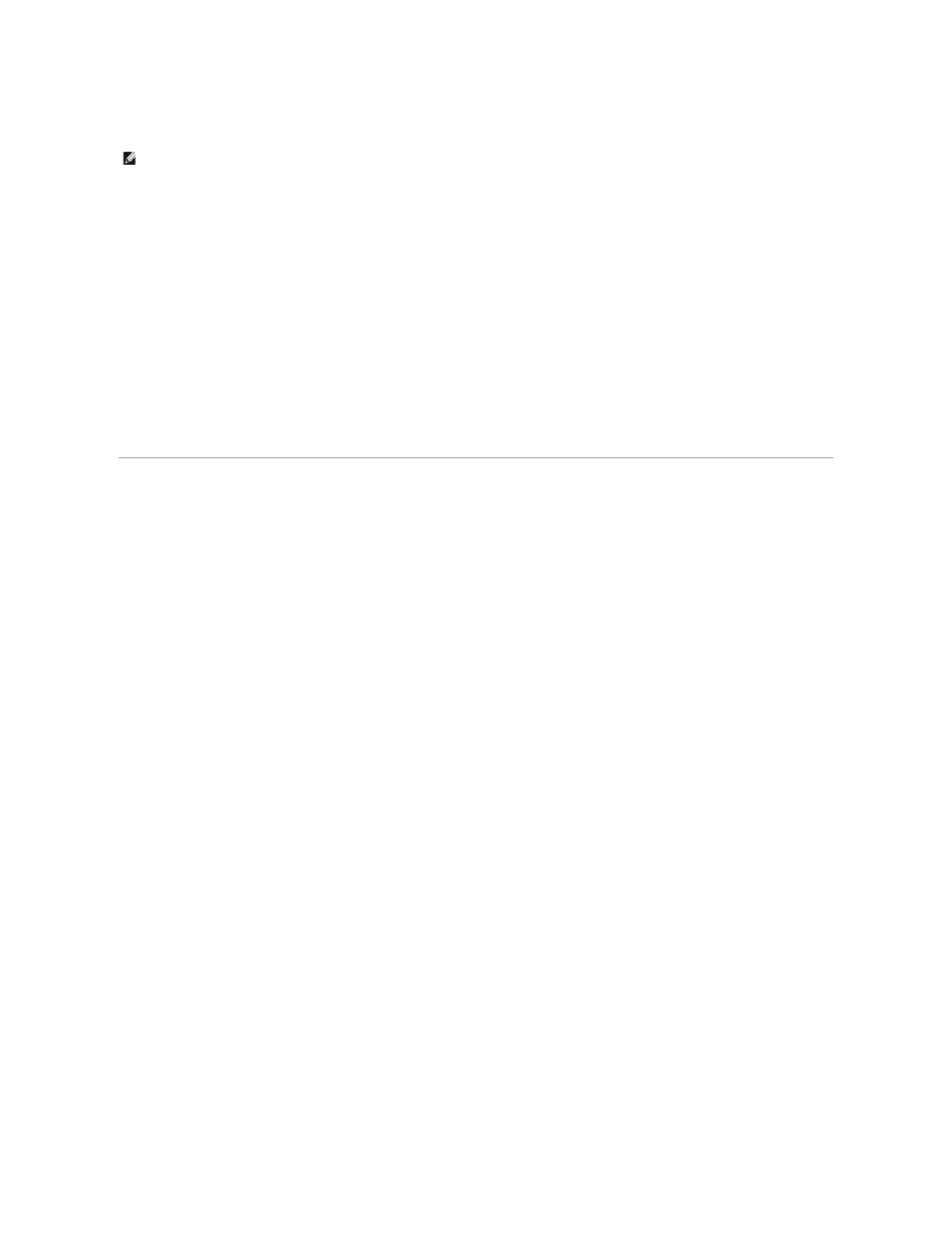
Manually Reinstalling Drivers for Windows 2000
1.
After extracting the driver files to your hard drive as described previously, click the Start button, point to Settings, and then click Control Panel.
2.
Double-click the System icon.
3.
Click the Hardware tab.
4.
Click Device Manager.
5.
Double-click the type of device for which you are installing the driver (for example, Modems or Infrared devices).
6.
Double-click the name of the device.
7.
Click the Driver tab and click Update Driver.
8.
Click Next.
9.
Ensure that Search for a suitable driver for my device (recommended) is selected, and click Next.
10.
Ensure that the Specify a location check box is checked and that all other check boxes are unchecked, and click Next.
11.
Click Browse, and browse to the location to which you previously extracted the driver files.
12.
When the name of the appropriate driver appears, click Next.
13.
Click Finish and restart your computer.
Resolving Software and Hardware Incompatibilities
If a device is either not detected during the operating system setup or is detected but incorrectly configured, you can use Device Manager or the Hardware
Troubleshooter to resolve the incompatibility.
Microsoft
®
Windows
®
XP
To resolve incompatibilities using Device Manager:
1.
Click the Start button and click Control Panel.
2.
Click Performance and Maintenance and click System.
3.
Click the Hardware tab and click Device Manager.
4.
In the Device Manager list, check for devices that are incorrectly configured.
Incorrectly configured devices are indicated by a yellow exclamation point (!) or a red X if the device has been disabled.
5.
Double-click any device marked with an exclamation point to display the Properties window.
The Device status area in the Properties window reports the cards or devices that need to be reconfigured.
6.
Reconfigure the devices or remove the devices from the Device Manager. See the documentation that came with the device for information on
configuring the device.
To resolve incompatibilities using the Hardware Troubleshooter:
1.
Click the Start button and click Help and Support.
2.
Type hardware troubleshooter in the Search field and click the arrow to start the search.
3.
Click Hardware Troubleshooter in the Search Results list.
4.
In the Hardware Troubleshooter list, click I need to resolve a hardware conflict on my computer, and click Next.
Windows 2000
To resolve incompatibilities using Device Manager:
1.
Click the Start button, point to Settings, and then click Control Panel.
2.
In the Control Panel window, double-click System.
3.
Click the Hardware tab.
4.
Click Device Manager.
NOTE:
If you are reinstalling an infrared driver, you must first enable the infrared sensor in the system setup program before continuing with the driver
installation.
