Reinstalling microsoft® windows® xp, Reinstalling microsoft, Windows – Dell Latitude X300 User Manual
Page 38: Before you begin, Reinstalling windows xp
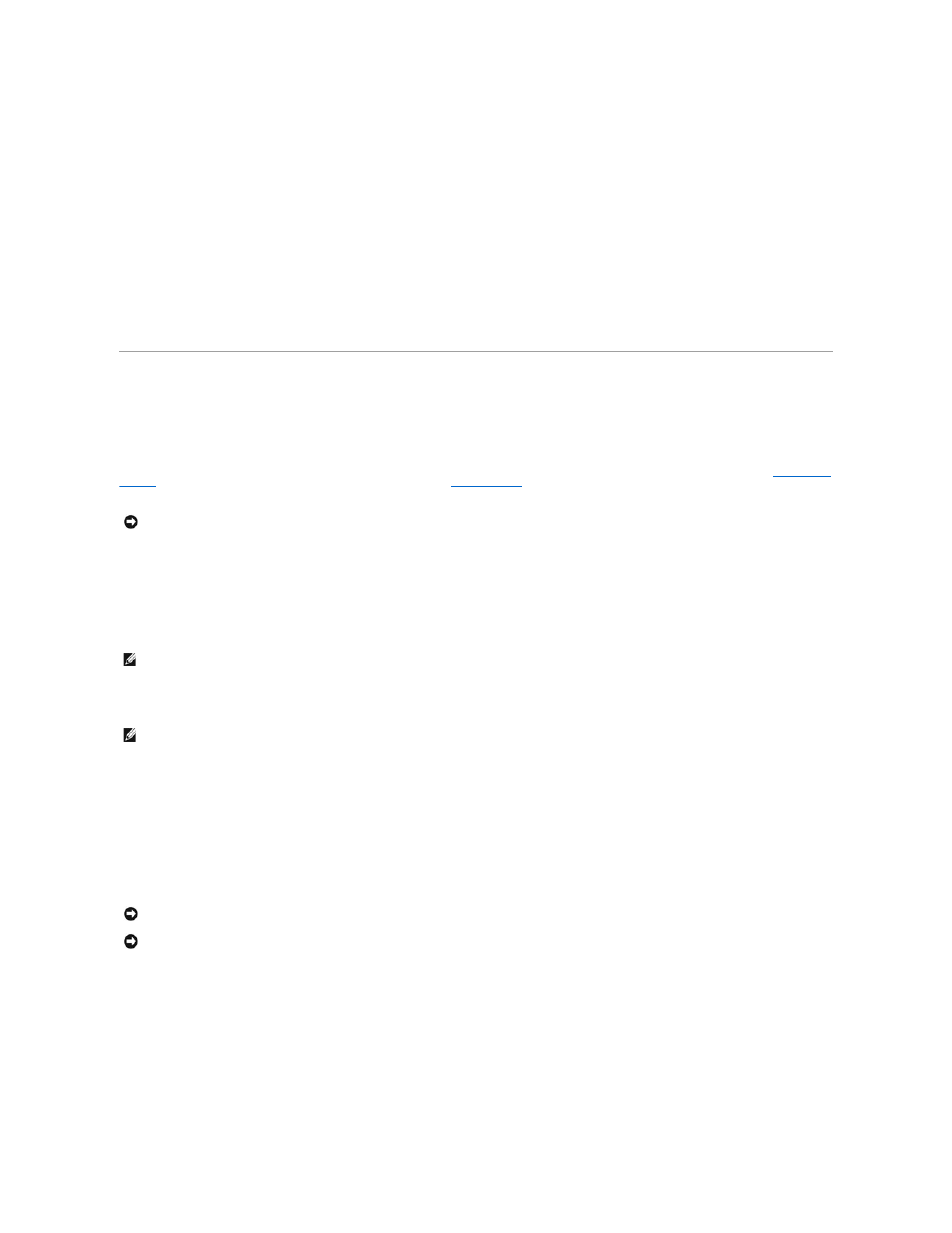
The System Restore screen appears and the computer restarts.
4.
After the computer restarts, click OK.
Enabling System Restore
If you reinstall Windows XP with less than 200 MB of free hard-disk space available, System Restore is automatically disabled. To see if System Restore is
enabled:
1.
Click the Start button and click Control Panel.
2.
Click Performance and Maintenance.
3.
Click System.
4.
Click the System Restore tab.
5.
Ensure that Turn off System Restore is unchecked.
Reinstalling Microsoft
®
Windows
®
XP
Before You Begin
. If Device Driver Rollback does not resolve the problem, then use
to return your operating system to the operating state it was in
before you installed the new device driver.
To reinstall Windows XP, you need the following items:
l
Dell™ Operating System CD
l
Dell Drivers and Utilities CD
l
Product Key (Product ID Number)
Reinstalling Windows XP
To reinstall Windows XP, perform all the steps in the following sections in the order in which they are listed.
The reinstallation process can take 1 to 2 hours to complete. After you reinstall the operating system, you must also reinstall the device drivers, virus
protection program, and other software.
Booting From the Operating System CD
1.
Save and close any open files and exit any open programs.
2.
Insert the Operating System CD. If any program starts automatically, exit the program before proceeding.
3.
Shut down the computer through the Start menu and restart the computer.Press
If the operating system logo appears, wait until you see the Windows desktop, and then shut down the computer and try again.
4.
Press the arrow keys to select CD-ROM, and press
5.
When the Press any key to boot from CD message appears, press any key.
NOTICE:
Before performing the installation, back up all data files on your primary hard drive. For conventional hard drive configurations, the primary
hard drive is the first drive detected by the computer.
NOTE:
The Drivers and Utilities CD contains drivers that were factory installed during assembly of the computer. Use the Drivers and Utilities CD to load
any required drivers, including those drivers required if your computer has a RAID controller.
NOTE:
The Product Key is the bar code number on the sticker that is located on the external side cover of your computer. You may be prompted for the
Product Key when using the Operating System CD under certain conditions.
NOTICE:
The Operating System CD provides options for reinstalling Windows XP. The options can overwrite files and possibly affect programs installed
on your hard drive. Therefore, do not reinstall Windows XP unless instructed to do so by a Dell technical support representative.
NOTICE:
To prevent conflicts with Windows XP, disable any virus protection software installed on your computer before you reinstall Windows XP. See
the documentation that came with the software for instructions.
