Troubleshooting, Setup problems, Computer problems – Dell 944 All In One Inkjet Printer User Manual
Page 59
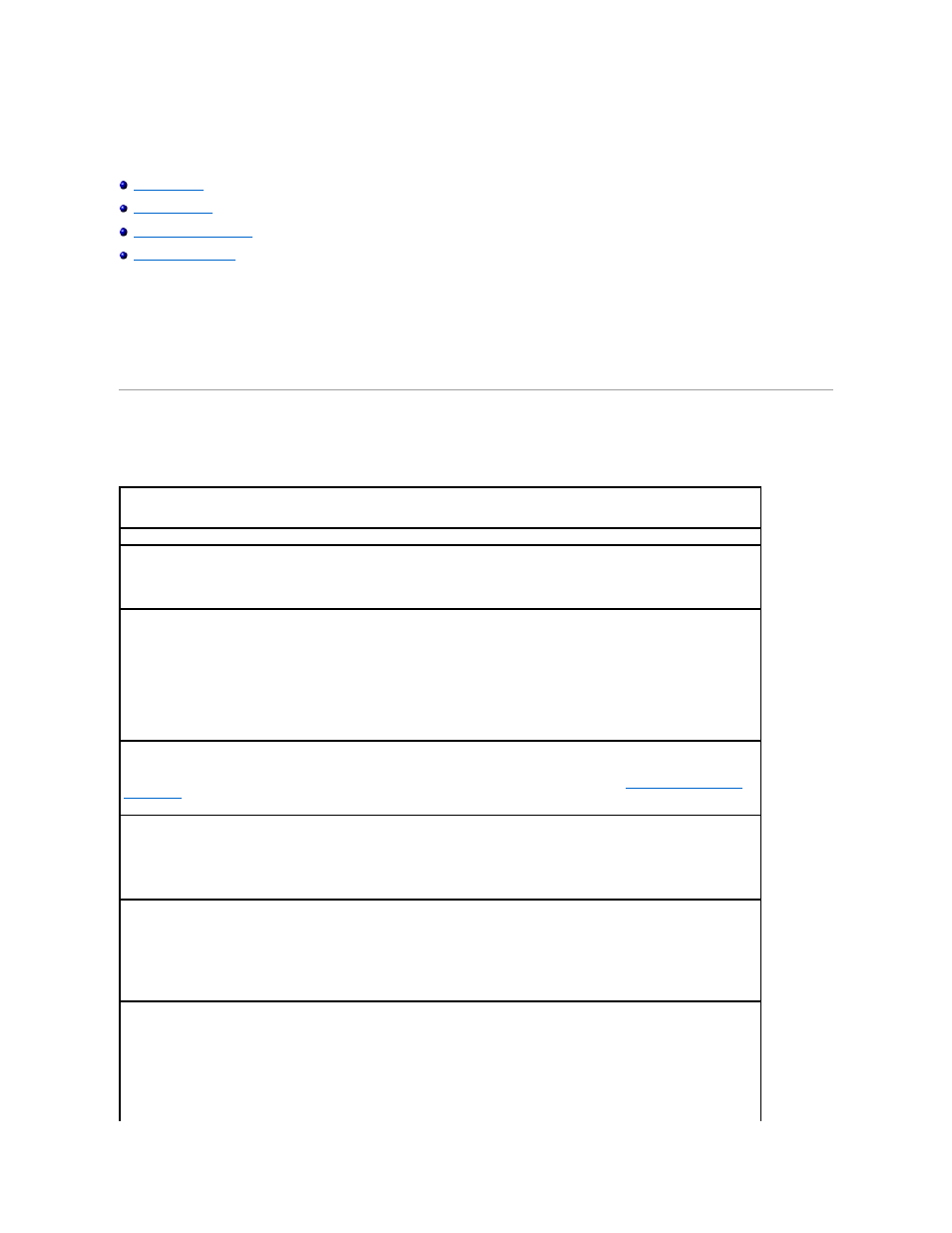
Troubleshooting
Follow these tips when you troubleshoot your printer:
l
If the printer does not work, ensure that the printer is properly connected to the electrical outlet and computer, if using a computer.
l
If an error message appears on the operator panel display, write down the exact message.
Setup Problems
Computer Problems
Verify that your printer is compatible with your computer.
The Dell Photo AIO Printer 944 supports Windows 2000 and Windows XP.
Make sure you turned on both your printer and your computer.
Check the USB cable.
l
Ensure that the USB cable is firmly connected to your printer and your computer.
l
Shut down the computer, reconnect the USB cable as shown on the setup diagram for your printer, and then restart the computer.
If the software installation screen does not appear automatically, install the software manually.
1.
Insert the Drivers and Utilities CD.
2.
In Windows XP, click Start®My Computer.
In Windows 2000, double-click My Computer from your desktop.
3.
Double-click the CD-ROM drive icon. If necessary, double-click setup.exe.
4.
When the printer software installation screen appears, click Install or Install Now.
5.
Follow the instructions on your screen to complete the installation.
Determine if the printer software is installed.
Click Start® Programs or All Programs®Dell Printers®Dell Photo AIO Printer 944. If the Dell Photo AIO Printer 944 does not appear in
the list of programs, the printer software is not installed. Install the printer software. For more information, see
Removing and Reinstalling
the Software
.
Correct communication problems between the printer and the computer.
l
Remove the USB cable from your printer and your computer. Reconnect the USB cable to your printer and your computer.
l
Turn off the printer. Unplug the printer power cable from the electrical outlet. Reconnect the printer power cable into the electrical
outlet and turn on the printer.
l
Restart your computer.
Set your printer as the default printer.
1.
In Windows XP, click Start® Control Panel® Printers and Other Hardware® Printers and Faxes.
In Windows 2000, click Start® Settings® Printers.
2.
Right-click Dell Photo AIO Printer 944 and select Set as Default.
Printer won't print and print jobs are stuck in print queue.
Check for multiple instances of the printer installed on your computer.
1.
In Windows XP, click Start® Control Panel® Printers and Other Hardware® Printers and Faxes.
In Windows 2000, click Start® Settings® Printers.
2.
Check for multiple printer objects for your Dell printer -- usually shown as Dell 944, Dell 944(Copy 1), Dell 944 (Copy 2), etc.
3.
Print a job to each of these print objects to see which printer is active.
