Copying photos using your computer – Dell 944 All In One Inkjet Printer User Manual
Page 14
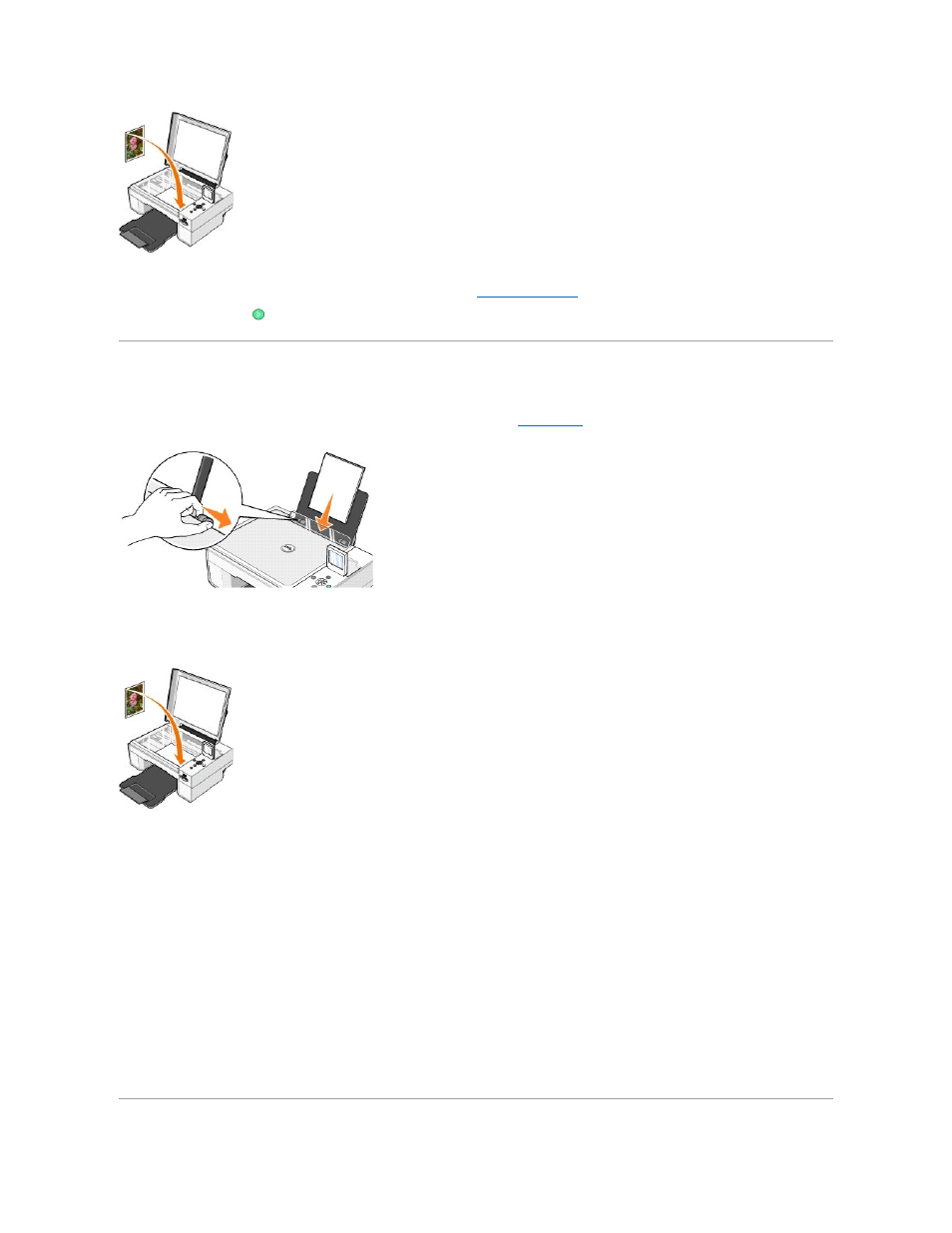
5.
Close the top cover.
6.
From the Copy Quality submenu, select Photo. For more information, see
Operator Panel Menus
.
7.
Press the Start button
.
Copying Photos Using Your Computer
1.
Turn on your computer and printer, and make sure they are connected.
2.
Load photo paper with the print (glossy) side facing up. For more information, see
Loading Paper
.
3.
Open the top cover.
4.
Place the photo you want to copy face down on the scanner glass. Make sure the upper left corner of the front of the photo aligns with the arrow on the
printer.
5.
Close the top cover.
6.
Click Start® Programs or All Programs® Dell Printers® Dell Photo AIO Printer 944® Dell All-In-One Center.
The Dell All-In-One Center opens.
7.
Click Preview Now.
8.
Adjust the dotted lines to fit around the portion of the image you want to print.
9.
In the Copy section, select a quantity, and choose a photo option (Color Photo or Black and White Photo).
10.
Click See More Copy Settings to:
¡
Choose a copy quality.
¡
Select the blank paper size.
¡
Select the original document size.
¡
Lighten or darken your document.
¡
Reduce or enlarge your document.
11.
When you finish customizing your settings, click Copy Now.
