Using printing preferences – Dell 944 All In One Inkjet Printer User Manual
Page 52
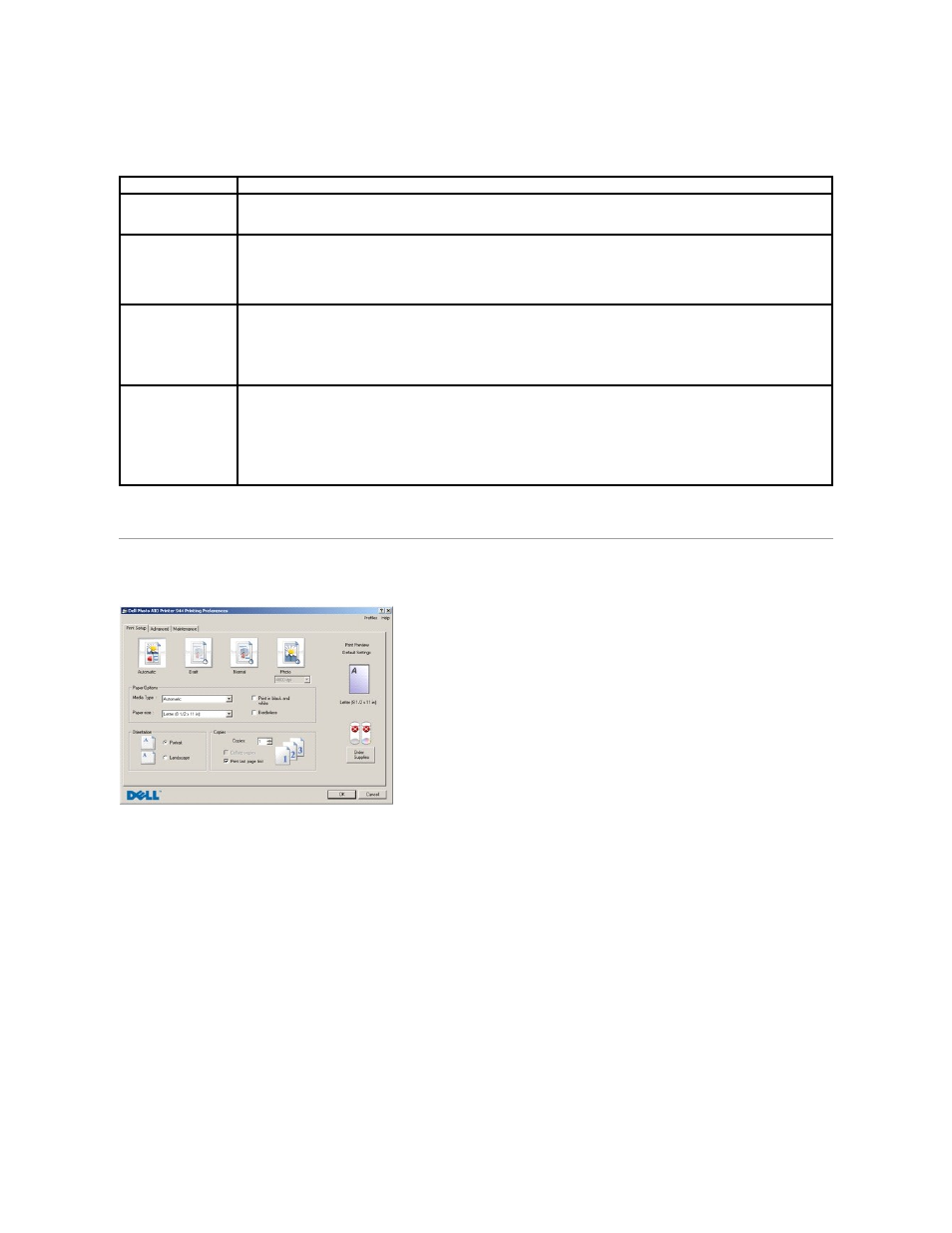
The Dell All-In-One Center includes four main sections: Preview Now, Scan and Fax, Copy, and Productivity Tools.
For more information click Help in the Dell All-In-One Center.
Using Printing Preferences
Printing Preferences allows you to change the various printer settings. You can change your printer settings in Printing Preferences depending on the type
of project you want to create.
To access Printing Preferences when a document is open:
1.
Click File® Print.
The Print dialog box opens.
2.
In the Print dialog box, click Preferences, Properties, Options, or Setup (depending on the program or operating system).
The Printing Preferences dialog box opens.
To access Printing Preferences when a document is not open:
1.
In Windows XP, click Start® Settings® Start® Control Panel® Printers and Other Hardware® Printers and Faxes.
In Windows 2000, click Start® Settings® Printers.
2.
Right-click the printer icon, and then select Printing Preferences.
In this section:
You can:
Preview Now
l
Select a portion of the preview image to scan.
l
View an image of what will be printed or copied.
Scan and Fax
l
Select the program where you want to send the scanned image.
l
Select the type of image being scanned.
l
Select how you will use the scan.
l
Select Fax Now.
NOTE:
Click See More Scan Settings to view all settings.
Copy
l
Select the quantity and color of your copies.
l
Select a quality setting for your copies.
l
Adjust the size of the scanned area.
l
Lighten or darken your copies (this can also be accomplished using the operator panel).
l
Enlarge or reduce your copies.
NOTE:
Click See More Copy Settings to view all settings.
Productivity Tools
l
Enlarge or reduce an image.
l
Repeat an image several times on one page.
l
Print an image as a multi-page poster.
l
Fax using your computer's modem.
l
E-mail an image.
l
Save an image on your computer.
l
Edit text found in a scanned document (Optical Character Recognition).
l
Modify an image with a photo editor.
