Enlarging or reducing images or documents – Dell 944 All In One Inkjet Printer User Manual
Page 50
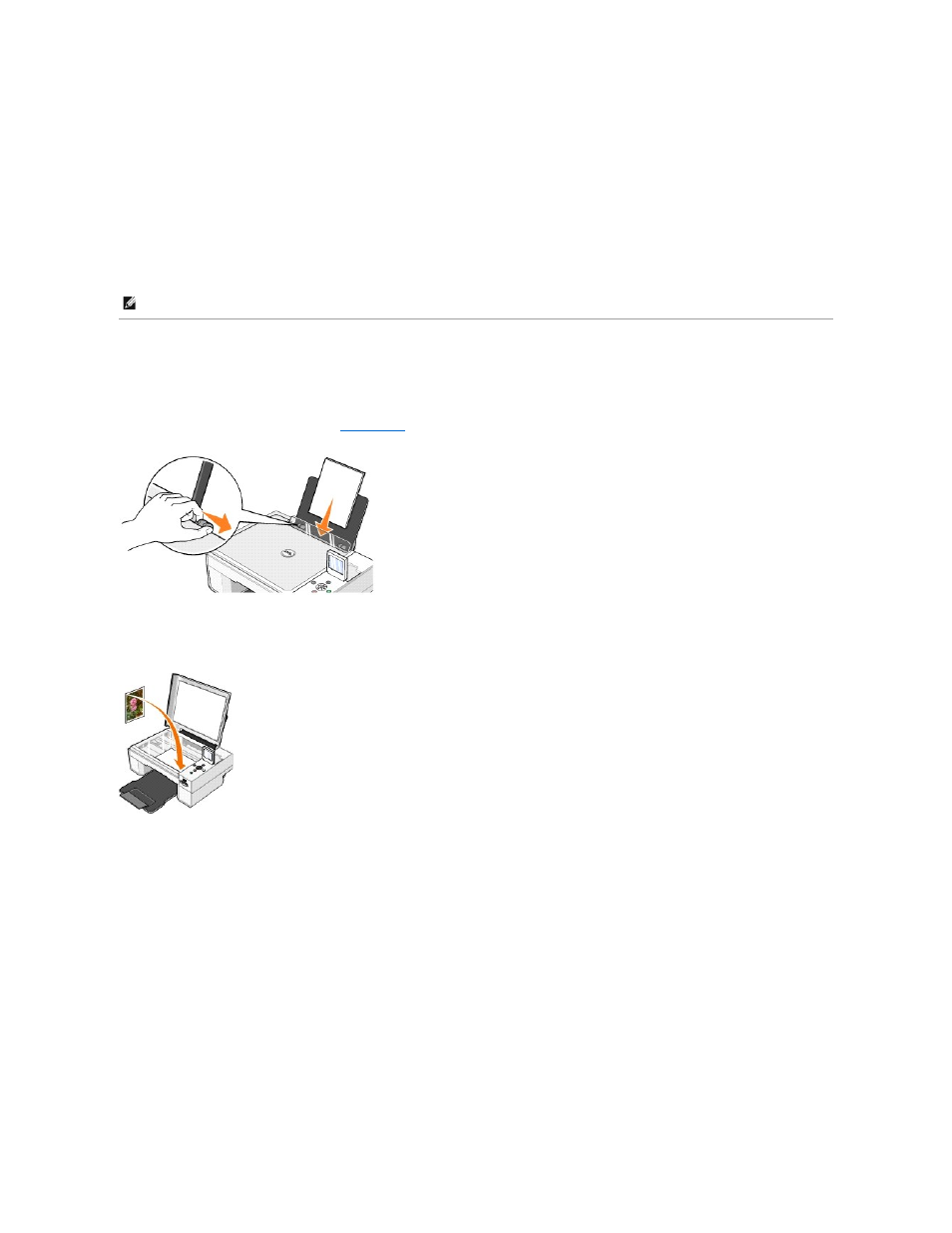
4.
Click Start® Programs or All Programs® Dell Printers® Dell Photo AIO Printer 944® Dell All-In-One Center.
The Dell All-In-One Center opens.
5.
Click Preview Now.
6.
In the Productivity Tools section, click E-mail an image to a friend.
7.
In the What is being scanned? menu, make a selection.
8.
Follow the instructions on the screen to prepare the photograph for e-mail.
9.
Click Next.
10.
Open your e-mail program, write a note to accompany the attached photo, and then send it.
Enlarging or Reducing Images or Documents
You can enlarge or reduce your document between 25–400 percent using the Dell All-In-One Center.
1.
Load the paper. For more information, see
Loading Paper
.
2.
Open the top cover.
3.
Place the document or photo face down on the scanner glass. Make sure the upper left corner of the front of the item aligns with the arrow on the
printer.
4.
Close the top cover.
5.
Click Start® Programs or All Programs® Dell Printers® Dell Photo AIO Printer 944® Dell All-In-One Center.
The Dell All-In-One Center opens.
6.
Click Preview Now.
7.
In the Productivity Tools section, select Enlarge or reduce an image.
8.
Follow the instructions on the screen to select the size of your new image.
9.
When you finish customizing your image, click Print Now.
NOTE:
If you have questions about attaching documents to e-mail, consult the Help for your e-mail program.
