Scanning multiple pages or images – Dell 944 All In One Inkjet Printer User Manual
Page 47
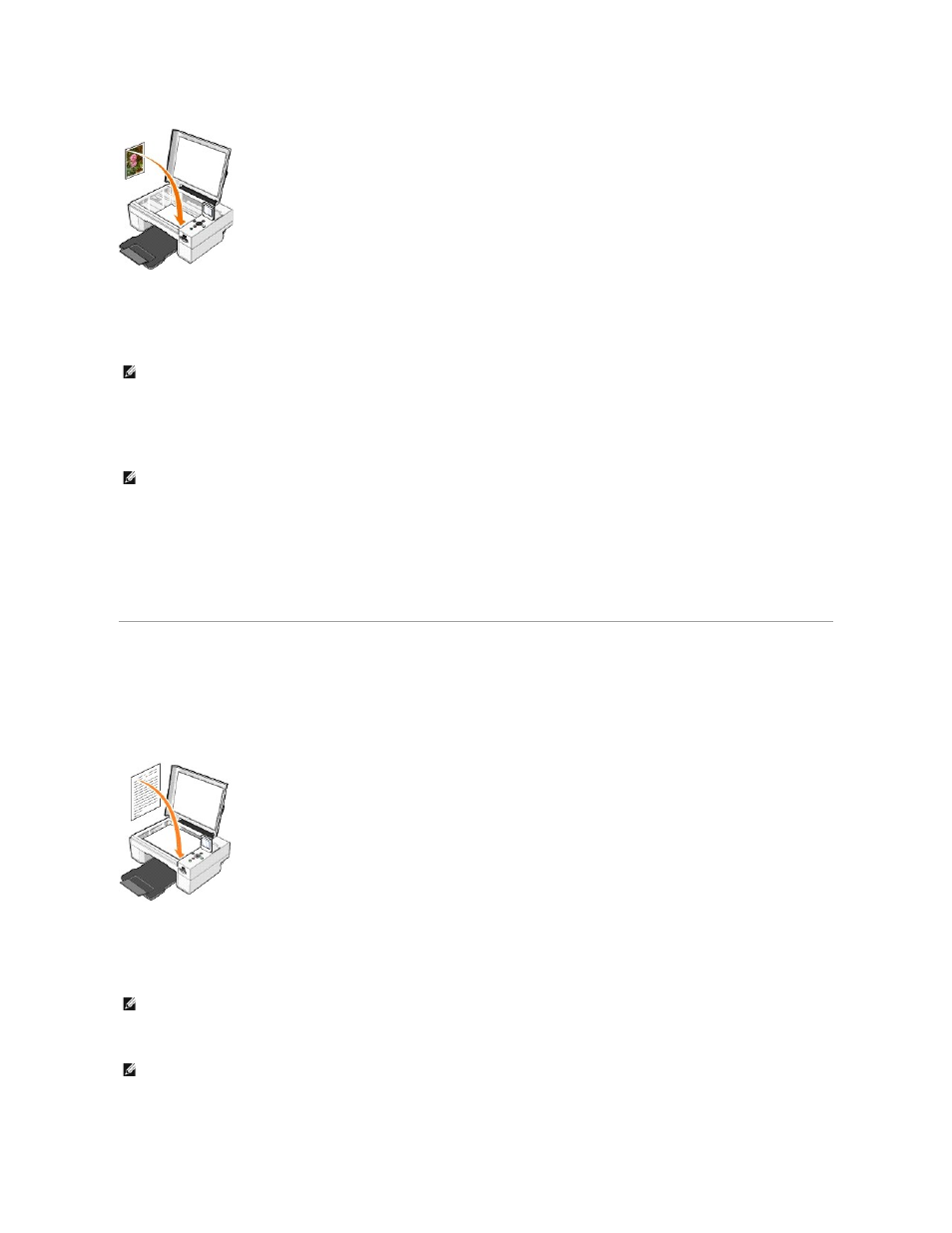
4.
Close the top cover.
5.
Open the Dell All-In-One Center by clicking Start® Programs or All Programs® Dell Printers® Dell Photo AIO Printer 944® Dell All-In-One
Center.
The Dell All-In-One Center opens.
6.
Click Preview Now to see your scanned image.
7.
Adjust the dotted lines to fit around the portion of the image you want to scan.
8.
In the Send scanned image to: drop-down menu, select the program you want to use.
9.
Click See More Scan Settings to:
¡
Select what type of document is being scanned.
¡
Select the scan quality.
10.
When you finish customizing your image, click Scan Now.
When your document has finished processing, the selected program opens.
Scanning Multiple Pages or Images
1.
Turn on your computer and printer, and make sure they are connected.
2.
Open the top cover.
3.
Place the first sheet of the document you want to scan face down on the scanner glass. Make sure the upper left corner of the front of the sheet aligns
with the arrow on the printer.
4.
Close the top cover.
5.
Open the Dell All-In-One Center by clicking Start® Programs or All Programs® Dell Printers® Dell Photo AIO Printer 944® Dell All-In-One
Center.
The Dell All-In-One Center opens.
6.
In the Send scanned image to: drop-down menu, select a program as your scan destination.
7.
Click See More Scan Settings to:
NOTE:
You can also open the Dell All-In-One Center from the operator panel on your printer. When your printer is in Scan mode, press the Start
button. The Dell All-In-One Center opens on your computer.
NOTE:
If the program you want to use is not listed, select Search for more... in the drop-down menu. On the next screen, click Add to locate and add
your program to the list.
NOTE:
You can also open the Dell All-In-One Center from the operator panel on your printer. When your printer is in Scan mode, press the Start
button. The Dell All-In-One Center opens on your computer.
NOTE:
If the program you want to use is not listed, select Search for more... in the drop-down menu. On the next screen, click Add to locate and add
your program to the list.
