Loading paper – Dell 944 All In One Inkjet Printer User Manual
Page 7
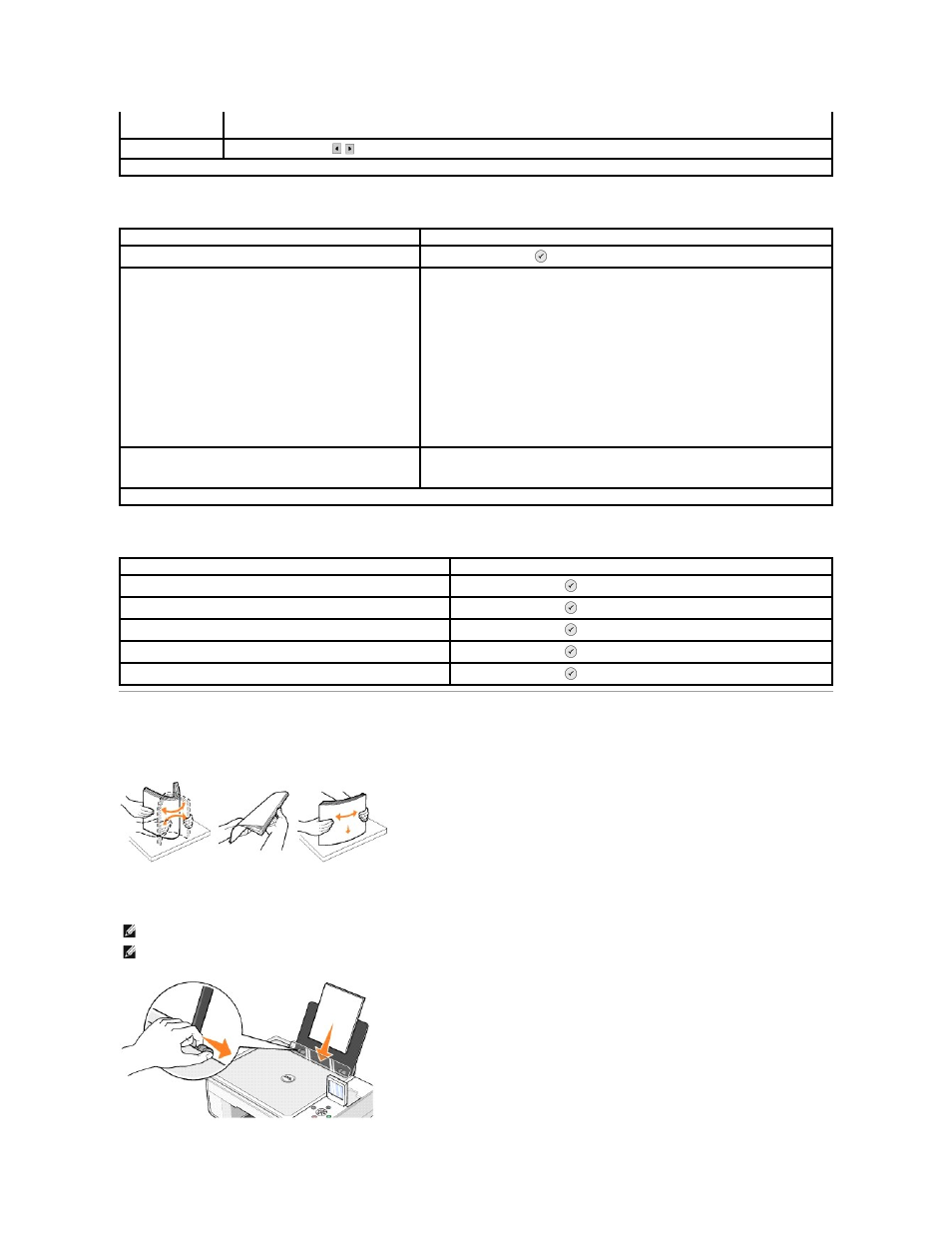
Setup Mode
Maintenance Mode
Loading Paper
1.
Fan the paper.
2.
Center the paper on the paper support.
3.
Adjust the paper guides so both are resting against the edges of the paper.
l
Black and White
Application
Use the Arrow buttons
to select the application in which you want your scanned document to open.
* Factory default setting
Setup menu item
Settings
Restore Defaults
Press the Select button
.
Language
l
Brazilian Portuguese
l
Czech
l
Danish
l
Dutch
l
English
l
Finnish
l
French
l
German
l
Greek
l
Italian
l
Japanese
l
Norwegian
l
Polish
l
Russian
l
Spanish
l
Swedish
Clear Settings When
l
Never
l
After 2 minutes*
* Factory default setting
Maintenance menu item
Settings
Ink Levels
Press the Select button
.
Change Cartridge
Press the Select button
.
Align Cartridges
Press the Select button
.
Clean Cartridges
Press the Select button
.
Print Test Page
Press the Select button
.
NOTE:
Do not pull on both paper guides simultaneously. When one paper guide is moved, the other adjusts accordingly.
NOTE:
Do not force paper into the printer. The paper should be flat against the paper support surface, and the edges should be flush against both
paper guides.
