Dell ink management system, Removing and reinstalling the software – Dell 944 All In One Inkjet Printer User Manual
Page 54
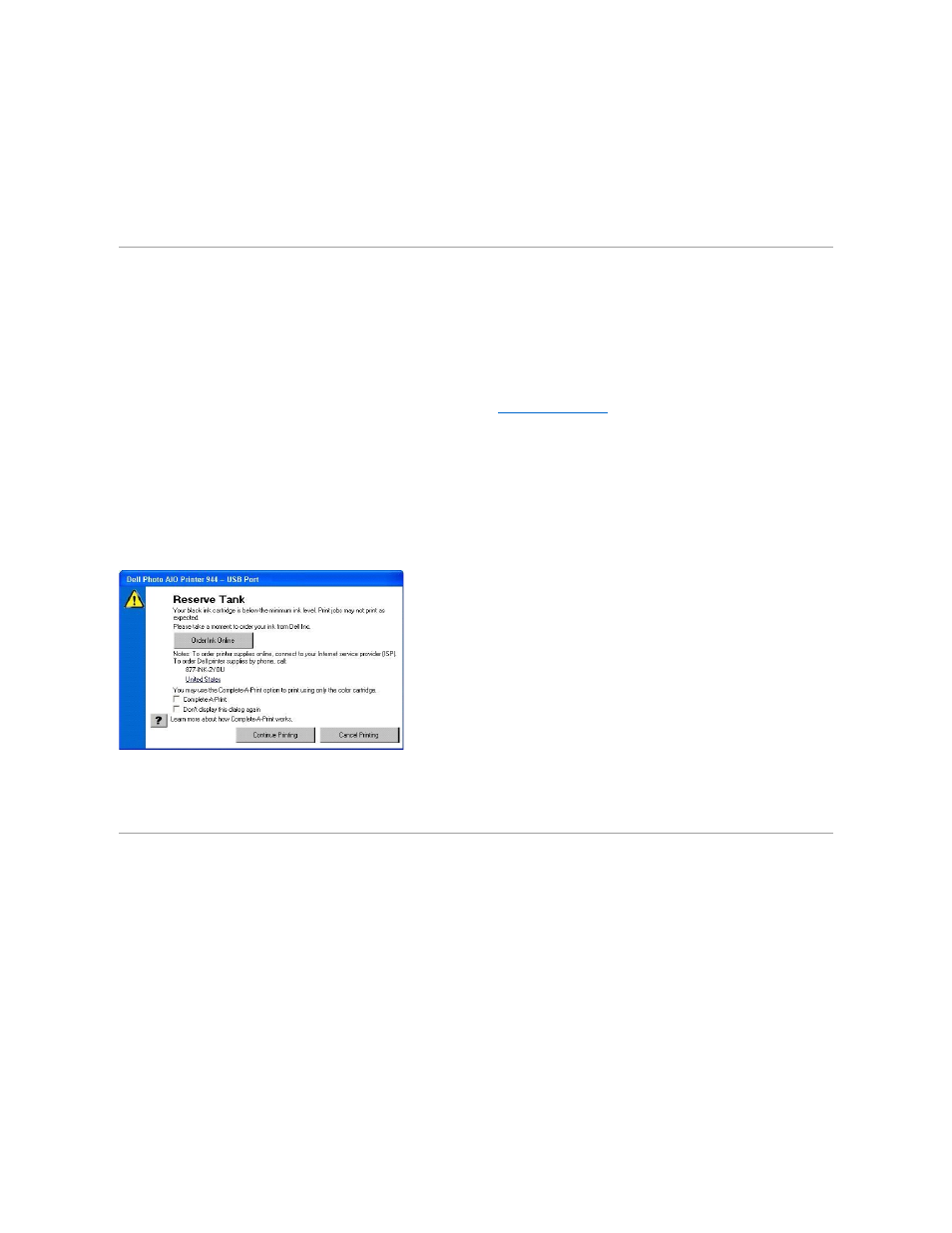
To launch Memory Card Manager:
1.
Insert a memory card into the memory card slot or a USB memory key into the PictBridge port on the front of the printer.
2.
Select Save to Computer from the Photo Mode menu.
You can also launch Memory Card Manager from your computer by clicking Start® Programs or All Programs® Dell Printers® Dell Photo AIO Printer
944® Memory Card Manager.
Dell Ink Management System
Each time you print a job, a printing progress screen appears, which shows the progress of the print job as well as the amount of ink remaining and the
approximate number of pages remaining in the cartridge. The page counter is hidden during the first 50 pages of cartridge use, until printing habits are
learned and a more accurate count can be given. The number of pages remaining changes as a result of the type of print jobs the printer completes.
When your ink cartridge levels are low, a Low Ink Warning appears on your screen when you try to print. This warning is displayed every time you print until
you install a new ink cartridge. For more information on replacing ink cartridges, see
Replacing Ink Cartridges
.
When one or both of your ink cartridges are empty, the Reserve Tank window appears on your screen when you try to print. If you continue printing, the print
job may not print as you expect.
If your black ink cartridge is out of ink, you can choose to print black from the color ink cartridge (Process Black) by selecting Complete-A-Print before clicking
the Continue Printing button. If you select Complete-A-Print, and click Continue Printing, Process Black is used for all black printing until the black cartridge is
replaced, or the option is cleared from More Options, located on the Advanced tab of the Printing Preferences. The Reserve Tank dialog does not display
again until after the low ink cartridge has been replaced. The Complete-A-Print check box is automatically reset when a new or different cartridge is installed.
If your color ink cartridge is out of ink, you can choose to print color documents in grayscale by selecting Complete-A-Print before clicking the Continue
Printing button. If you select Complete-A-Print, and click Continue Printing, all color documents will print in black and white until the color cartridge is
replaced, or the option is cleared from More Options, located on the Advanced tab of the Printing Preferences. The Reserve Tank dialog does not display
again until after the low ink cartridge has been replaced. The Complete-A-Print check box is automatically reset when a new or different cartridge is installed.
Removing and Reinstalling the Software
If your printer does not function properly, or communication error messages appear when using your printer, you can remove and reinstall the printer
software.
1.
Click Start® Programs or All Programs® Dell Printers® Dell Photo AIO Printer 944® Uninstall Dell Photo AIO Printer 944.
2.
Follow the instructions on the screen.
3.
Restart your computer.
4.
Insert the Drivers and Utilities CD, and then follow the instructions on the screen.
If the installation screen does not appear:
a.
In Windows XP, click Start® My Computer.
In Windows 2000, double-click My Computer from your desktop.
b.
Double-click the CD-ROM drive icon. If necessary, double-click setup.exe.
