Faxing, Installing microsoft fax console in windows xp – Dell 944 All In One Inkjet Printer User Manual
Page 16
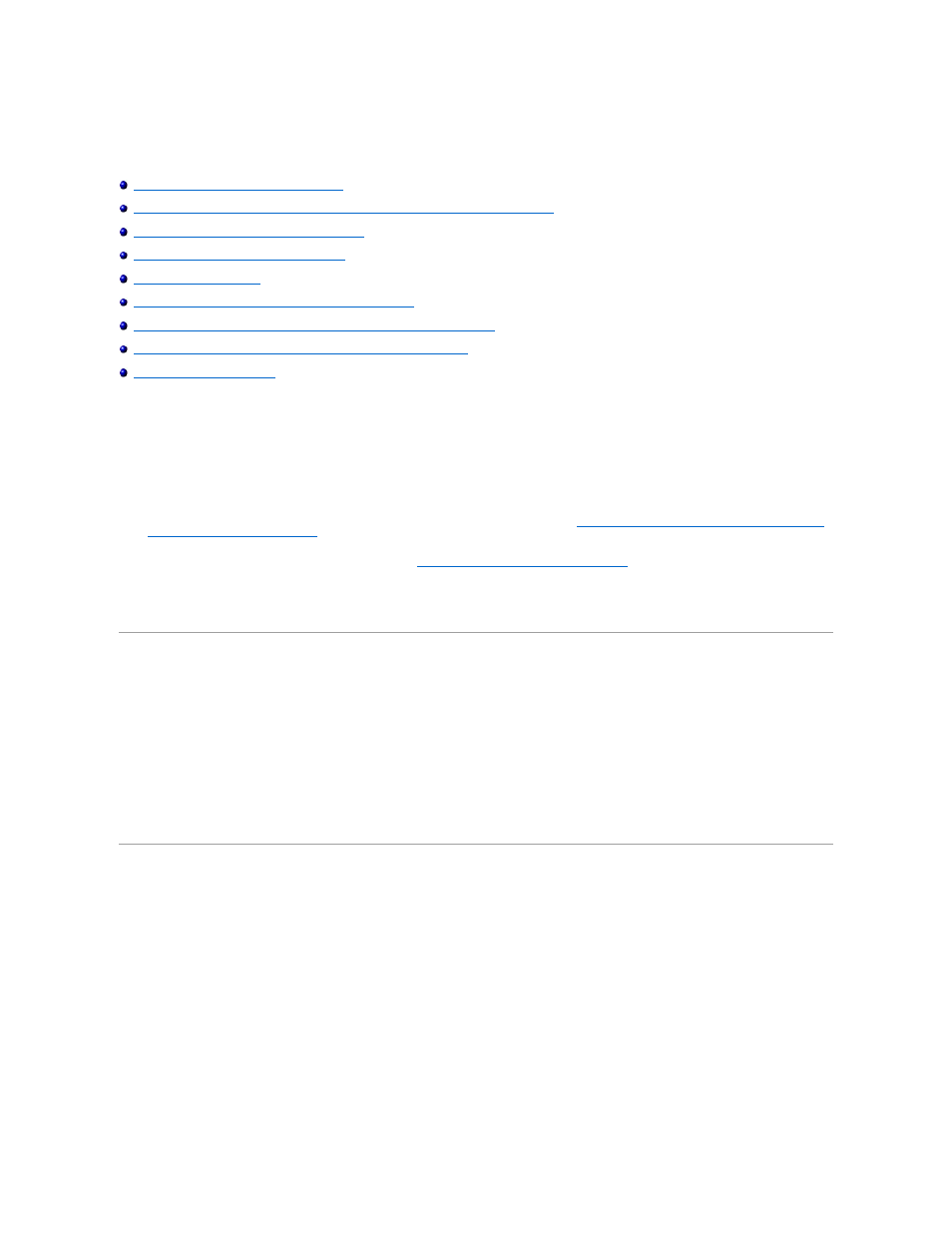
Faxing
Installing Microsoft Fax Console in Windows XP
Configuring Microsoft Fax Console (Windows XP) or Fax Service Management (Windows 2000)
Faxing a Paper Document Using the Operator Panel
Faxing a Paper Document Using Your Computer
Receiving a Fax Using Fax Console or Fax Service Management
Viewing Sent and Received Faxes Using Fax Console or Fax Service Management
Viewing the Status of a Fax Using Fax Console or Fax Service Management
Changing the Fax Configuration
To send a fax using this printer, you need to have the printer attached to a computer that is equipped with a modem and has Microsoft Fax installed. Before
you do anything else, check to see that the Microsoft Fax software is on your computer by clicking Start®Programs or All
Programs®Accessories®Communications.
For Windows XP:
l
If you see Fax in the list that appears, you have Microsoft Fax on your computer. Continue with
Configuring Microsoft Fax Console (Windows XP) or Fax
Service Management (Windows 2000)
l
If you do not see Fax in the list that appears, continue with
Installing Microsoft Fax Console in Windows XP
For Windows 2000, Fax Service Management is automatically installed.
Installing Microsoft Fax Console in Windows XP
1.
Click Start®Settings®Control Panel. Under Pick a Category, click Add or Remove Programs.
The Add or Remove Programs dialog box opens.
2.
Click Add/Remove Windows Components.
3.
In the Components list, click to select the Fax Services box.
4.
Click Next.
5.
Click Finish.
6.
In the Add or Remove Programs dialog box, click Close.
Configuring Microsoft Fax Console (Windows XP) or Fax Service Management
(Windows 2000)
To configure for fax:
1.
Click Start®Programs or All Programs® Accessories®Communications® Fax® Fax Console (Windows XP) or Fax Service Management (Windows
2000).
2.
On the Welcome to Fax Configuration screen, click Next.
3.
On the Sender Information screen, type the information you want to be displayed on your fax cover page, and then click Next.
4.
On the Select Device for Sending or Receiving Faxes screen, click the modem that is installed in your computer in the Please select the fax device
list.
5.
If you want to disable the sending of faxes, click to clear the Enable Send check box.
6.
Click the Manual answer button or Automatically answer after (user-defined number of rings) button.
7.
Click to select the Enable Receive check box if you want to receive faxes.
