Scanning a photo or document across a network – Dell 944 All In One Inkjet Printer User Manual
Page 48
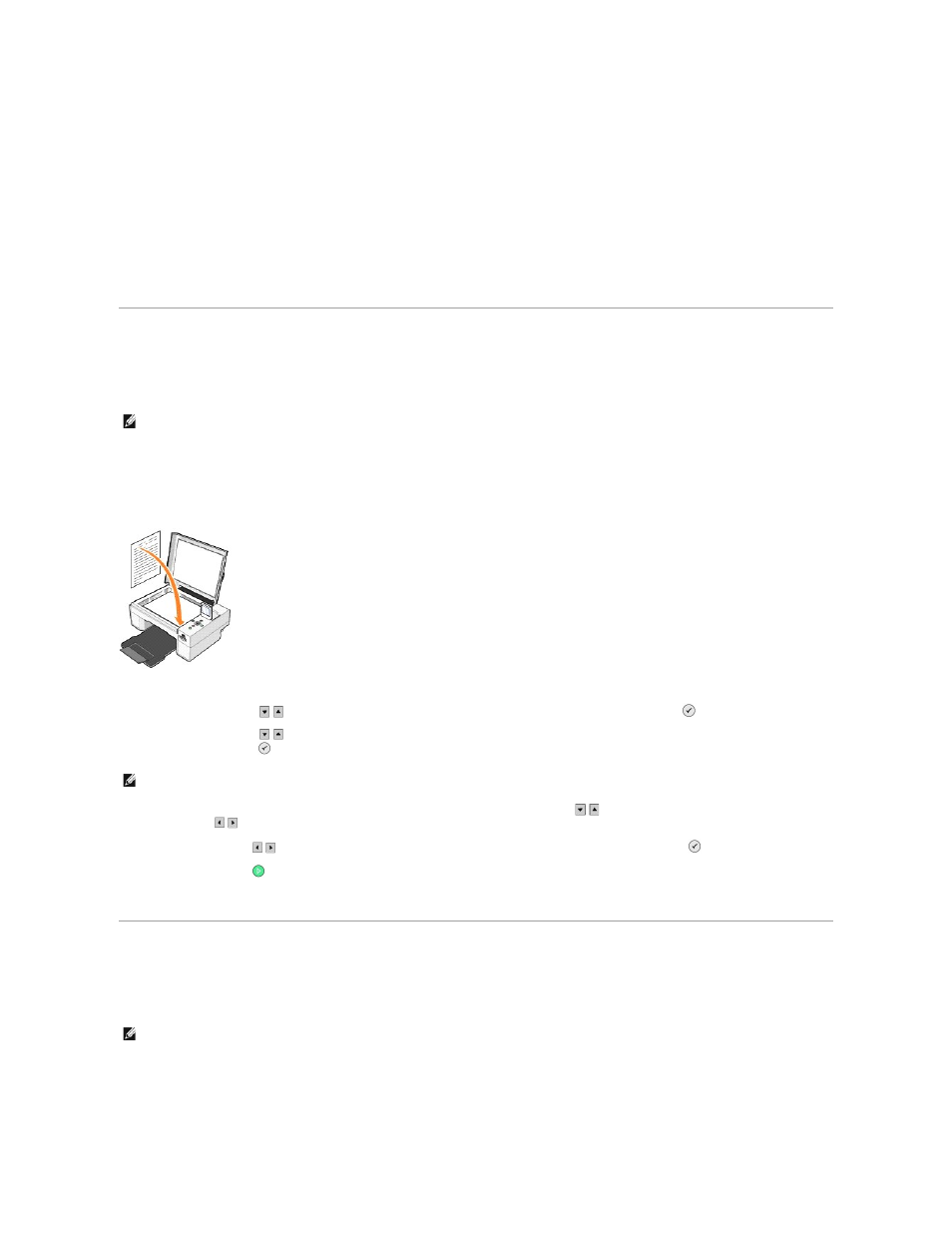
¡
Select what type of document is being scanned.
¡
Select the scan quality.
8.
Click the Advanced button.
9.
On the Scan tab, click the Scan multiple items before output box.
10.
Click OK.
11.
When you finish customizing your settings, click Scan Now.
After you scan the first page, a prompt appears requesting the next page.
12.
Place the next sheet on the scanner glass, and click Yes. Repeat until you finish scanning all pages.
13.
When finished, click No. The program opens with the multiple pages scanned.
Scanning a Photo or Document Across a Network
If your printer is attached to a network, you can scan photos or documents and have them sent to any computer on the network.
1.
Turn on your printer and external network adapter, and make sure they are connected.
2.
Open the top cover.
3.
Place the document you want to scan face down on the scanner glass. Make sure the upper left corner of the front of the document aligns with the
arrow on the printer.
4.
Close the top cover.
5.
Press the Arrow buttons
on the operator panel until Scan Mode is highlighted, and then press the Select button
.
6.
Press the Arrow buttons
to scroll through the available computers until you find the one you want to send your photo or document to, and then
press the Select button
.
7.
Enter the PIN number for the computer, if one is required. Use the up and down Arrow buttons
to select a number (0–9), and the left and right
Arrow buttons
to proceed to the next field.
8.
Use the Arrow buttons
to select an application in which to open your document, and then press the Select button
.
9.
Press the Start button
.
The photo or document is scanned, sent to the specified computer, and opened in the specified application.
Editing Scanned Text Using Optical Character Recognition (OCR)
Optical Character Recognition (OCR) software converts a scanned image into editable text within a word-processing program.
1.
Open the top cover.
2.
Place the document you want to scan face down on the scanner glass. Make sure the upper left corner of the front of the document aligns with the
arrow on the printer.
NOTE:
The computer must have the printer software installed. Use the Drivers and Utilities CD to install the printer software.
NOTE:
If your printer is connected locally, the Scan submenu does not appear, and the host computer is automatically selected.
NOTE:
Japanese and Chinese customers: Ensure you have OCR software installed on your computer. A copy of OCR software was provided with your
printer and should have installed at the same time as your printer drivers.
