Using the tape drive: dell, Powervault, 110t lto-2 tape drive user's guide – Dell PowerVault 110T LTO2 (Tape Drive) User Manual
Page 30
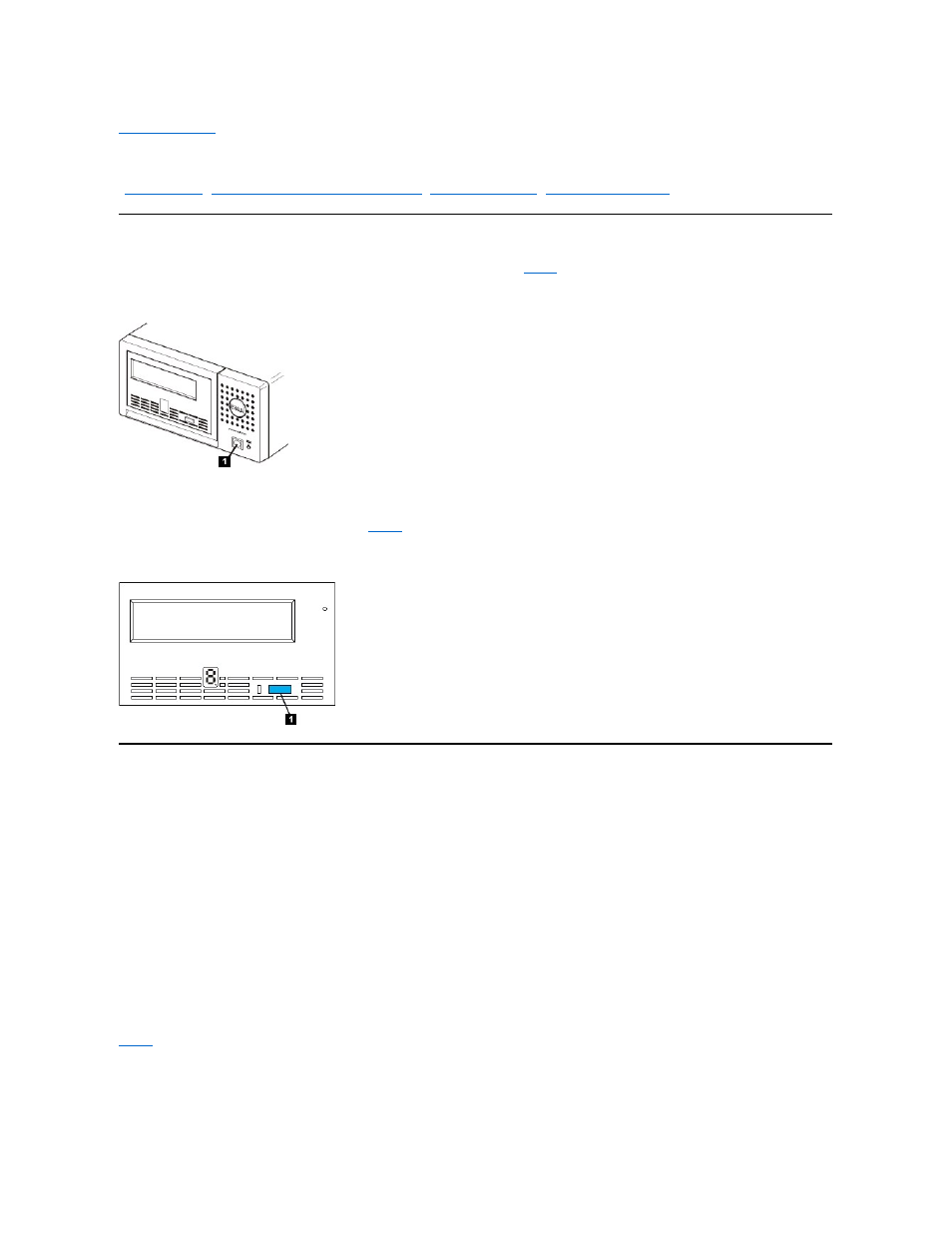
Back to Contents Page
Using the Tape Drive: Dell
TM
PowerVault
TM
110T LTO-2 Tape Drive User's Guide
-
-
Loading, Unloading and Write-Protecting Cartridges
-
Operating the Drive
Switch on external drives by pushing the power on/off button on the front panel (See number 1 in
.) The tape drive will run its Power-On Self Test. At the end of the
hardware self-test, the status light should be solid green.
Figure 1. Switching on the Drive - The Power On/Off Button
Resetting the Drive
You can reset the drive without powering off the drive and computer. This may be necessary if the drive stops responding. To do this, press and hold the eject button on the
front panel of the tape drive for 10 seconds (See number 1 in
drive then reboots to allow communication.
Figure 2. Resetting the Drive - The Eject Button
Loading, Unloading and Write-Protecting Cartridges
Only use LTO Ultrium format cartridges with your drive, as specified in the LTO ULTRIUM standard. Ensure that only one label is stuck to the label area of the cartridge. Never
use non-standard labels, and never stick anything to the cartridge other than in the label area.
The tape drive uses the following cartridge types:
l
LTO Ultrium 100 GB Data Cartridge (Generation 1)
l
LTO Ultrium 200 GB Data Cartridge (Generation 2)
l
LTO Ultrium Universal Cleaning Cartridge
The Dell PowerVault 110T LT0-2 Tape Drive is compatible with the cartridges of its predecessor, the Dell PowerVault 110T LTO-2 Tape Drive. Cartridge compatibility for the
LTO-2 tape drive is as follows:
l
Reads and writes Generation 2 format from Generation 2 cartridges.
l
Reads and writes Generation 1 format from Generation 1 cartridges.
l
Does not write Generation 2 format on Generation 1 cartridges.
l
Does not reformat Generation 1 cartridges to Generation 2 format.
shows the LTO Ultrium 200 GB Data Cartridge and its components.
Figure 3. LTO Ultrium 200 GB Data Cartridge
