Troubleshooting: dell, Powervault, 110t lto-2 tape drive user's guide – Dell PowerVault 110T LTO2 (Tape Drive) User Manual
Page 20
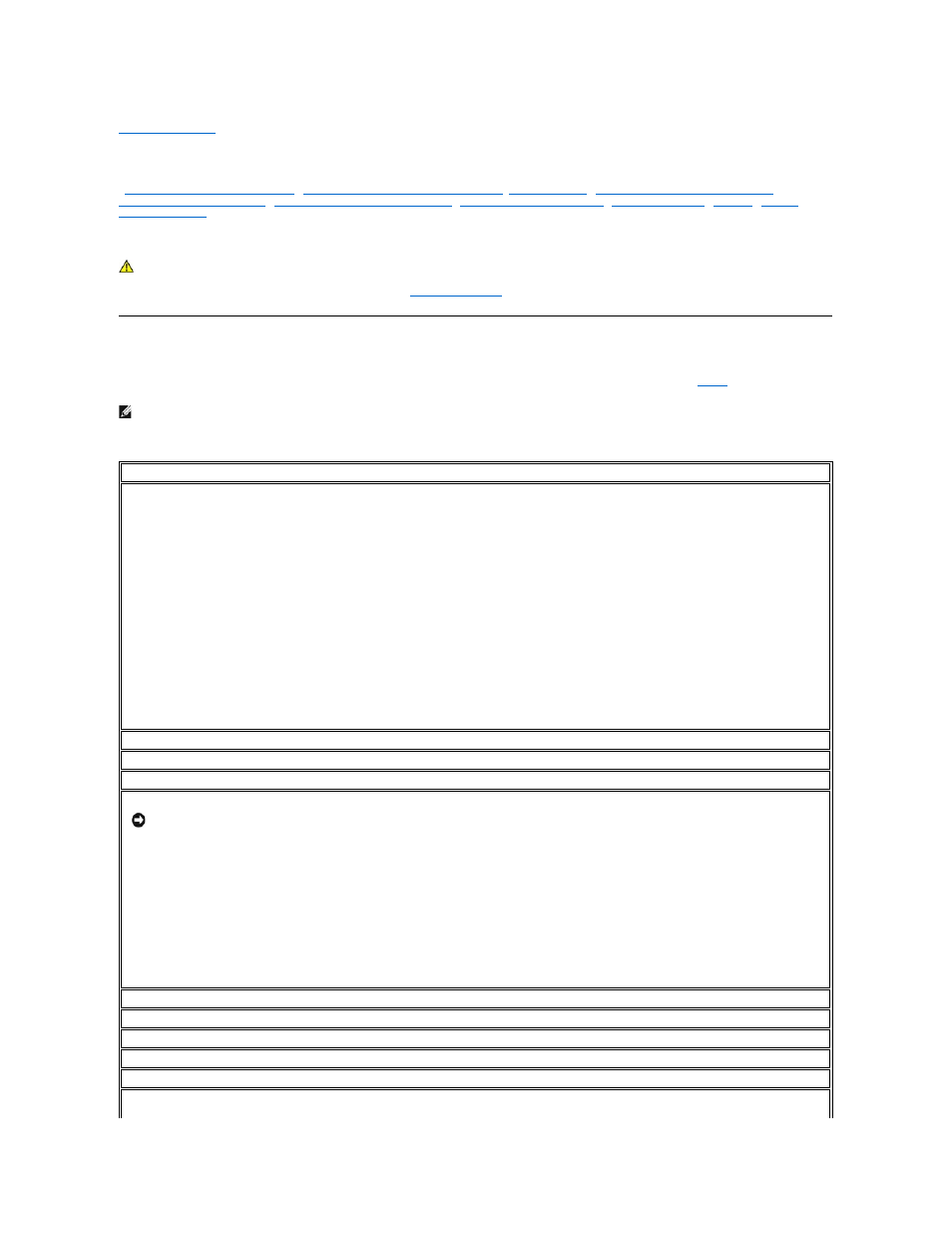
Back to Contents Page
Troubleshooting: Dell
TM
PowerVault
TM
110T LTO-2 Tape Drive User's Guide
-
Obtaining Drivers and Firmware Upgrades
-
Selecting a Diagnostic or Maintenance Function
-
-
Methods of Receiving Errors and Messages
-
Descriptions and Corrective Actions
Resolving Problems Reported by the Server
Resolving Media-Related Problems
Obtaining Drivers and Firmware Upgrades
Periodically check for updated levels of firmware by visiting the Web at
.
Selecting a Diagnostic or Maintenance Function
The tape drive can run diagnostics, test write and read functions, test a suspect tape cartridge, and perform other diagnostic and maintenance functions. The drive must be in
maintenance mode to perform these functions. To place the drive in maintenance mode and select a diagnostic or maintenance function, see
.
Table 1. Diagnostic and Maintenance Function Codes and Descriptions
CAUTION: When updating firmware, do not power off the tape drive until the update is complete, or the firmware may be lost.
Note: Maintenance functions cannot be performed concurrently with read or write operations. While in maintenance mode, the tape drive does not accept SCSI
commands from the server. Close all tape drive applications before entering maintenance mode.
Function Code 1 - Run SCSI Tape Drive Diagnostics
Causes the tape drive to run self tests.
Attention: Insert only a scratch data cartridge for this test. Data on the cartridge will be overwritten.
1. Make sure that no cartridge is in the drive.
2. Within a 1.5-second interval, press the eject button three times. The status light becomes solid amber, which means that the drive is in maintenance mode.
3. Press the eject button once per 1.5 seconds until 1 appears in the single-character display. If you cycle past 1, continue to press the eject button until it redisplays.
4. To select the function, press and hold the eject button for 3 seconds. After you select the function, 1 flashes, the drive runs diagnostics for approximately 90
seconds, then C flashes. When C flashes, the drive is waiting for a cartridge.
5. Within 60 seconds, insert a scratch data cartridge (or the tape drive exits maintenance mode). After you insert the cartridge, 1 flashes:
¡
If the diagnostic completes successfully, it begins again and runs for a maximum of 10 times. Each loop takes approximately 20 minutes to run. After the
tenth loop, the diagnostic stops and automatically exits maintenance mode. To halt the diagnostic, press the eject button within the first 20 minutes of the
test (or the diagnostic will run another 20 minutes). The drive acknowledges the request by slowing the length of time that the currently displayed character
flashes on the single-character display (from twice per second to once per second). The diagnostic continues to the end of its loop and then stops. The tape
drive then displays 0, rewinds and unloads the cartridge, and exits maintenance mode.
¡
If the diagnostics fail, the status light flashes amber and an error code displays. The tape drive unloads the tape cartridge and exits maintenance mode.
Function Code 2 - RESERVED (Service Function)
Function Code 3 - RESERVED (Service Function)
Function Code 4 - Force a Dump of Vital Data to Tape Drive Memory
Causes the tape drive to perform a collection (or dump) of of vital technical data to drive memory. (A drive dump is also known as a save of the firmware trace.)
1. Make sure that no cartridge is in the drive.
2. Within a 1.5-second interval, press the eject button three times. The status light becomes solid amber, which means that the drive is in maintenance mode.
3. Press the eject button once per 1.5 seconds until 4 appears in the single-character display. If you cycle past 4, continue to press the eject button until it redisplays.
4. To select the function, press and hold the eject button for 3 seconds. After you select the function, 4 displays, followed by 0. The single-character display then goes
blank, and the tape drive exits maintenance mode.
An illuminated red dot on the single-character display indicates that a drive dump has been created.
You can also perform this operation when the tape drive is in normal operating mode. Simply press and hold the eject button for 10 seconds.
Notice: When an error code displays, a red dot also displays to remind you that a dump already exists. If you perform Function Code 4, it will overwrite the
dump and cause the error information to be lost.
Function Code 5 - RESERVED (Service Function)
Function Code 6 - RESERVED (Service Function)
Function Code 7 - RESERVED (Service Function)
Function Code 8 - RESERVED (Service Function)
Function Code 9 - Display Error Code Log
Causes the tape drive to display the last 10 error codes, one at a time (the codes are ordered; the most recent is presented first and the oldest (tenth) is presented last).
