To configure the dell keyboard settings, Available dell keyboard settings, Word suggestion settings – Dell Mobile Streak 7 User Manual
Page 57
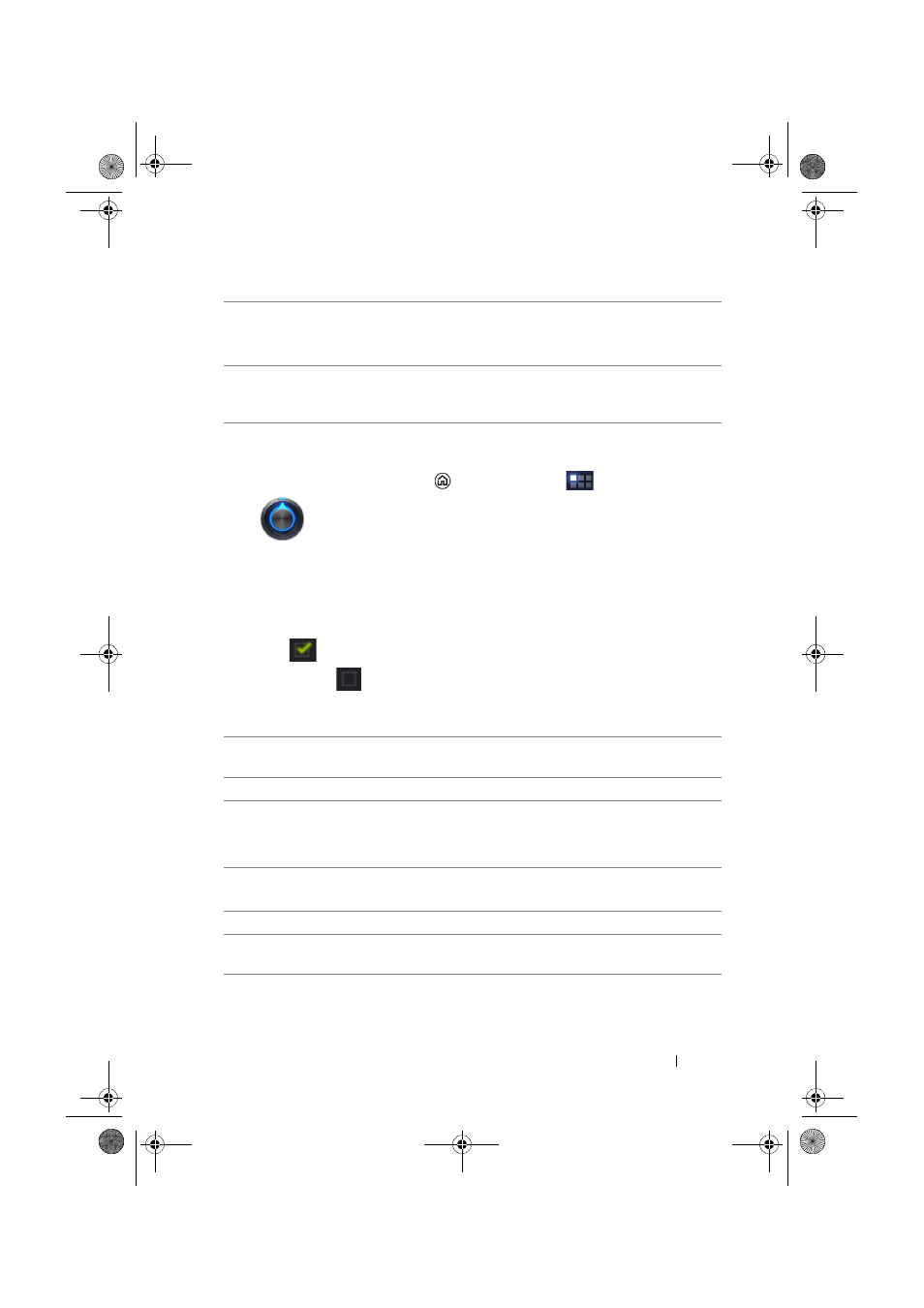
Using Your Dell Streak 7 Tablet
57
To configure the Dell keyboard settings
1
Touch the Home button
→ Apps button
→ Settings
→ Language & input.
2
Touch Configure input method under the Keyboard settings
section.
3
Touch Settings under the Dell keyboard section.
4
To enable a setting, touch the setting option to select the check
box
; to disable a setting, touch the setting option to clear the
check box
.
Available Dell keyboard settings
Word suggestion settings
6
• Touch to show the keyboard for typing numbers, punctuation marks,
and symbols.
• Touch to switch back to the alphabet keyboard.
7
Touch to use voice input. Say the words you want to enter in the
microphone. The device enters the words that it can recognize from
your voice.
Auto-capitalization
The first letter of the word in a new sentence is
capitalized automatically.
Vibrate on keypress
The device vibrates when you touch a key.
Sound on keypress
The device beeps when you touch a key.
NOTE:
To activate this item, you also need to
select Settings
→
Sound
→
Audible selection.
Auto correction
Mark and correct wrong spellings and typos.
Show correction
suggestions
Show suggested words as you type.
LG7_bk0.book Page 57 Monday, September 5, 2011 6:30 PM
